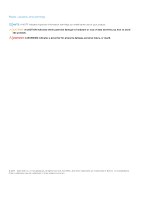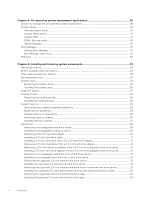Dell DSS 2500 Owners Manual
Dell DSS 2500 Manual
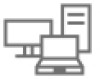 |
View all Dell DSS 2500 manuals
Add to My Manuals
Save this manual to your list of manuals |
Dell DSS 2500 manual content summary:
- Dell DSS 2500 | Owners Manual - Page 1
Dell DSS 2500 Owner's Manual Regulatory Model: E29S Series Regulatory Type: E29S002 August 2020 Rev. A03 - Dell DSS 2500 | Owners Manual - Page 2
and tells you how to avoid the problem. WARNING: A WARNING indicates a potential for property damage, personal injury, or death. © 2016 - 2020 Dell Inc. or its subsidiaries. All rights reserved. Dell, EMC, and other trademarks are trademarks of Dell Inc. or its subsidiaries. Other trademarks may - Dell DSS 2500 | Owners Manual - Page 3
Contents Chapter 1: Dell DSS 2500 system overview 7 Supported configurations for the Dell DSS 2500 system 7 Front panel ...8 12 x 3.5-inch or 2.5- codes...13 Redundant power supply unit indicator codes...14 Locating service tag of your system...15 Chapter 2: Documentation resources 16 Chapter - Dell DSS 2500 | Owners Manual - Page 4
Manager...51 Viewing Boot Manager...51 Boot Manager main menu...51 PXE boot...52 Chapter 6: Installing and removing system components 53 Safety instructions...53 Before working inside your system...53 After working inside your system...54 Recommended tools...54 System cover...54 Removing the system - Dell DSS 2500 | Owners Manual - Page 5
...132 Installing the right control panel ...133 System board...134 Removing the system board...135 Installing the system board...137 Entering the system Service Tag by using System Setup 140 Restoring the Service Tag by using the Easy Restore feature 140 Chapter 7: Using system diagnostics 141 - Dell DSS 2500 | Owners Manual - Page 6
cooling problems...151 Troubleshooting cooling fans...152 Troubleshooting system memory...152 Troubleshooting a drive or SSD...153 Troubleshooting a storage controller...154 Troubleshooting expansion cards...155 Troubleshooting processors...156 Chapter 10: Getting help...157 Contacting Dell EMC - Dell DSS 2500 | Owners Manual - Page 7
Supported configurations for the Dell DSS 2500 system • Front panel • Back panel features • Diagnostic indicators on the front panel • Locating service tag of your system Supported configurations for the Dell DSS 2500 system Figure 1. Supported configurations for the DSS 2500 system Dell DSS 2500 - Dell DSS 2500 | Owners Manual - Page 8
server button to manually power on information such as Service Tag, NIC, supported on your system. For more information about drives, see the Technical specifications section. Related references Diagnostic indicators on the front panel on page 11 Drive specifications on page 19 8 Dell DSS 2500 - Dell DSS 2500 | Owners Manual - Page 9
to the features available on the back of the server, such as the system identification button, power supply supported Ethernet ports, see the Technical specifications section. Press the system ID button: 1. To locate a particular system within a rack 2. To turn the system ID on or off. Dell DSS 2500 - Dell DSS 2500 | Owners Manual - Page 10
the video/VGA port to connect a display to the system. For more information about the supported video/VGA port, see the Technical specifications section. Related references Serial connector on page 20 For more information, see the Technical specifications section. 10 Dell DSS 2500 system overview - Dell DSS 2500 | Owners Manual - Page 11
Ethernet port to connect Local Area Networks (LANs) to the system. For more information about the supported Ethernet ports, see the Technical specifications section Press the system ID button: ● To locate a front panel display error status during system startup. Dell DSS 2500 system overview 11 - Dell DSS 2500 | Owners Manual - Page 12
for the specific issue. For more information about error messages, see the Dell Event and Error Messages Reference Guide at Dell.com/ ● If any error condition exists. For openmanagemanuals > OpenManage software Condition Identifying drive or preparing for removal. 12 Dell DSS 2500 system overview - Dell DSS 2500 | Owners Manual - Page 13
(1 Gbps or 10 Gbps). The NIC is connected to a valid network at less than its maximum port speed. Network data is being sent or received. Dell DSS 2500 system overview 13 - Dell DSS 2500 | Owners Manual - Page 14
turn off the system. CAUTION: AC PSUs support both 220 V and 110 V input voltages with the exception of Titanium PSUs, which support only 220 V. When two identical PSUs receive different input voltages, they can output different wattages, and trigger a mismatch. 14 Dell DSS 2500 system overview - Dell DSS 2500 | Owners Manual - Page 15
Code is and Service Tag are found on the front of the system by pulling out the information tag. Alternatively, the information may be on a sticker on the chassis of the system. This information is used by Dell to route support calls to the appropriate personnel. Dell DSS 2500 system overview 15 - Dell DSS 2500 | Owners Manual - Page 16
Command Line Reference Guide for iDRAC. www.dell.com/poweredgemanuals For information about updating drivers and firmware, see the Methods to download firmware and drivers section in this document. www.dell.com/support/drivers For understanding the features of the Dell PowerEdge RAID controllers - Dell DSS 2500 | Owners Manual - Page 17
• Storage controller specifications • Expansion bus specifications • Memory specifications • Drive specifications • Ports and connectors specifications • Video specifications • Environmental specifications Chassis dimensions Figure 8. Chassis dimensions of DSS 2500 Technical specifications 17 - Dell DSS 2500 | Owners Manual - Page 18
10. Chassis weight System Maximum weight 12 x 3.5-inch hard drive or 2.5-inch hard drive/SSD systems 28.2 kg (62.17 lb) Processor specifications The DSS 2500 system supports up to two Intel Xeon E5-2600 v4 or E5-2600 v3 product family processors or a single Intel Xeon E5-1600 v4 or E5-1600 - Dell DSS 2500 | Owners Manual - Page 19
Expansion bus specifications The Dell DSS 2500 system supports PCI express (PCIe) generation 3 expansion cards, which Length Slot 3 Low Profile Half Length Link x16 x16 x4 Memory specifications The DSS 2500 system supports DDR4 registered DIMMs (RDIMMs) at 1866 MT/s, 2133 MT/s, or 2400 MT/s. - Dell DSS 2500 | Owners Manual - Page 20
connector. Video specifications The DSS 2500 system supports Integrated Matrox G200 graphics card with 16 MB capacity. Environmental specifications NOTE: For additional information about environmental measurements for specific system configurations, see Dell.com/ environmental_datasheets. Table - Dell DSS 2500 | Owners Manual - Page 21
Table 16. Temperature specifications (continued) Temperature Fresh air Maximum temperature gradient (operating and storage) Specifications For information about fresh air, see Expanded Operating Temperature section. 20°C/h (36°F/h) Table 17. Relative humidity specifications Relative humidity - Dell DSS 2500 | Owners Manual - Page 22
Table 22. Particulate contamination specifications Particulate contamination Air filtration Conductive dust Corrosive dust Specifications Data center air filtration as defined by ISO Class 8 per ISO 14644-1 with a 95% upper confidence limit. NOTE: This condition applies only to data center - Dell DSS 2500 | Owners Manual - Page 23
Line Interface Reference Guide and Integrated Dell Remote Access Controller Controller Admin User's Guide at Dell.com/idracmanuals (RACADM) Remote Services that include Web Services Management (WS-Man) See Dell Integrated Dell Remote Access Controller User's Guide at Dell.com/idracmanuals You - Dell DSS 2500 | Owners Manual - Page 24
iDRAC licenses, see the latest Integrated Dell Remote Access Controller User's Guide at Dell.com/idracmanuals. You can also access dell.com/operatingsystemmanuals Dell certified VMware ESXi https://www.dell.com/virtualizationsolutions Supported operating systems on Dell DSS systems www.dell - Dell DSS 2500 | Owners Manual - Page 25
3. Click Drivers & Downloads. The drivers that are applicable to your selection are displayed. 4. Download the drivers to a USB drive, CD, or DVD. Initial system setup and configuration 25 - Dell DSS 2500 | Owners Manual - Page 26
5 Pre-operating system management applications You can manage basic settings and features of a system without booting to the operating system by using the system firmware. Topics: • Options to manage the pre-operating system applications • System Setup • Boot Manager • PXE boot Options to manage the - Dell DSS 2500 | Owners Manual - Page 27
or disable various BMC parameters by using the iDRAC settings utility. For more information about this utility, see Integrated Dell Remote Access Controller 8 User's Guide at Dell.com/ idracmanuals. Device Settings Enables you to configure device settings. Related concepts System Setup on page 26 - Dell DSS 2500 | Owners Manual - Page 28
follows: Option Description System Information Specifies information about the system such as the system model name, BIOS version, and Service Tag. Memory Settings Specifies information and options related to the installed memory. Processor Settings Specifies information and options related - Dell DSS 2500 | Owners Manual - Page 29
Option Description Serial Specifies options to manage the serial ports and specify related features and options. Communication System Profile Settings Specifies options to change the processor power management settings, memory frequency, and so on. System Security Specifies options to - Dell DSS 2500 | Owners Manual - Page 30
the operating system is not installed in the same boot mode. If the operating system supports UEFI, you can set this option to UEFI. Setting this field to BIOS allows and 32-bit operating systems do not support UEFI and can only be installed from the BIOS boot mode. ● For the latest information - Dell DSS 2500 | Owners Manual - Page 31
About this task You may have to change the boot order if you want to boot from a USB key or an optical drive. The following instructions may vary if you have selected BIOS for Boot Mode. Steps 1. On the System Setup Main Menu screen, click System BIOS > Boot Settings. 2. Click Boot - Dell DSS 2500 | Owners Manual - Page 32
Viewing Network Settings To view the Network Settings screen, perform the following steps: Steps 1. Turn on, or restart your system. 2. Press F2 immediately after you see the following message: F2 = System Setup NOTE: If your operating system begins to load before you press F2, wait for the system - Dell DSS 2500 | Owners Manual - Page 33
Viewing UEFI iSCSI Settings To view the UEFI iSCSI Settings screen, perform the following steps: Steps 1. Turn on, or restart your system. 2. Press F2 immediately after you see the following message: F2 = System Setup NOTE: If your operating system begins to load before you press F2, wait for the - Dell DSS 2500 | Owners Manual - Page 34
as follows: Option Description Intel AES-NI Improves the speed of applications by performing encryption and decryption by using the Advanced Encryption Standard Instruction Set (AES-NI). This option is set to Enabled by default. System Password Sets the system password. This option is set to - Dell DSS 2500 | Owners Manual - Page 35
Option UEFI Variable Access Secure Boot Policy Secure Boot Policy Summary Description Provides varying degrees of securing UEFI variables. When set to Standard (the default), UEFI variables are accessible in the operating system per the UEFI specification. When set to Controlled, selected UEFI - Dell DSS 2500 | Owners Manual - Page 36
Creating a system and setup password Prerequisites Ensure that the password jumper is enabled. The password jumper enables or disables the system password and setup password features. For more information, see the System board jumper settings section. NOTE: If the password jumper setting is disabled - Dell DSS 2500 | Owners Manual - Page 37
page 33 Related tasks Viewing System Security on page 33 System Information You can use the System Information screen to view system properties such as Service Tag, system model name, and the BIOS version. Related references System Information details on page 38 System BIOS on page 27 Pre-operating - Dell DSS 2500 | Owners Manual - Page 38
on the system. System Management Engine Version Specifies the current version of the Management Engine firmware. System Service Specifies the system Service Tag. Tag System Manufacturer Specifies the name of the system manufacturer. System Manufacturer Contact Information Specifies the - Dell DSS 2500 | Owners Manual - Page 39
Related tasks Viewing System Information on page 38 Memory Settings You can use the Memory Settings screen to view all the memory settings and enable or disable specific memory functions, such as memory testing and node interleaving. Related references Memory Settings details on page 39 System - Dell DSS 2500 | Owners Manual - Page 40
based on the memory configuration of your system. Node Interleaving Specifies if the Non-Uniform Memory Architecture (NUMA) is supported. If this field is set to Enabled, memory interleaving is supported if a symmetric memory configuration is installed. If the field is set to Disabled, the system - Dell DSS 2500 | Owners Manual - Page 41
. This option is set to Enabled by default. Address Translation Service (ATS) Defines the Address Translation Cache (ATC) for devices lower power idle state. This option can only be enabled if the operating system supports it. It is set to Disabled by default. Configurable TDP Enables you to - Dell DSS 2500 | Owners Manual - Page 42
Option Description Option Description Family-ModelStepping Specifies the family, model, and stepping of the processor as defined by Intel. Brand Specifies the brand name. Level 2 Cache Specifies the total L2 cache. Level 3 Cache Specifies the total L3 cache. Number of Cores Specifies the - Dell DSS 2500 | Owners Manual - Page 43
the selected device. For Embedded SATA settings in ATA mode, set this field to Auto to enable BIOS support. Set it to OFF to turn off BIOS support. For AHCI or RAID mode, BIOS support is always enabled. Option Description Model Drive Type Capacity Specifies the drive model of the selected device - Dell DSS 2500 | Owners Manual - Page 44
the NIC management utilities of the system. I/OAT DMA Engine Enables or disables the I/OAT option. Enable only if the hardware and software support the feature. I/O Snoop Holdoff Response Selects the number of cycles PCI I/O can withhold snoop requests from the CPU, to allow time to complete - Dell DSS 2500 | Owners Manual - Page 45
When this option is set to Disabled (the default), the timer does not have any effect on the system. Memory Mapped Enables or disables the support for PCIe devices that need large amounts of memory. This option is set to I/O above 4 GB Enabled by default. Slot Disablement Enables or disables the - Dell DSS 2500 | Owners Manual - Page 46
Related tasks Serial Communication details on page 46 Serial Communication details About this task The Serial Communication screen details are explained as follows: Option Serial Communication Description Selects serial communication devices (Serial Device 1 and Serial Device 2) in BIOS. BIOS - Dell DSS 2500 | Owners Manual - Page 47
rest of the options if the mode is set to Custom. This option is set to Performance Per Watt Optimized (DAPC) by default. DAPC is Dell Active Power Controller. NOTE: All the parameters on the system profile setting screen are available only when the System Profile option is set to Custom - Dell DSS 2500 | Owners Manual - Page 48
the number of turbo boost enabled cores for processor 1. The maximum number of cores is enabled by default. Monitor/Mwait Enables the Monitor/Mwait instructions in the processor. This option is set to Enabled for all system profiles, except Custom by default. NOTE: This option can be disabled only - Dell DSS 2500 | Owners Manual - Page 49
whether the system BIOS loads the legacy video (INT 10H) option ROM from the video controller. Selecting Enabled in the operating system does not support UEFI video output standards. This field is available only for UEFI boot mode. You cannot set the option to Enabled if UEFI Secure Boot mode - Dell DSS 2500 | Owners Manual - Page 50
on the iDRAC settings utility needs the iDRAC Enterprise License upgrade. For more information about using iDRAC, see Dell Integrated Dell Remote Access Controller User's Guide at Dell.com/ idracmanuals. Related concepts Device Settings on page 51 Related references System BIOS on page 27 Related - Dell DSS 2500 | Owners Manual - Page 51
Device Settings Device Settings enables you to configure device parameters. Related references System BIOS on page 27 Boot Manager The Boot Manager screen enables you to select boot options and diagnostic utilities. Related references Boot Manager main menu on page 51 System BIOS on page 27 - Dell DSS 2500 | Owners Manual - Page 52
Related tasks Viewing Boot Manager on page 51 One-shot BIOS boot menu One-shot BIOS boot menu enables you to select a boot device to boot from. Related references Boot Manager on page 51 System Utilities System Utilities contains the following utilities that can be launched: ● Launch Diagnostics ● - Dell DSS 2500 | Owners Manual - Page 53
only perform troubleshooting and simple repairs as authorized in your product documentation, or as directed by the online or telephone service and support team. Damage due to servicing that is not authorized by Dell is not covered by your warranty. Read and follow the safety instructions that are - Dell DSS 2500 | Owners Manual - Page 54
on the system, including any attached peripherals. Related references Safety instructions on page 53 Related tasks Installing the system cover on page repairs may only be done by a certified service technician. You should only perform troubleshooting and simple repairs as authorized in your product - Dell DSS 2500 | Owners Manual - Page 55
only perform troubleshooting and simple repairs as authorized in your product documentation, or as directed by the online or telephone service and support team. Damage due to servicing that is not authorized by Dell is not covered by your warranty. Read and follow the safety instructions that are - Dell DSS 2500 | Owners Manual - Page 56
Figure 10. Installing the system cover a. system cover b. retention screw Related references Safety instructions on page 53 Related tasks Removing the system cover on page 54 56 Installing and removing system components - Dell DSS 2500 | Owners Manual - Page 57
Inside the system Figure 11. Inside the system- with internal PERC riser 1. hard-drive backplane 2. cooling fan (6) 3. internal hard drive module 4. power-interposer board 5. power supply 6. processor (2) 7. internal PERC riser Installing and removing system components 57 - Dell DSS 2500 | Owners Manual - Page 58
Figure 12. Inside the system- with dual riser module and internal PERC riser 1. hard-drive backplane 2. cooling fan (6) 3. internal hard drive module 4. power-interposer board 5. power supply 6. dual riser module 7. processor (2) 8. internal PERC riser 58 Installing and removing system components - Dell DSS 2500 | Owners Manual - Page 59
only perform troubleshooting and simple repairs as authorized in your product documentation, or as directed by the online or telephone service and support team. Damage due to servicing that is not authorized by Dell is not covered by your warranty. Read and follow the safety instructions that are - Dell DSS 2500 | Owners Manual - Page 60
only perform troubleshooting and simple repairs as authorized in your product documentation, or as directed by the online or telephone service and support team. Damage due to servicing that is not authorized by Dell is not covered by your warranty. Read and follow the safety instructions that are - Dell DSS 2500 | Owners Manual - Page 61
3. If required, open the expansion-card latch on the cooling shroud to support the full length expansion card. 4. Follow the procedure listed in the After working inside your system section. Related references Safety instructions on page 53 Related tasks Before working inside your system on page 53 - Dell DSS 2500 | Owners Manual - Page 62
( RDIMM) ● Number of DIMMs populated per channel ● System profile selected (for example, Performance Optimized, Custom, or Dense Configuration Optimized) ● Maximum supported DIMM frequency of the processors Your system contains 16 memory sockets split into four sets of four sockets. DIMMs in sockets - Dell DSS 2500 | Owners Manual - Page 63
in matched pair -for example, A1 with A2, A3 with A4, A5 with A6, and so on. Memory optimized independent channel mode This mode supports Single Device Data Correction (SDDC) only for memory modules that use x4 device width. It does not impose any specific slot population requirements. Memory - Dell DSS 2500 | Owners Manual - Page 64
NOTE: Memory sparing does not offer protection against a multi-bit uncorrectable error. NOTE: Both Advanced ECC/Lockstep and Optimizer modes support memory sparing. Related concepts System Setup on page 26 Sample memory configurations The following tables show sample memory configurations for one - Dell DSS 2500 | Owners Manual - Page 65
Table 30. Memory configurations-two processors System Capacity (in GB) DIMM Size (in GB) Number of DIMMs DIMM Rank, Organization, and Frequency 16 8 2 1R, x8, 2400 MT/s 32 8 4 1R, x8, 2400 MT/s 16 2 2R, x8, 2400 MT/s 48 8 6 1R, x8, 2400 MT/s 64 8 8 1R, x8, 2400 MT/s 16 4 2R - Dell DSS 2500 | Owners Manual - Page 66
the expansion card(s). 4. Install the cooling shroud. 5. If closed, open the expansion card latch on the cooling shroud to support the full length expansion card. Related concepts System Setup on page 26 Related references Safety instructions on page 53 66 Installing and removing system components - Dell DSS 2500 | Owners Manual - Page 67
Related tasks Before working inside your system on page 53 Removing the cooling shroud on page 59 Removing the dual riser module (optional) on page 92 Removing the internal PERC riser on page 94 Installing memory modules on page 67 Installing the internal PERC riser on page 95 Installing the dual - Dell DSS 2500 | Owners Manual - Page 68
only perform troubleshooting and simple repairs as authorized in your product documentation, or as directed by the online or telephone service and support team. Damage due to servicing that is not authorized by Dell is not covered by your warranty. Read and follow the safety instructions that came - Dell DSS 2500 | Owners Manual - Page 69
only perform troubleshooting and simple repairs as authorized in your product documentation, or as directed by the online or telephone service and support team. Damage due to servicing that is not authorized by Dell is not covered by your warranty. Read and follow the safety instructions that are - Dell DSS 2500 | Owners Manual - Page 70
only perform troubleshooting and simple repairs as authorized in your product documentation, or as directed by the online or telephone service and support team. Damage due to servicing that is not authorized by Dell is not covered by your warranty. Read and follow the safety instructions that came - Dell DSS 2500 | Owners Manual - Page 71
a 3.5-inch hard drive blank on page 71 Installing a 3.5-inch hard drive blank Prerequisites 1. Follow the safety guidelines listed in the Safety instructions section. Steps Insert the hard drive blank into the hard drive slot until the release button clicks into place. Figure 23. Installing - Dell DSS 2500 | Owners Manual - Page 72
only perform troubleshooting and simple repairs as authorized in your product documentation, or as directed by the online or telephone service and support team. Damage due to servicing that is not authorized by Dell is not covered by your warranty. Read and follow the safety instructions that came - Dell DSS 2500 | Owners Manual - Page 73
drive adapter b. screw (2) c. 2.5-inch hard drive Next steps Install a 2.5-inch hard drive into a 3.5-inch hard drive adapter. Related references Safety instructions on page 53 Related tasks Removing a 3.5-inch hard drive adapter from a 3.5-inch hot swappable hard drive carrier on page 73 Removing - Dell DSS 2500 | Owners Manual - Page 74
only perform troubleshooting and simple repairs as authorized in your product documentation, or as directed by the online or telephone service and support team. Damage due to servicing that is not authorized by Dell is not covered by your warranty. Read and follow the safety instructions that are - Dell DSS 2500 | Owners Manual - Page 75
only perform troubleshooting and simple repairs as authorized in your product documentation, or as directed by the online or telephone service and support team. Damage due to servicing that is not authorized by Dell is not covered by your warranty. Read and follow the safety instructions that are - Dell DSS 2500 | Owners Manual - Page 76
on page 75 Removing the (optional) 2.5 inch internal hard drive carrier Prerequisites 1. Follow the safety guidelines listed in the Safety instructions section. 2. Follow the procedure listed in the Before working inside your system section. 3. If connected, disconnect the cables from expansion - Dell DSS 2500 | Owners Manual - Page 77
6. If required, open the expansion card latch on the cooling shroud to support the full length expansion card. 7. Follow the procedure listed in the After working inside your system section. Related references Safety instructions on page 53 Related tasks Before working inside your system on page 53 - Dell DSS 2500 | Owners Manual - Page 78
Prerequisites 1. Follow the safety guidelines listed in the Safety instructions section. 2. Follow the procedure listed in the Before Remove the cooling shroud. Steps 1. Align the internal hard drive carrier with the guide pins to the slot on the internal hard drive cage. 2. Insert the internal - Dell DSS 2500 | Owners Manual - Page 79
only perform troubleshooting and simple repairs as authorized in your product documentation, or as directed by the online or telephone service and support team. Damage due to servicing that is not authorized by Dell is not covered by your warranty. Read and follow the safety instructions that are - Dell DSS 2500 | Owners Manual - Page 80
only perform troubleshooting and simple repairs as authorized in your product documentation, or as directed by the online or telephone service and support team. Damage due to servicing that is not authorized by Dell is not covered by your warranty. Read and follow the safety instructions that are - Dell DSS 2500 | Owners Manual - Page 81
2. Install the internal hard drive carrier. 3. Follow the procedure listed in the After working inside your system section. Related references Safety instructions on page 53 Related tasks Before working inside your system on page 53 Removing the (optional) 2.5 inch internal hard drive from the - Dell DSS 2500 | Owners Manual - Page 82
cage 1. internal hard drive cage guide 3. hard drive retention screw (8) 5. internal hard drive cage guide slot 2. screw 4. internal hard support the full length expansion card. 7. Follow the procedure listed in the After working inside your system section. Related references Safety instructions - Dell DSS 2500 | Owners Manual - Page 83
cage Prerequisites 1. Follow the safety guidelines listed in the Safety instructions section. 2. Follow the procedure listed in the Before working hard drive cage. Steps 1. Align the internal hard drive cage guide with the guide slots on the chassis. 2. Insert the internal hard drive cage into - Dell DSS 2500 | Owners Manual - Page 84
cage 1. internal hard drive cage guide 3. hard drive retention screw (8) 5. internal hard drive cage guide slot 2. screw 4. internal hard support the full length expansion card. 7. Follow the procedure listed in the After working inside your system section. Related references Safety instructions - Dell DSS 2500 | Owners Manual - Page 85
only perform troubleshooting and simple repairs as authorized in your product documentation, or as directed by the online or telephone service and support team. Damage due to servicing that is not authorized by Dell is not covered by your warranty. Read and follow the safety instructions that are - Dell DSS 2500 | Owners Manual - Page 86
expansion card riser. 2. Reinstall the cooling shroud. 3. Follow the procedure listed in the After working inside your system section. Related references Safety instructions on page 53 Related tasks Before working inside your system on page 53 Removing the dual riser module (optional) on page 92 - Dell DSS 2500 | Owners Manual - Page 87
only perform troubleshooting and simple repairs as authorized in your product documentation, or as directed by the online or telephone service and support team. Damage due to servicing that is not authorized by Dell is not covered by your warranty. Read and follow the safety instructions that are - Dell DSS 2500 | Owners Manual - Page 88
Related references Safety instructions on page 53 Related tasks Before working inside your . Expansion card installation guidelines Your system supports PCI Express Generation 2 and Generation 3 expansion cards. Use the following table as a guide for installing expansion cards to ensure proper - Dell DSS 2500 | Owners Manual - Page 89
1 PowerEdge Raid troubleshooting and simple repairs as authorized in your product documentation, or as directed by the online or telephone service and support team. Damage due to servicing that is not authorized by Dell is not covered by your warranty. Read and follow the safety instructions - Dell DSS 2500 | Owners Manual - Page 90
only perform troubleshooting and simple repairs as authorized in your product documentation, or as directed by the online or telephone service and support team. Damage due to servicing that is not authorized by Dell is not covered by your warranty. Read and follow the safety instructions that are - Dell DSS 2500 | Owners Manual - Page 91
retention latch 4. expansion card connector Next steps Follow the procedure listed in the After working inside your system section. Related references Safety instructions on page 53 Related tasks Before working inside your system on page 53 Removing an expansion card from the system board on page - Dell DSS 2500 | Owners Manual - Page 92
only perform troubleshooting and simple repairs as authorized in your product documentation, or as directed by the online or telephone service and support team. Damage due to servicing that is not authorized by Dell is not covered by your warranty. Read and follow the safety instructions that are - Dell DSS 2500 | Owners Manual - Page 93
troubleshooting and simple repairs as authorized in your product documentation, or as directed by the online or telephone service and support team. Damage due to servicing that is not authorized by Dell is not covered by your warranty. Read and follow the safety instructions with the guide pins on - Dell DSS 2500 | Owners Manual - Page 94
riser 5. PCIe connector on system board 2. guide slot on the internal PERC riser (2) 4. guide pin on the chassis (2) Next steps 1. Install support the full length expansion card. 5. Follow the procedure listed in the After working inside your system section. Related references Safety instructions - Dell DSS 2500 | Owners Manual - Page 95
riser Prerequisites 1. Follow the safety guidelines listed in the Safety instructions section. 2. Follow the procedure listed in the Before working the PERC card on the riser. Steps 1. Align the guide slot on the internal PERC riser with the guide pin on the chassis. 2. Align the edge connector of - Dell DSS 2500 | Owners Manual - Page 96
only perform troubleshooting and simple repairs as authorized in your product documentation, or as directed by the online or telephone service and support team. Damage due to servicing that is not authorized by Dell is not covered by your warranty. Read and follow the safety instructions that are - Dell DSS 2500 | Owners Manual - Page 97
expansion card on the internal PERC riser 1. expansion card guide slot on internal PERC riser 3. internal PERC riser 5. release cooling shroud to support the full length card. 5. Reconnect the disconnected cables to the expansion card(s). Related references Safety instructions on page 53 Related - Dell DSS 2500 | Owners Manual - Page 98
troubleshooting and simple repairs as authorized in your product documentation, or as directed by the online or telephone service and support team. Damage due to servicing that is not authorized by Dell is not covered by your warranty. Read and follow the safety instructions card guide slot on - Dell DSS 2500 | Owners Manual - Page 99
only perform troubleshooting and simple repairs as authorized in your product documentation, or as directed by the online or telephone service and support team. Damage due to servicing that is not authorized by Dell is not covered by your warranty. Read and follow the safety instructions that are - Dell DSS 2500 | Owners Manual - Page 100
Figure 45. Removing a low profile expansion card from the dual riser module a. low profile expansion card b. expansion card retention latch c. dual riser module Figure 46. Removing a low profile expansion card from the dual riser module 1. dual riser module 3. full height and full length expansion - Dell DSS 2500 | Owners Manual - Page 101
only perform troubleshooting and simple repairs as authorized in your product documentation, or as directed by the online or telephone service and support team. Damage due to servicing that is not authorized by Dell is not covered by your warranty. Read and follow the safety instructions that are - Dell DSS 2500 | Owners Manual - Page 102
4. Remove the expansion card riser. 5. Unpack the expansion card and prepare it for installation. NOTE: For instructions, see the documentation that shipped with the expansion card. Steps 1. For expansion cards: a. To be installed in PCIe slots 3 and 4 of the dual riser module, - Dell DSS 2500 | Owners Manual - Page 103
the expansion card latch on the cooling shroud to support the full length expansion card. 4. Follow the documentation for the card. Related references Safety instructions on page 53 Related tasks Before working by a certified service technician. You should only perform troubleshooting and simple - Dell DSS 2500 | Owners Manual - Page 104
telephone service and support team. Damage due to servicing that is not authorized by Dell is not covered by your warranty. Read and follow the safety instructions that are shipped with your product. 1. Follow the safety guidelines listed in the Safety instructions section. 2. Follow the procedure - Dell DSS 2500 | Owners Manual - Page 105
only perform troubleshooting and simple repairs as authorized in your product documentation, or as directed by the online or telephone service and support team. Damage due to servicing that is not authorized by Dell is not covered by your warranty. Read and follow the safety instructions that are - Dell DSS 2500 | Owners Manual - Page 106
shroud to secure the full length expansion card. 5. Follow the procedure listed in the After working inside your system section. Related references Safety instructions on page 53 Related tasks Before working inside your system on page 53 Removing the cooling shroud on page 59 Installing the cooling - Dell DSS 2500 | Owners Manual - Page 107
only perform troubleshooting and simple repairs as authorized in your product documentation, or as directed by the online or telephone service and support team. Damage due to servicing that is not authorized by Dell is not covered by your warranty. Read and follow the safety instructions that are - Dell DSS 2500 | Owners Manual - Page 108
only perform troubleshooting and simple repairs as authorized in your product documentation, or as directed by the online or telephone service and support team. Damage due to servicing that is not authorized by Dell is not covered by your warranty. Read and follow the safety instructions that are - Dell DSS 2500 | Owners Manual - Page 109
system to a dual processor system or a processor with a higher processor bin), download the latest system BIOS version from Dell.com/support and follow the instructions included in the compressed download file to install the update on your system. 4. If connected, disconnect the cables from - Dell DSS 2500 | Owners Manual - Page 110
the expansion card(s). 6. Reinstall the cooling shroud. 7. Follow the procedure listed in the After working inside your system section. Related references Safety instructions on page 53 Related tasks Before working inside your system on page 53 Removing the cooling shroud on page 59 Removing a heat - Dell DSS 2500 | Owners Manual - Page 111
only perform troubleshooting and simple repairs as authorized in your product documentation, or as directed by the online or telephone service and support team. Damage due to servicing that is not authorized by Dell is not covered by your warranty. Read and follow the safety instructions that are - Dell DSS 2500 | Owners Manual - Page 112
in the After working inside your system section. Related references Safety instructions on page 53 Related tasks Before working inside your system on repairs may only be done by a certified service technician. You should only perform troubleshooting and simple repairs as authorized in your product - Dell DSS 2500 | Owners Manual - Page 113
telephone service and support team. Damage due to servicing that is not authorized by Dell is not covered by your warranty. Read and follow the safety instructions that are shipped with your product. NOTE: This is a Field Replaceable Unit (FRU). Removal and installation procedures should be - Dell DSS 2500 | Owners Manual - Page 114
. Related concepts System Setup on page 26 Related references Safety instructions on page 53 Related tasks Before working inside your system on page 60 After working inside your system on page 54 Power supplies Your system supports two 495 W, 750 W, or 1100 W AC power supply modules. When two - Dell DSS 2500 | Owners Manual - Page 115
of Dell DSS systems can result in a power supply mismatch condition or failure to power on. Hot spare feature Your system supports the information about iDRAC settings, see the Integrated Dell Remote Access Controller User's Guide available at Dell.com/idracmanuals. Removing the power supply unit - Dell DSS 2500 | Owners Manual - Page 116
only perform troubleshooting and simple repairs as authorized in your product documentation, or as directed by the online or telephone service and support team. Damage due to servicing that is not authorized by Dell is not covered by your warranty. Read and follow the safety instructions that are - Dell DSS 2500 | Owners Manual - Page 117
listed in the After working inside your system section. Related references Safety instructions on page 53 Related tasks Before working inside your system on page may only be done by a certified service technician. You should only perform troubleshooting and simple repairs as authorized in your - Dell DSS 2500 | Owners Manual - Page 118
service and support team. Damage due to servicing that is not authorized by Dell is not covered by your warranty. Read and follow the safety instructions that are shipped with your product. NOTE: The maximum output power (shown in watts) is listed on the PSU label. 1. For systems that support - Dell DSS 2500 | Owners Manual - Page 119
only perform troubleshooting and simple repairs as authorized in your product documentation, or as directed by the online or telephone service and support team. Damage due to servicing that is not authorized by Dell is not covered by your warranty. Read and follow the safety instructions that are - Dell DSS 2500 | Owners Manual - Page 120
only perform troubleshooting and simple repairs as authorized in your product documentation, or as directed by the online or telephone service and support team. Damage due to servicing that is not authorized by Dell is not covered by your warranty. Read and follow the safety instructions that are - Dell DSS 2500 | Owners Manual - Page 121
shroud to secure the full length expansion card. 7. Follow the procedure listed in the After working inside your system section. Related references Safety instructions on page 53 Related tasks Before working inside your system on page 53 Removing the cooling shroud on page 59 Removing the (optional - Dell DSS 2500 | Owners Manual - Page 122
only perform troubleshooting and simple repairs as authorized in your product documentation, or as directed by the online or telephone service and support team. Damage due to servicing that is not authorized by Dell is not covered by your warranty. Read and follow the safety instructions that are - Dell DSS 2500 | Owners Manual - Page 123
Exit the System Setup. Related concepts System Setup on page 26 Related references Safety instructions on page 53 Related tasks Before working inside your system on page 53 Removing hard drive system supports 3.5-inch or 2.5-inch (x12) SAS/SATA backplane. Installing and removing system components - Dell DSS 2500 | Owners Manual - Page 124
only perform troubleshooting and simple repairs as authorized in your product documentation, or as directed by the online or telephone service and support team. Damage due to servicing that is not authorized by Dell is not covered by your warranty. Read and follow the safety instructions that are - Dell DSS 2500 | Owners Manual - Page 125
Figure 68. Cabling between the hard drive backplane and RAID controller card without any riser modules 1. RAID controller 3. backplane 5. SAS B connectors on backplane 2. system board 4. SAS A connectors on backplane Installing and removing system components 125 - Dell DSS 2500 | Owners Manual - Page 126
Figure 69. Cabling between the hard drive backplane and RAID controller on internal PERC riser and internal hard drive connections 1. internal hard drives (2) 3. system board 5. SAS B connector on RAID controller 7. SAS B connectors on backplane 2. internal SATA connector 4. SAS A connector on - Dell DSS 2500 | Owners Manual - Page 127
SAS/SATA/SSD hard drives into their original locations. 3. Follow the procedure listed in the After working inside your system section. Related references Safety instructions on page 53 Related tasks Before working inside your system on page 53 Removing a hot swappable hard drive carrier on page 68 - Dell DSS 2500 | Owners Manual - Page 128
only perform troubleshooting and simple repairs as authorized in your product documentation, or as directed by the online or telephone service and support team. Damage due to servicing that is not authorized by Dell is not covered by your warranty. Read and follow the safety instructions that are - Dell DSS 2500 | Owners Manual - Page 129
only perform troubleshooting and simple repairs as authorized in your product documentation, or as directed by the online or telephone service and support team. Damage due to servicing that is not authorized by Dell is not covered by your warranty. Read and follow the safety instructions that are - Dell DSS 2500 | Owners Manual - Page 130
only perform troubleshooting and simple repairs as authorized in your product documentation, or as directed by the online or telephone service and support team. Damage due to servicing that is not authorized by Dell is not covered by your warranty. Read and follow the safety instructions that are - Dell DSS 2500 | Owners Manual - Page 131
label around the cable. 2. Fold the pull tab close to the connector and guide the connector and pull tab into the channel. 3. Push the cable until the in the After working inside your system section. Related references Safety instructions on page 53 Related tasks Before working inside your system on - Dell DSS 2500 | Owners Manual - Page 132
only perform troubleshooting and simple repairs as authorized in your product documentation, or as directed by the online or telephone service and support team. Damage due to servicing that is not authorized by Dell is not covered by your warranty. Read and follow the safety instructions that are - Dell DSS 2500 | Owners Manual - Page 133
only perform troubleshooting and simple repairs as authorized in your product documentation, or as directed by the online or telephone service and support team. Damage due to servicing that is not authorized by Dell is not covered by your warranty. Read and follow the safety instructions that are - Dell DSS 2500 | Owners Manual - Page 134
hard drive backplane 6. right control panel Next steps Follow the procedure listed in the After working inside your system section. Related references Safety instructions on page 53 Related tasks Before working inside your system on page 53 Removing the right control panel on page 132 After working - Dell DSS 2500 | Owners Manual - Page 135
only perform troubleshooting and simple repairs as authorized in your product documentation, or as directed by the online or telephone service and support team. Damage due to servicing that is not authorized by Dell is not covered by your warranty. Read and follow the safety instructions that are - Dell DSS 2500 | Owners Manual - Page 136
Figure 76. Screw location on the system board a. screw (9) b. system identification button 4. Lift the system board and slide it toward the front of the chassis. 136 Installing and removing system components - Dell DSS 2500 | Owners Manual - Page 137
only perform troubleshooting and simple repairs as authorized in your product documentation, or as directed by the online or telephone service and support team. Damage due to servicing that is not authorized by Dell is not covered by your warranty. Read and follow the safety instructions that are - Dell DSS 2500 | Owners Manual - Page 138
1. Follow the safety guidelines listed in the Safety instructions section. 2. Follow the procedure listed in the Before working inside your system section. 3. Keep the Phillips #2 screwdriver ready. Steps 1. Unpack the new system board assembly. - Dell DSS 2500 | Owners Manual - Page 139
. 3. Follow the procedure listed in the After working inside your system section. 4. Ensure that you: a. Use the Easy Restore feature to restore the service tag. b. Update the BIOS and iDRAC versions. Related references Safety instructions on page 53 Installing and removing system components 139 - Dell DSS 2500 | Owners Manual - Page 140
5. Click OK. 6. Import your new or existing iDRAC Enterprise license. For more information, see the Integrated Dell Remote Access Controller User's Guide at www.dell.com/poweredgemanuals . Restoring the Service Tag by using the Easy Restore feature By using the Easy Restore feature, you can restore - Dell DSS 2500 | Owners Manual - Page 141
to fix the problem yourself, service and support personnel can use the diagnostics results to help you solve the problem. NOTE: For more information about OEM diagnostic event messages, see the Event and Error Message Reference Guide for 13th Generation Dell PowerEdge Servers Version 1.2 Topics - Dell DSS 2500 | Owners Manual - Page 142
Menu Event log Description Displays a time-stamped log of the results of all tests run on the system. This is displayed if at least one event description is recorded. 142 Using system diagnostics - Dell DSS 2500 | Owners Manual - Page 143
8 Jumpers and connectors This topic provides specific information about the jumpers. It also provides some basic information about jumpers and switches and describes the connectors on the various boards in the system. Jumpers on the system board help to disable the system and setup passwords. You - Dell DSS 2500 | Owners Manual - Page 144
10. Reconnect the system to its electrical outlet and turn on the system, including any attached peripherals. 11. Assign a new system and/or setup password. Related tasks Removing the system cover on page 54 Installing the system cover on page 55 System board connectors Figure 80. System board - Dell DSS 2500 | Owners Manual - Page 145
Table 38. System board connectors and jumpers (continued) Item Connector Description 10 FAN5 Cooling fan 5 connector 11 A1, A5, A2, A6 DIMMS for CPU1 channels 0&1 12 FAN4 Cooling fan 4 connector 13 CPU1 Processor socket 1 14 FAN3 Cooling fan 3 connector 15 PWR_CONN B (P2) CPU1 - Dell DSS 2500 | Owners Manual - Page 146
with this system so that we are sure that the system port is working fine. For any further queries contact, Global Technical Support. Troubleshooting the video subsystem Steps 1. Check the cable connections (power and display) to the monitor. 2. Check the video interface cabling from the system - Dell DSS 2500 | Owners Manual - Page 147
not support USB 3.0. 4. Check if USB 3.0 is enabled in System Setup. If enabled, disable it and see if the issue is resolved. 5. If the problem is not resolved, replace the keyboard and/or mouse with a known working keyboard or mouse. If the problem is not resolved, proceed to step 7 to troubleshoot - Dell DSS 2500 | Owners Manual - Page 148
NIC documentation. ● Try another known good network cable. ● If the problem persists, use another connector on the switch or hub. 4. Ensure that references Getting help on page 157 Using system diagnostics on page 141 Troubleshooting a wet system Steps 1. Turn off the system and attached peripherals - Dell DSS 2500 | Owners Manual - Page 149
only perform troubleshooting and simple repairs as authorized in your product documentation, or as directed by the online or telephone service and support team. Damage due to servicing that is not authorized by Dell is not covered by your warranty. Read and follow the safety instructions that are - Dell DSS 2500 | Owners Manual - Page 150
service and support team. Damage due to servicing that is not authorized by Dell is not covered by your warranty. Read and follow the safety instructions that are shipped with your product. The following sections provide information on troubleshooting power source and power supply units problems - Dell DSS 2500 | Owners Manual - Page 151
only perform troubleshooting and simple repairs as authorized in your product documentation, or as directed by the online or telephone service and support team. Damage due to servicing that is not authorized by Dell is not covered by your warranty. Read and follow the safety instructions that are - Dell DSS 2500 | Owners Manual - Page 152
only perform troubleshooting and simple repairs as authorized in your product documentation, or as directed by the online or telephone service and support team. Damage due to servicing that is not authorized by Dell is not covered by your warranty. Read and follow the safety instructions that are - Dell DSS 2500 | Owners Manual - Page 153
or replace the module with a known working memory module. 13. To troubleshoot an unspecified faulty memory module, replace the memory module in the first DIMM DIMM installation, or defective DIMMs. Follow the on-screen instructions to resolve the problem. 14. Install the system cover. 15. As the - Dell DSS 2500 | Owners Manual - Page 154
service and support team. Damage due to servicing that is not authorized by Dell is not covered by your warranty. Read and follow the safety instructions that are shipped with your product. NOTE: When troubleshooting system and attached peripherals. 8. If the problem is not resolved, turn off the - Dell DSS 2500 | Owners Manual - Page 155
service and support team. Damage due to servicing that is not authorized by Dell is not covered by your warranty. Read and follow the safety instructions that are shipped with your product. NOTE: When troubleshooting system and attached peripherals. 7. If the problem is not resolved, turn off the - Dell DSS 2500 | Owners Manual - Page 156
only perform troubleshooting and simple repairs as authorized in your product documentation, or as directed by the online or telephone service and support team. Damage due to servicing that is not authorized by Dell is not covered by your warranty. Read and follow the safety instructions that are - Dell DSS 2500 | Owners Manual - Page 157
EMC product catalog. Availability varies by country and product, and some services may not be available in your area. To contact Dell EMC for sales, technical assistance, or customer service issues: Steps 1. Go to www.dell.com/support/home. 2. Select your country from the drop-down menu on the lower
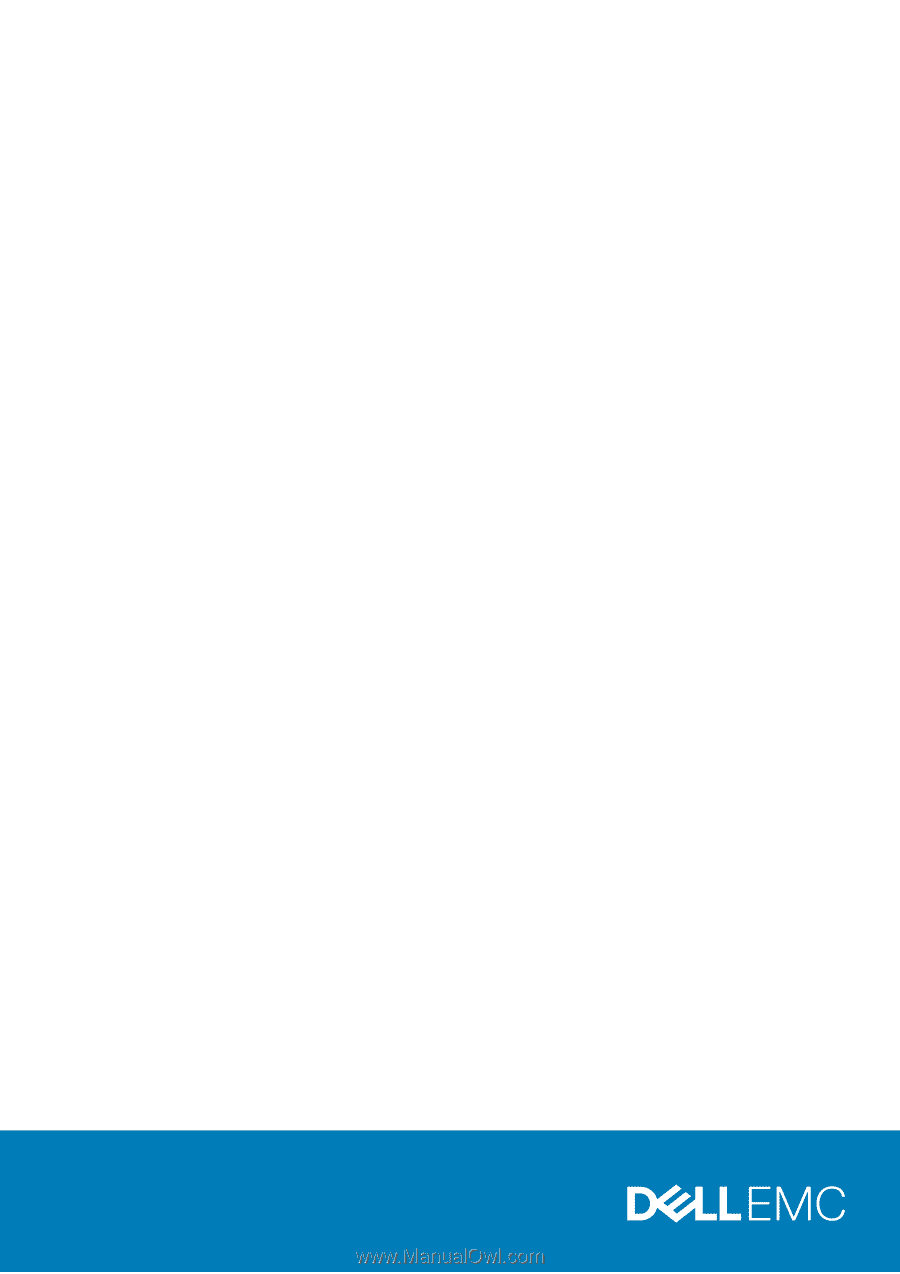
Dell DSS 2500
Owner's Manual
Regulatory Model: E29S Series
Regulatory Type: E29S002
August 2020
Rev. A03