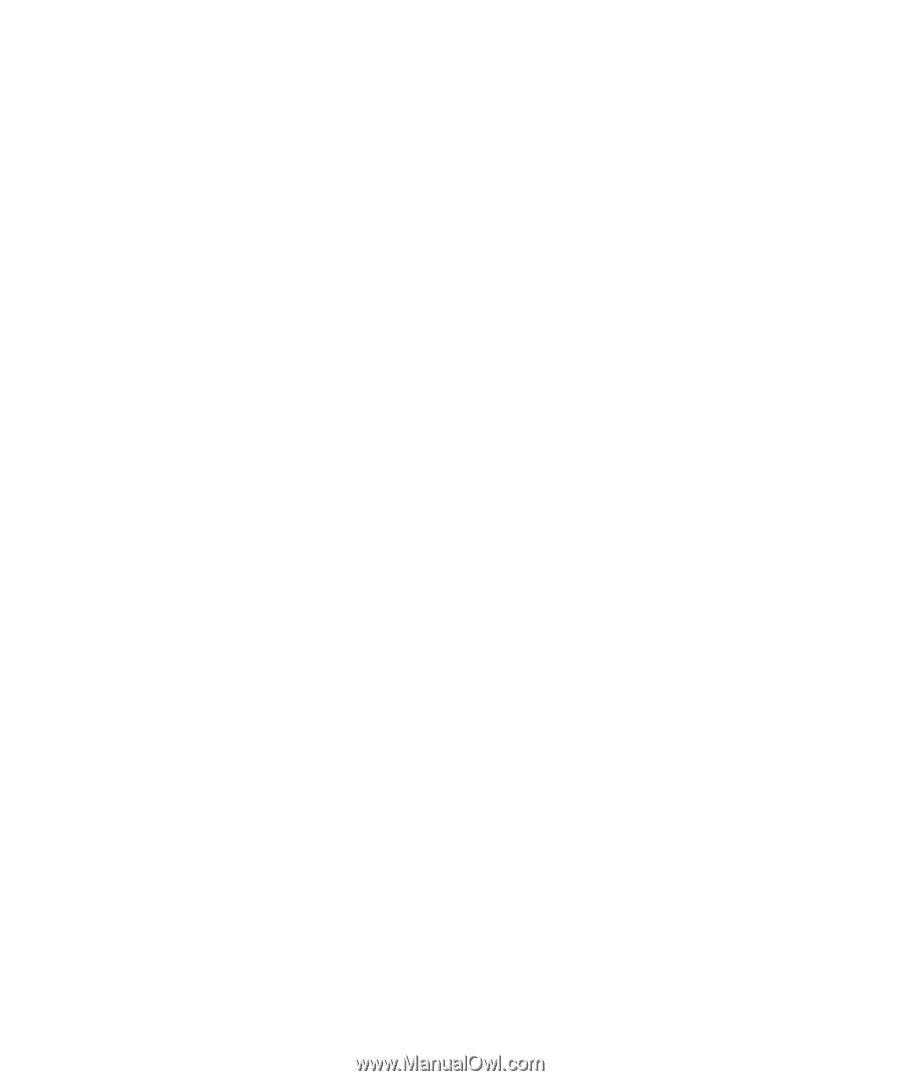Blackberry PRD-07630-054 Resource Kit - Page 25
Con the BlackBerry Enterprise Transporter to skip certificate validation
 |
View all Blackberry PRD-07630-054 manuals
Add to My Manuals
Save this manual to your list of manuals |
Page 25 highlights
Installation and Administration Guide Configuring the BlackBerry Enterprise Transporter Configure the BlackBerry Enterprise Transporter to skip certificate validation When the BlackBerry Enterprise Transporter connects to the BlackBerry Administration Service, it verifies that the FQDN that it reads from the BlackBerry Configuration Database matches the SSL certificate of the BlackBerry Administration Service. You can configure the tool to skip this verification process for specific servers. 1. On the computer that hosts the BlackBerry Enterprise Transporter, navigate to :\Program Files (x86)\Research In Motion\BlackBerry Enterprise Server Resource Kit\BlackBerry Enterprise Transporter. 2. In a text editor, open the EnterpriseTransporter.exe.config file. If your computer's operating system uses UAC and does not permit you to modify the configuration file at this location, open the virtualized copy of the EnterpriseTransporter.exe.config file in the application data folder for the current user (for example, \Users\\AppData\Local\VirtualStore\Program Files (x86)\Research In Motion\BlackBerry Enterprise Server Resource Kit). 3. In the section, type the following: , where is the FQDN or IP address of the computer that hosts the BlackBerry Administration Service. If you want to specify multiple computers, separate each FQDN or IP address using a comma ( , ) or semi-colon ( ; ). Example: 4. Save and close the EnterpriseTransporter.exe.config file. After you finish: Restart the BlackBerry Enterprise Transporter. 25