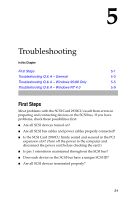Adaptec 2930U User Guide - Page 42
Start, Settings, Control Panel., System, Device Manager, Computer, Interrupt request IRQ
 |
UPC - 760884155530
View all Adaptec 2930U manuals
Add to My Manuals
Save this manual to your list of manuals |
Page 42 highlights
Troubleshooting Where do I check for conflicting or unavailable resources? 1 Click Start, point to Settings, then click Control Panel. 2 Double-click System, then click on the Device Manager tab. 3 Double-click Computer. 4 Click Interrupt request (IRQ), as shown. The Setting column lists the IRQs in use. IRQ settings range from 0 through 15. If an IRQ setting is not listed, it is available. In the above example, setting 10 is not listed and therefore is an available IRQ. 5-6

5-6
Troubleshooting
Where do I check for conflicting or unavailable resources?
1
Click
Start
, point to
Settings
, then click
Control Panel.
2
Double-click
System
, then click on the
Device Manager
tab.
3
Double-click
Computer
.
4
Click
Interrupt request (IRQ)
, as shown.
The Setting column lists the IRQs in use. IRQ settings range
from 0 through 15. If an IRQ setting is not listed, it is available.
In the above example, setting 10 is not listed and therefore is an
available IRQ.