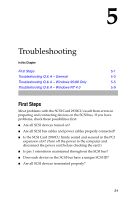Adaptec 2930U User Guide - Page 35
Completing an Installation from Floppy Disk - scsi adapter
 |
UPC - 760884155530
View all Adaptec 2930U manuals
Add to My Manuals
Save this manual to your list of manuals |
Page 35 highlights
Installing Drivers Note: If this message does not appear, your system may not be set up to boot from a CD. You need to install Windows NT from floppy disks. See Completing an Installation from Floppy Disk on page 4-13. 3 Press S when this message appears: Windows NT was unable to determine one or more mass storage controllers. Press S to specify an additional device. 4 Press Enter to select Others. 5 Insert the driver disk created from the Adaptec SCSI CD for Windows NT into your floppy disk drive. 6 Use the arrow keys to highlight and select Adaptec PCI SCSI AIC-78xx.sys SCSI Host Adapter Driver for NT 4.0, then press Enter. 7 Enter the driver path if you are prompted to do so. 8 Press Enter to continue the Windows NT operating system set-up. Follow the instructions on-screen and in the Windows NT documentation to complete the installation. Completing an Installation from Floppy Disk 1 Insert your Windows NT boot disk #1 in your floppy disk drive, then turn on your computer. 2 Insert boot disk #2 when prompted. 3 When a blue screen appears, press Enter. 4 Press S. (This skips Windows NT Setup's auto-detection of your PCI SCSI adapter.) 5 Press S again to specify an additional device. 6 Press Enter to select Others. 7 Insert the driver disk created from the Adaptec SCSI CD for Windows NT into your floppy disk drive. 8 Use the arrow keys to highlight and select Adaptec PCI SCSI AIC-78xx.sys SCSI Host Adapter Driver for NT 4.0, then press Enter. 9 Enter the driver path if you are prompted to do so. 4-13