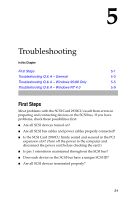Adaptec 2930U User Guide - Page 41
Safe Mode, Start, Settings, Control Panel, System, Performance, Details - 2930cu windows 7 driver
 |
UPC - 760884155530
View all Adaptec 2930U manuals
Add to My Manuals
Save this manual to your list of manuals |
Page 41 highlights
Troubleshooting Troubleshooting Q & A - Windows 95/98 Only When I start Windows 95/98, the system locks up when the Windows logo displays. How can I get the system to start so that I can verify that the SCSI card is functioning normally? 1 Start or restart your computer. View the messages that appear. 2 When this message appears: Starting Windows 95/98 press and release F8 while the text is on your screen 3 From the menu that displays, select Safe Mode. (It may take extra time for Windows to load.) 4 Verify that the SCSI Card 2930CU software driver is loading properly (see the information in the next question). Why is there a yellow "!" beside my driver(s) in Device Manager? The yellow "!" may appear for many reasons. Use the table to troubleshoot this problem. The easiest problem to solve is listed first. Reason Faulty cables, termination, or device Master Boot Record was modified Conflicting or unavailable resources See Page 5 5 6 How do I check for faulty cables, termination, or damaged device? 1 Turn off your computer and disconnect the cables from the SCSI card. 2 Turn on your computer, restart Windows, and verify that the yellow "!" disappeared from Device Manager. If the yellow "!" disappeared, the cabling, termination, or device is faulty, or there may be an IRQ conflict in your system. Where do I check to see if the Master Boot Record was modified? 1 Click Start, point to Settings, then click Control Panel. 2 Double-click System, then click on the Performance tab. 3 Click Details for more information. If needed, contact the computer manufacturer for additional help. 5-5