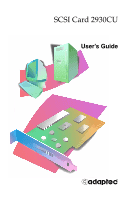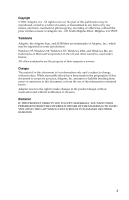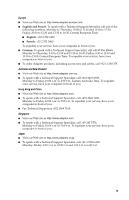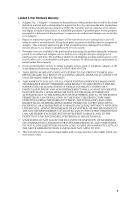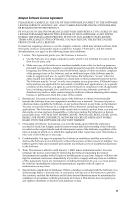Adaptec 2930U User Guide
Adaptec 2930U - AHA Storage Controller Ultra SCSI 20 MBps Manual
 |
UPC - 760884155530
View all Adaptec 2930U manuals
Add to My Manuals
Save this manual to your list of manuals |
Adaptec 2930U manual content summary:
- Adaptec 2930U | User Guide - Page 1
SCSI Card 2930CU User's Guide R - Adaptec 2930U | User Guide - Page 2
Copyright © 2002 Adaptec, Inc. All rights reserved. No part of this publication may be reproduced, stored in a retrieval system, or transmitted in any form or by any means, electronic, mechanical, photocopying, recording or otherwise, without the prior written consent of Adaptec, Inc., 691 South - Adaptec 2930U | User Guide - Page 3
TSID label to the CD jacket so that you don't lose it. Support Options I Search the Adaptec Support Knowledgebase (ASK) at http://ask.adaptec.com for articles, troubleshooting tips, and frequently asked questions for your product. I For support via Email, submit your question to Adaptec's Technical - Adaptec 2930U | User Guide - Page 4
13:30 to 16:30, Central European Time: I English: +32 2 352 3470 I French: +32 2 352 3460 To expedite your service, have your computer in front of you. I German: To speak with a Technical Support Specialist, call +49 89 456 40660, Monday to Thursday, 9:30 to 12:30 and 13:30 to 16:30 - Adaptec 2930U | User Guide - Page 5
or replace the product, or refund the purchaser's purchase price for the product, provided it is delivered at the purchaser's expense to an authorized Adaptec service facility or to Adaptec. 2. Repair or replacement parts or products will be furnished on an exchange basis and will either be new or - Adaptec 2930U | User Guide - Page 6
of the Software, and an additional copy of the Software may be made to support such use. As used in this license, the Software is "in use" on the Internet. You may not use the Software in a computer service business, including in time sharing applications. The Software contains trade secrets and - Adaptec 2930U | User Guide - Page 7
Licensor warrant only that the media upon which the Software is furnished will be free from defects in material or workmanship under normal use and service for a period of thirty (30) days from the date of delivery to you. ADAPTEC AND ITS LICENSORS DO NOT AND CANNOT WARRANT THE PERFORMANCE OR - Adaptec 2930U | User Guide - Page 8
. This equipment generates, uses, and can radiate radio frequency energy, and if not installed and used in accordance with the instruction manual, may cause harmful interference to radio communications. However, there is no guarantee that interference will not occur in a particular installation - Adaptec 2930U | User Guide - Page 9
B Information Technology equipment based on VCCI (Voluntary Control Council for Interface). This equipment is designed for home use but it may causes radio frequency interference problem if used too near to a television or radio. Please handle it correctly per this documentation. ix - Adaptec 2930U | User Guide - Page 10
Contents 1 Getting Started Kit Contents 1-1 Installation Process 1-1 2 Installing the SCSI Card 2930U Installing the SCSI Card 2930CU 2-1 Registering Your SCSI Card 2-3 3 Installing SCSI Devices Installing Internal SCSI Devices 3-1 Connecting External SCSI Devices 3-5 4 Installing Drivers Windows - Adaptec 2930U | User Guide - Page 11
Contents 5 Troubleshooting First Steps 5-1 Troubleshooting Q & A - General 5-3 Common Error Messages 5-4 Troubleshooting Q & A - Windows 95/98 Only 5-5 Troubleshooting Q & A - Windows NT 4.0 5-9 Error Codes 5-10 A Understanding SCSI SCSI IDs A-2 SCAM Protocol A-2 Terminating the SCSI Bus A-3 - Adaptec 2930U | User Guide - Page 12
D Obtaining SCSI Cables External Cables D-1 Internal Cable D-2 Maximum Cable Lengths D-2 Contents xii - Adaptec 2930U | User Guide - Page 13
-pin internal SCSI cable. I SCSI Card 2930 CD, containing drivers, online documentation, and other useful tools and information. I Adaptec SCSI Card 2930CU Installation Guide. If you plan to connect more than two internal SCSI devices, or one or more external SCSI devices, to your computer, you will - Adaptec 2930U | User Guide - Page 14
SCSI Card 2930CU 1 Ground yourself by touching the chassis. 2 Turn off the computer and disconnect the power cord. 3 Open the computer cabinet, following the manufacturer's instructions. 2-1 - Adaptec 2930U | User Guide - Page 15
Installing the SCSI Card 2930U 4 Find an unused PCI expansion slot (typically white or ivory) in the computer. Unscrew the expansion slot cover screw and remove the slot cover to provide an opening, as shown. Save the slot cover screw for use in Step 7. Expansion slot cover PCI expansion slot 5 - Adaptec 2930U | User Guide - Page 16
Installing the SCSI Card 2930U 7 Secure the card bracket with the screw you removed in Step 4. Card bracket Do not close the computer cabinet or reconnect the power cord yet. Continue with Chapter 3, Installing SCSI Devices. Registering Your SCSI Card To register your SCSI Card 2930CU, go to www. - Adaptec 2930U | User Guide - Page 17
be changed. Installing Internal SCSI Devices You must prepare each internal SCSI device for installation. See Preparing SCSI Devices for Installation on page A-4 for detailed instructions. If you are connecting only external devices, skip to Connecting External SCSI Devices on page 3-5. 3-1 - Adaptec 2930U | User Guide - Page 18
internal SCSI devices 1 Ensure that each internal SCSI device has a unique SCSI ID number between 0 and 6. Refer to the SCSI device's documentation for instructions on setting the SCSI ID. Note: Avoid touching the device connector pins. 2 If your computer is not already open, ground yourself on the - Adaptec 2930U | User Guide - Page 19
installing one internal SCSI device only, you must terminate this device, then skip to Step 9 on page 3-4. Refer to your SCSI device's documentation for termination instructions. 3-3 - Adaptec 2930U | User Guide - Page 20
SCSI device Internal SCSI cable 8 Terminate the device that is connected to the end of the cable. Refer to the SCSI device's documentation for instructions. 9 Connect a power cable from your computer's power supply to the power input connector on the SCSI device, as shown. Repeat this step for - Adaptec 2930U | User Guide - Page 21
external SCSI devices, the SCSI ID is set with a switch on the back of the device, as shown. Refer to the SCSI device's documentation for instructions on setting the SCSI ID. Note: Each device connected to your SCSI Card 2930CU (both internal and external) must have a unique SCSI ID from 0 to - Adaptec 2930U | User Guide - Page 22
the SCSI device. 5 If you are installing only one external SCSI device, terminate the device. Refer to your SCSI device's documentation for termination instructions. 6 Connect other external SCSI devices by cabling each device to the previous one, as shown. Only terminate the SCSI device at the end - Adaptec 2930U | User Guide - Page 23
Windows 98 Windows NT 4.0 4-1 4-3 4-3 4-11 After installing the SCSI Card 2930CU and your SCSI devices, install the driver by following the instructions appropriate for your computer. Windows 2000 and Windows XP In Windows 2000 and Windows XP, driver installation is fully automatic, including the - Adaptec 2930U | User Guide - Page 24
Installing Drivers Verifying Driver Installation - Windows 2000 To verify driver installation 1 Right click the My Computer icon on your desktop. 2 Select Manage. 3 Click Device Manager. 4 Double-click SCSI and RAID Controllers. Check that the SCSI Card 2930CU is listed, as shown. SCSI Card 2930CU - Adaptec 2930U | User Guide - Page 25
has embedded driver support for a SCSI card as part of the installation software. When the SCSI Card 2930CU is installed and you have restarted your computer, the Add New Hardware Wizard window appears to guide you through the letter for your CD-ROM drive. Then, follow the on-screen instructions. 4-3 - Adaptec 2930U | User Guide - Page 26
driver is automatically installed. Note: If Windows cannot detect the SCSI Card 2930CU installed in your computer, you must install the driver manually after the Windows installation is complete. Follow the procedures in either Installing the Driver When Windows 95 is Already Installed on page - Adaptec 2930U | User Guide - Page 27
Installing Drivers 3 Click the plus sign (+) next to Other Devices, then double-click PCI SCSI Bus Controller to open the PCI SCSI Bus Controller Properties window. Click the Driver tab, then click Update Driver. 4 Insert the SCSI Card 2930 CD into your CD-ROM drive. Ensure that Yes is selected, - Adaptec 2930U | User Guide - Page 28
Installing Drivers 6 Browse to the location of the driver on the CD. (The driver file is aic78xx.mpd.) Then click OK. 7 Click Finish. This message appears: Please insert the disk labeled '7800 Family Manager Set Installation Disk', and then click OK. 8 Click OK to clear the message. 4-6 - Adaptec 2930U | User Guide - Page 29
Installing Drivers 9 Browse to the location of the driver on the SCSI Card 2930 CD. Then click OK. 10 Click Yes to restart your computer. (You must restart your computer for the changes to take effect.) Installing the Driver When Windows 98 is Already Installed To update or install the driver 1 - Adaptec 2930U | User Guide - Page 30
Installing Drivers 3 Click the plus sign (+) next to Other Devices, then double-click PCI SCSI Bus Controller to open the PCI SCSI Bus Controller Properties window. Click the Driver tab, then click Update Driver. 4-8 - Adaptec 2930U | User Guide - Page 31
Installing Drivers 4 Click Next. Click Next again. Insert the SCSI Card 2930 CD into your CD-ROM drive. 5 Select CD-ROM drive and deselect Floppy disk drive by clicking in the check boxes. Select Specify a location, then browse to the location of the driver on the CD. Then click Next. 4-9 - Adaptec 2930U | User Guide - Page 32
6 Click Next. Installing Drivers Note: Your CD-ROM drive letter may differ from that shown in the example above. 7 Click Finish to complete the installation. Click Yes to restart your computer. (You must restart your computer for the changes to take effect.) 4-10 - Adaptec 2930U | User Guide - Page 33
Installing Drivers Verifying Driver Installation - Windows 95/98/Me To verify driver installation 1 Click Start, point to Settings, then click Control Panel. Double- click System, then click on the Device Manager tab. 2 Click the plus sign (+) next to SCSI Controllers. SCSI Card 2930CU should be - Adaptec 2930U | User Guide - Page 34
. Installing the Driver When Installing Windows NT to a SCSI Hard Disk Drive Attached to the SCSI Card 2930CU Follow the appropriate set of instructions for a fresh Windows NT installation from either CD or floppy disk. Completing an Installation from CD 1 Insert your Windows NT 4.0 CD into your - Adaptec 2930U | User Guide - Page 35
. 7 Enter the driver path if you are prompted to do so. 8 Press Enter to continue the Windows NT operating system set-up. Follow the instructions on-screen and in the Windows NT documentation to complete the installation. Completing an Installation from Floppy Disk 1 Insert your Windows NT boot disk - Adaptec 2930U | User Guide - Page 36
Installing Drivers 10 Press Enter to continue the Windows NT operating system set-up. Follow the instructions on-screen and in the Windows NT documentation to complete the installation. Removing the SCSI Card 2930CU If you physically remove your SCSI Card 2930CU, a - Adaptec 2930U | User Guide - Page 37
In this Chapter First Steps 5-1 Troubleshooting Q & A - General 5-3 Troubleshooting Q & A - Windows 95/98 Only 5-5 Troubleshooting Q & A - Windows NT 4.0 5-9 First Steps Most problems with the SCSI Card 2930CU result from errors in preparing and connecting devices on the SCSI - Adaptec 2930U | User Guide - Page 38
Troubleshooting of available IRQs for PCI boards, and you have to assign these IRQs manually. Some configuration options apply to a specific PCI bus slot, so if to determine the correct PCI bus slot. If you still experience problems, try installing the SCSI Card 2930CU in another PCI slot, starting - Adaptec 2930U | User Guide - Page 39
Troubleshooting Troubleshooting Q & A - General How can I tell if the SCSI Card 2930CU software driver is loading properly? Follow the instructions for your operating system as provided in Chapter 4, Installing Drivers. Why does an X inside a red circle appear by the SCSI Card 2930CU software driver - Adaptec 2930U | User Guide - Page 40
Troubleshooting Common Error Messages "Device connected, but not ready" The SCSI card received no answer when it requested data from an installed SCSI device. Make sure the drive is set to spin up when the power is turned on. (Refer to the device's documentation.) If you still have problems, you may - Adaptec 2930U | User Guide - Page 41
is there a yellow "!" beside my driver(s) in Device Manager? The yellow "!" may appear for many reasons. Use the table to troubleshoot this problem. The easiest problem to solve is listed first. Reason Faulty cables, termination, or device Master Boot Record was modified Conflicting or unavailable - Adaptec 2930U | User Guide - Page 42
Troubleshooting Where do I check for conflicting or unavailable resources? 1 Click Start, point to Settings, then click Control Panel. 2 Double-click System, then click on the Device - Adaptec 2930U | User Guide - Page 43
Troubleshooting What if there is no SCSI Controller icon under Device screen of the Add New Hardware Wizard to have Windows search for the SCSI Card 2930CU. 3 Follow the on-screen instructions. If Windows does not detect the SCSI card, run the Add New Hardware Wizard again: 1 From the Control Panel - Adaptec 2930U | User Guide - Page 44
Contents tab, then double-click Troubleshooting. 3 Double-click If you have a hardware conflict. 4 Follow the step-by-step instructions in Windows Help. What is front of my SCSI card. This means there is some kind of resource problem. First, see if the names of any SCSI cards appear that are not - Adaptec 2930U | User Guide - Page 45
according to the instructions in the hardware documentation. 6 Turn the computer on. If the new SCSI card supports Plug and Play, Windows will install and configure it automatically. Otherwise, run Add New Hardware to make sure the new driver is loaded. Troubleshooting Q & A - Windows NT 4.0 How - Adaptec 2930U | User Guide - Page 46
Troubleshooting I made changes to the SCSI card configuration and Windows NT no longer appears: Press spacebar NOW to invoke the Last Known Good menu press the Spacebar and follow the instructions on the screen to continue booting with the last known good configuration. 3 Once your computer is - Adaptec 2930U | User Guide - Page 47
Troubleshooting 3 Click the Words radio button. In the Data section of the dialog box ID of the device originating the error. Note: When reporting problems to Adaptec Customer Support, include the complete error code in your problem description. Error Code [xxxxx004] [xxxxx005] [xxxxx006] [xxxxx010 - Adaptec 2930U | User Guide - Page 48
Troubleshooting Error Code [xxxxx022] [xxxxx023] [xxxxx024] [xxxxx031] [xxxxx032] [xxxxx050] [xxxxxx9A] [ structures. Verify that your adapter is supported by this version of the driver. Unable to allocate memory. This indicates that there may be a problem with the amount of memory installed in - Adaptec 2930U | User Guide - Page 49
Troubleshooting Error Code [xxxxx096 Unable to allocate memory. This indicates that there may be a problem with the amount of memory installed in your system. Verify that a Scatter/Gather element list that contained more elements than are supported by the miniport. Scatter/Gather is a list of data - Adaptec 2930U | User Guide - Page 50
A In this Appendix SCSI IDs A-2 Terminating the SCSI Bus A-3 Preparing SCSI Devices for Installation A-4 Using SCSI Devices A-4 Installing Multiple SCSI Cards A-5 Understanding SCSI SCSI (pronounced "scuzzy") stands for Small Computer System Interface. SCSI is an industry standard - Adaptec 2930U | User Guide - Page 51
you generally set the SCSI ID with a switch on the back of the device. I For specific instructions on setting the SCSI ID, refer to the SCSI device's documentation. I In Windows 95/98, you or other SCSI devices that support SCAM, you do not need to assign SCSI IDs manually to these devices. A-2 - Adaptec 2930U | User Guide - Page 52
documentation. To enable SCAM support, see Chapter B, Configuring varies. Refer to the SCSI device's documentation for instructions on how to enable or disable termination. Here Automatic. Adaptec recommends that you keep this setting. To manually set termination on the SCSI Card 2930CU, see Chapter - Adaptec 2930U | User Guide - Page 53
Drives) setting in your computer's CMOS setup program is set to None or No Drives Installed. Refer to your computer and operating system documentation for instructions. If both SCSI and non-SCSI (for example, IDE) hard disk drives are installed, the non-SCSI hard disk drive is usually the boot drive - Adaptec 2930U | User Guide - Page 54
Understanding SCSI Installing Multiple SCSI Cards You can install multiple SCSI cards in your computer. You are limited only by the available system resources (for example, IRQ settings, I/O port addresses, and so on). Each SCSI card you install forms a separate SCSI bus with a different set of SCSI - Adaptec 2930U | User Guide - Page 55
B Configuring the SCSI Card 2930CU with SCSISelect In this Appendix SCSISelect Settings B-2 Starting SCSISelect B-3 Using SCSISelect Settings B-3 Using SCSI Disk Utilities B-7 Exiting SCSISelect B-8 You can use Adaptec SCSISelect to change SCSI settings without opening the computer or - Adaptec 2930U | User Guide - Page 56
Maximum Burst Rate Enable Disconnection Send Start Unit Command BIOS Multiple LUN Support Advanced Configuration Options Plug-and-Play SCAM Support Reset SCSI Bus at Initialization Host Adapter BIOS Support Removable Disks Under BIOS as Fixed Disks2 Extended BIOS Translation for DOS Drives - Adaptec 2930U | User Guide - Page 57
the SCSI Card 2930CU with SCSISelect SCSISelect Options Available Settings BIOS Support for Bootable CD-ROMs2 Enabled, Disabled BIOS Support for Int 13 Extensions2 Enabled, Disabled 1 Setting is valid only if Multiple LUN Support is enabled. 2 Settings are valid only if host adapter BIOS is - Adaptec 2930U | User Guide - Page 58
ID-Specifies the SCSI ID of your boot drive. I Boot LUN Number-Specifies which LUN to boot from on your boot drive. BIOS Multiple LUN Support must be enabled (see page B-5). SCSI Device Configuration Options Note: To configure settings for a SCSI device, you must know its SCSI ID (see Using SCSI - Adaptec 2930U | User Guide - Page 59
-When set to Yes, sends the Start Unit Command to the SCSI device at bootup. I BIOS Multiple LUN Support-Determines whether booting from a SCSI drive that has multiple LUNs is supported. Enable this option if your boot drive has multiple LUNs. Advanced Configuration Options Note: Do not change the - Adaptec 2930U | User Guide - Page 60
(TM) Utility! If this setting is disabled, you can still invoke the SCSISelect utility by pressing Ctrl+A after the SCSI card BIOS banner appears. I BIOS Support for Bootable CD-ROMs-When set to Enabled, the SCSI card BIOS allows booting from a CD-ROM drive. Set to Disabled to boot from a hard - Adaptec 2930U | User Guide - Page 61
Int 13 Extensions-When set to Enabled, the SCSI card BIOS supports Int 13h extensions as required by Plugand-Play. The setting can be either enabled or disabled if your system is not Plug-and-Play. Using - Adaptec 2930U | User Guide - Page 62
Configuring the SCSI Card 2930CU with SCSISelect Exiting SCSISelect To exit SCSISelect 1 Press Esc until a message prompts you to exit. If you changed settings, you are prompted to save the changes before you exit. 2 Select Yes to exit, then press any key to restart the computer. Any changes you - Adaptec 2930U | User Guide - Page 63
C Using Advanced Configurable Parameters in Windows NT 4.0 In this Appendix Using Windows NT SCSI Parameters C-1 Using Driver-specific Parameters C-4 Advanced users may use software parameters to alter the configuration of the Windows NT device drivers supplied by Adaptec. All Windows NT - Adaptec 2930U | User Guide - Page 64
is specified, the Windows NT SCSI Manager assumes that no SCSI targets support LUNs other than 0. Otherwise, LUNs from 0 to 8 are scanned during Enter. 3 Open the registry list to \HKEY_LOCAL_MACHINE\System\CurrentControlSet\Services\ aic78xx\Parameters\Device. If the \Parameters\Device keys already - Adaptec 2930U | User Guide - Page 65
Using Advanced Configurable Parameters in Windows NT 4.0 5 From the Edit menu, select Add Key. 6 In the Key Name edit box, type Parameters. Leave the Class edit box blank. 7 Click Parameters. 8 From the Edit menu, select Add Key. 9 In the Key Name edit box, type Device. To specify a SCSI card, type - Adaptec 2930U | User Guide - Page 66
parameters 1 Click Start, then click Run. 2 Type regedt32, then press Enter. 3 Open the registry list to \HKEY_LOCAL_MACHINE\System\CurrentControlSet\Services\ aic78xx\Parameters\Device\DriverParameters. If the \Parameters\Device\DriverParameters keys already exist, skip to Step 13 to begin entering - Adaptec 2930U | User Guide - Page 67
Using Advanced Configurable Parameters in Windows NT 4.0 6 In the Key Name edit box, type Parameters. Leave the Class edit box blank. 7 Click Parameters. 8 From the Edit menu, select Add Key. 9 In the Key Name edit box, type Device.To specify a SCSI card, type the number of the SCSI card after - Adaptec 2930U | User Guide - Page 68
D Obtaining SCSI Cables In this Appendix External Cables D-1 Internal Cable D-2 Maximum Cable Lengths D-2 High-quality cables are required in high-performance SCSI systems to ensure data integrity. Adaptec provides the highest quality SCSI cables designed specifically for use with Adaptec - Adaptec 2930U | User Guide - Page 69
for 16-bit) 1.5 m (4.9 ft) Ultra SCSI2 6 m (19.7 ft) 5 MB/sec 8 (asynchronous or synchronous) 1 Including the SCSI card. 2 Ultra SCSI data transfer rates do not currently support more than eight peripherals per channel. D-2 - Adaptec 2930U | User Guide - Page 70
R Adaptec, Inc. 691 South Milpitas Boulevard Milpitas, CA 95035 USA © 2002 Adaptec, Inc. All rights reserved. Adaptec and the Adaptec logo are trademarks of Adaptec, Inc. which may be registered in some jurisdictions. Part Number: 513154-06, Ver. AA, LB 02/02
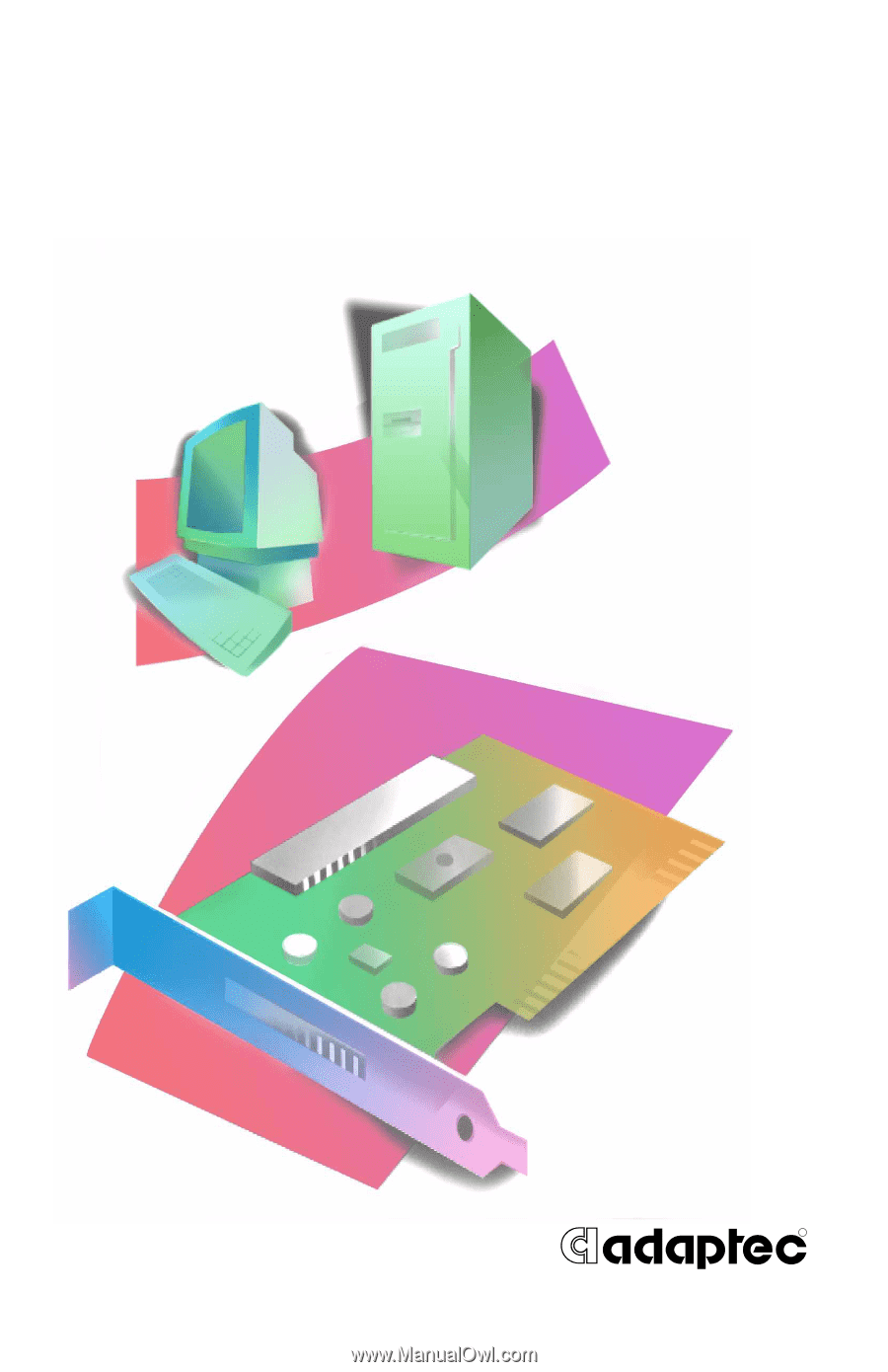
R
SCSI Card 2930CU
User’s Guide