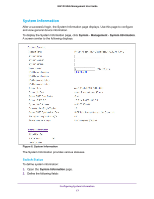Netgear XCM89UP Web Management User Guide - Page 12
Configuration and Monitoring Options, Link, Configuration, s, Submenu Links
 |
View all Netgear XCM89UP manuals
Add to My Manuals
Save this manual to your list of manuals |
Page 12 highlights
M6100 Web Management User Guide multiple configuration pages, the item becomes preceded by a down arrow symbol and expands to display the additional pages. Page Link Configuration Pages Figure 3. Submenu Links Configuration and Monitoring Options The area directly under the feature links and to the right of the page menu displays the configuration information or status for the page you select. On pages that contain configuration options, you can input information into fields or select options from menus. Each page contains access to the HTML-based help that explains the fields and configuration options for the page. Each page, except the Index page, also contains command buttons. Table 1 shows the command buttons that are used throughout the pages in the Web interface: Table 1. Command Buttons Button Add Apply Cancel Delete Function Clicking Add adds the new item configured in the heading row of a table. Clicking the Apply button sends the updated configuration to the switch. Configuration changes take effect immediately. Clicking Cancel cancels the configuration on the screen and resets the data on the screen to the latest value of the switch. Clicking Delete removes the selected item. Getting Started 12