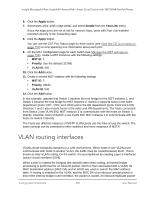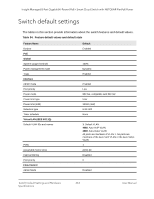Netgear GC108P User Manual - Page 461
packet. The packet is then passed to the VLAN interface of the destination. It is then sent
 |
View all Netgear GC108P manuals
Add to My Manuals
Save this manual to your list of manuals |
Page 461 highlights
Insight Managed 8-Port Gigabit (Hi-Power) PoE+ Smart Cloud Switch with NETGEAR FlexPoE Power is forwarded to all ports in the VLAN, plus the internal bridge-router interface, if it was received on a routed VLAN. Because a port can be configured to belong to more than one VLAN, VLAN routing might be enabled for all of the VLANs on the port, or for a subset. VLAN routing can be used to allow more than one physical port to reside on the same subnet. It could also be used when a VLAN spans multiple physical networks, or when additional segmentation or security is required. A port can be either a VLAN port or a router port, but not both. However, a VLAN port can be part of a VLAN that is itself a router port. Complete these steps to configure a switch to perform interVLAN routing: 1. Use the IP Configuration page to enable routing on the switch. For more information about this step, see Enable the routing mode on page 209. 2. Determine the IP addresses that you want to assign to the VLAN interface on the switch. For the switch to be able to route between the VLANs, the VLAN interfaces must be configured with an IP address. When the switch receives a packet destined for another subnet/VLAN, the switch looks at the routing table to determine where to forward the packet. The packet is then passed to the VLAN interface of the destination. It is then sent to the port where the end device is attached. 3. Use the VLAN Routing Wizard page to create a routing VLAN, configure the IP address and subnet mask, and add the member ports. For more information about this step, see Configure VLAN routing with the VLAN Routing Wizard on page 214. In the following figure, VLAN 70 is a routing interface VLAN with IP address 203.0.113.118 and subnet mask 255.255.255.0. For information about viewing the member ports of the VLAN, see View the VLAN status on page 127. (The figure also shows a second routing interface VLAN with ID 65.) Configuration Examples 461 User Manual