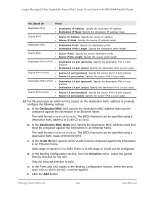Netgear GC108P User Manual - Page 321
Go To Interface, Host Primary VLAN, Host Secondary VLAN, Apply
 |
View all Netgear GC108P manuals
Add to My Manuals
Save this manual to your list of manuals |
Page 321 highlights
Insight Managed 8-Port Gigabit (Hi-Power) PoE+ Smart Cloud Switch with NETGEAR FlexPoE Power • All. Both physical interfaces and LAGs are displayed. 8. Select one or more interfaces by taking one of the following actions: • To configure a single interface, select the check box associated with the port, or type the port number in the Go To Interface field and click the Go button. • To configure multiple interfaces with the same settings, select the check box associated with each interface. • To configure all interfaces with the same settings, select the check box in the table header. 9. In the Host Primary VLAN field, enter the primary VLAN ID for the host association mode. The range of the VLAN ID is 2-4093. 10. In the Host Secondary VLAN field, enter the secondary VLAN ID for host association mode. The range of the VLAN ID is 2-4093. 11. Click the Apply button. Your settings are saved. The Operational VLANs field displays the operational VLANs. Configure a private VLAN promiscuous interface To configure a private VLAN promiscuous interface: 1. Connect your computer to the same network as the switch. You can use a WiFi or wired connection to connect your computer to the network, or connect directly to a switch that is off-network using an Ethernet cable. 2. Launch a web browser. 3. In the address field of your web browser, enter the IP address of the switch. For information about finding the IP address of the switch, see Access the switch on page 14. The Local Device Login page displays. If you did not yet register the switch with your NETGEAR account, the Register to unlock all features page displays. For more information, see Register and access the switch with your NETGEAR account on page 29. 4. Enter one of the following passwords: • After registration, enter your customized local device password. • If you previously added the switch to an Insight network location, enter the Insight network password. For more information about the local device password and the Insight network password, see Credentials for the local browser UI on page 28. 5. Click the Login button. Manage Switch Security 321 User Manual