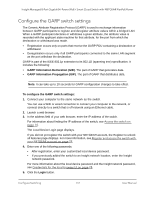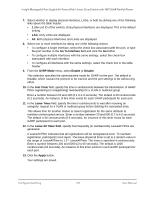Netgear GC108P User Manual - Page 136
Switching > VLAN > Advanced > Voice VLAN Configuration
 |
View all Netgear GC108P manuals
Add to My Manuals
Save this manual to your list of manuals |
Page 136 highlights
Insight Managed 8-Port Gigabit (Hi-Power) PoE+ Smart Cloud Switch with NETGEAR FlexPoE Power 6. Select Switching> VLAN > Advanced > Voice VLAN Configuration. The page that displays shows the Voice VLAN Global Admin section and Voice VLAN Configuration section. 7. Select the Admin Mode Disable or Enable radio button. This enables or disables the voice VLAN for the switch. The default is Disable. 8. Select the interface by taking one of the following actions: • To configure a single interface, select the check box associated with the port, or type the port number in the Go To Interface field and click the Go button. • To configure multiple interfaces with the same settings, select the check box associated with each interface. • To configure all interfaces with the same settings, select the check box in the table header. 9. From the Interface Mode menu, select the voice VLAN mode for selected interfaces: • Disable. This is the default value. • None. Allow the IP phone to use its own configuration to send untagged voice traffic. • VLAN ID. Configure the phone to send tagged voice traffic. With this selection, you can enter a Dot1p value in the Value field. • Dot1p. Configure voice VLAN 802.1p priority tagging for voice traffic. With this selection, you must enter a dot1p value in the Value field. • Untagged. Configure the phone to send untagged voice traffic. 10. In the Value field, enter the VLAN ID or dot1p value. This field is enabled only when VLAN ID or dot1p is selected as the interface mode. 11. From the CoS Override Mode menu, select Disable or Enable. The default is Disable. 12. From the Authentication Mode menu, select Enable or Disable. The default is Enable. When the authentication mode is enabled, voice traffic is allowed on an unauthorized voice VLAN port. When the authentication mode is disabled, devices are authorized through dot1x. Note: Authentication through dot1x is possible only if dot1x is enabled. 13. In the DSCP Value field, configure the Voice VLAN DSCP value for the port. The valid range is 0 to 64. The default value is 0. The Operational State field displays the operational status of the voice VLAN on the interface. 14. Click the Apply button. Your settings are saved. Configure Switching 136 User Manual