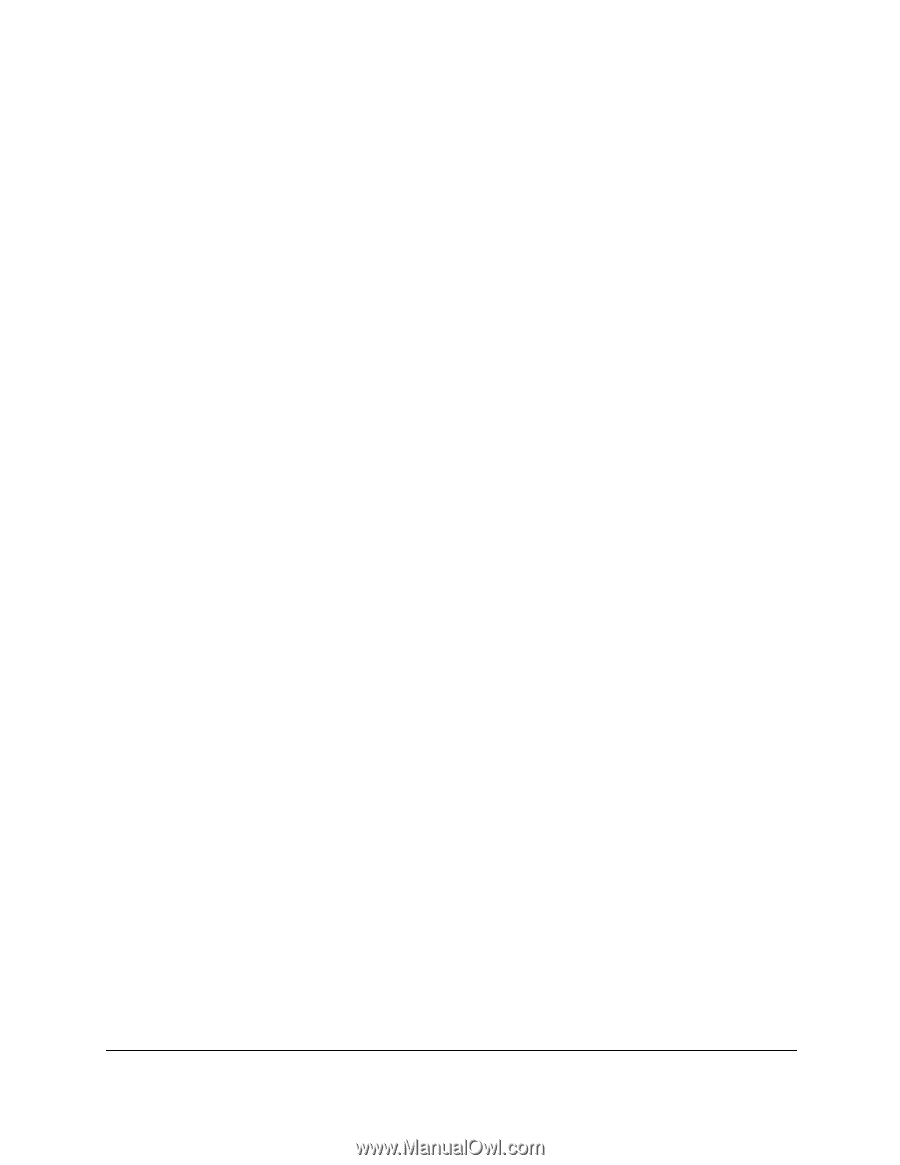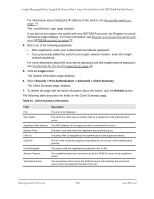Netgear GC108P User Manual - Page 310
Security > Traffic Control > Storm Control, Ingress Control Mode
 |
View all Netgear GC108P manuals
Add to My Manuals
Save this manual to your list of manuals |
Page 310 highlights
Insight Managed 8-Port Gigabit (Hi-Power) PoE+ Smart Cloud Switch with NETGEAR FlexPoE Power 5. Click the Login button. The System Information page displays. 6. Select Security > Traffic Control > Storm Control. The Storm Control page displays. 7. In the Storm Control section, configure the following settings: a. From the Ingress Control Mode menu, select the mode of broadcast affected by storm control: • Disabled. Storm control is disabled. This is the default setting. • Unknown Unicast. If the rate of incoming unknown Layer 2 unicast traffic (that is, traffic for which a destination lookup failure occurs) increases beyond the configured threshold on an interface, the traffic is dropped. • Multicast. If the rate of incoming Layer 2 multicast traffic increases beyond the configured threshold on an interface, the traffic is dropped. • Broadcast. If the rate of incoming Layer 2 broadcast traffic increases beyond the configured threshold on an interface, the traffic is dropped. b. If the selection from the Ingress Control Mode menu is not Disabled, specify whether the ingress control mode is enabled by selecting Enable or Disable from the Status menu. c. In the Threshold field, specify the maximum rate at which unknown packets are forwarded. The range is a percent of the total threshold between 0-100 percent. The default is 5 percent. d. In the Storm Control section, from the Control Action mode menu, select one of the following options: • None. This is the default setting. • Trap. If the threshold of the configured broadcast storm is exceeded, a trap is sent. • Shutdown. If the threshold of the configured broadcast storm is exceeded, the port is shut down. 8. Click the Apply button. Your settings are saved. 9. To enable or disable storm control for one or more ports or to specify different threshold and control action settings for one or more ports, do the following: a. In the Port Settings section, select one or more interfaces by taking one of the following actions: • To configure a single interface, select the check box associated with the port, or type the port number in the Go To Interface field and click the Go button. • To configure multiple interfaces with the same settings, select the check box associated with each interface. Manage Switch Security 310 User Manual