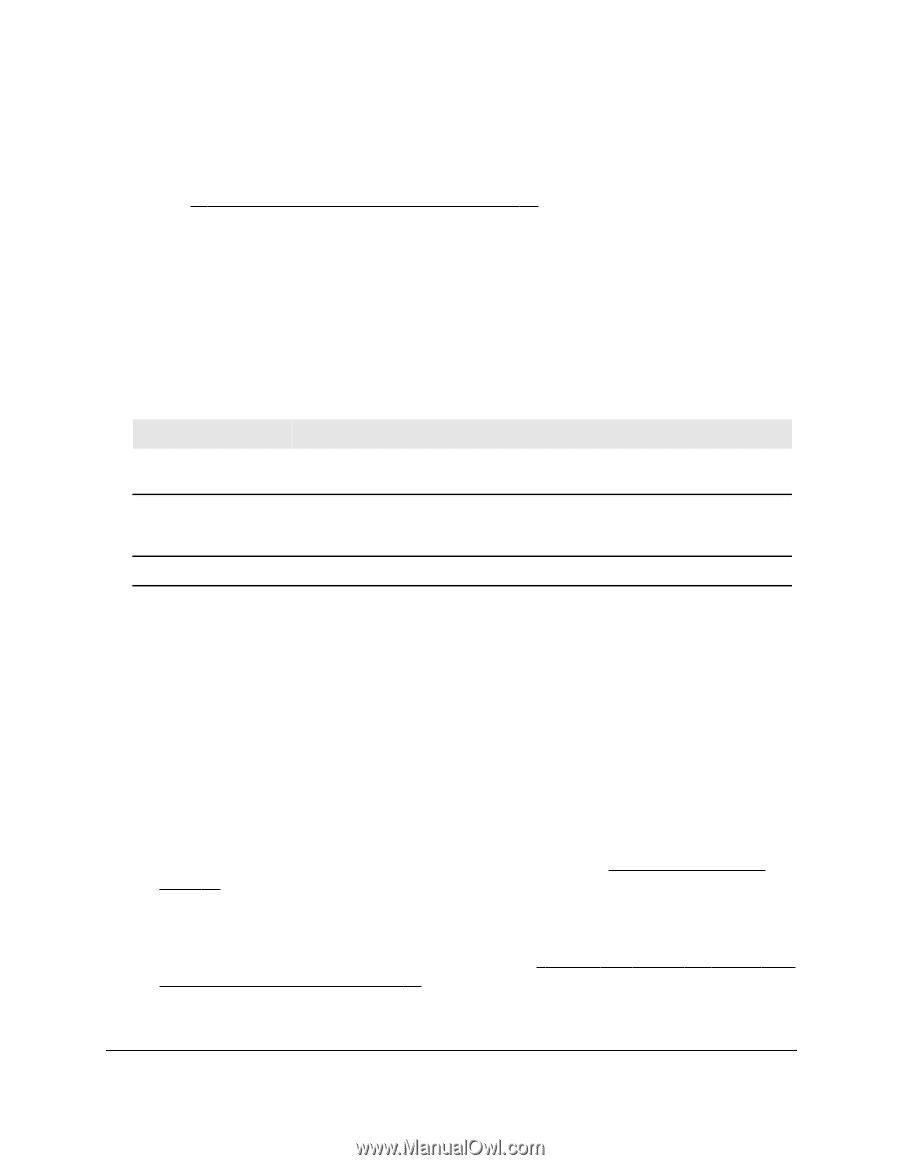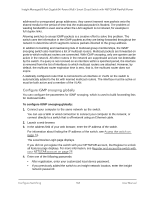Netgear GC108P User Manual - Page 166
Con the auto-video settings, Login, Switching > Multicast > MFDB > MFDB Statistics
 |
View all Netgear GC108P manuals
Add to My Manuals
Save this manual to your list of manuals |
Page 166 highlights
Insight Managed 8-Port Gigabit (Hi-Power) PoE+ Smart Cloud Switch with NETGEAR FlexPoE Power • If you previously added the switch to an Insight network location, enter the Insight network password. For more information about the local device password and the Insight network password, see Credentials for the local browser UI on page 28. 5. Click the Login button. The System Information page displays. 6. Select Switching > Multicast > MFDB > MFDB Statistics. The MFDB Statistics page displays. 7. To refresh the page with the latest information about the switch, click the Refresh button. The following table describes the MFDB Statistics fields. Table 35. MFDB Statistics information Field Description Max MFDB Table Entries The maximum number of entries that the Multicast Forwarding Database table can hold. Most MFDB Entries Since The largest number of entries that were present in the Multicast Forwarding Last Reset Database table since last reset. This value is also known as the MFDB high-water mark. Current Entries The current number of entries in the Multicast Forwarding Database table. Configure the auto-video settings You can configure the auto-video settings for multicast traffic. To the configure auto-video settings: 1. Connect your computer to the same network as the switch. You can use a WiFi or wired connection to connect your computer to the network, or connect directly to a switch that is off-network using an Ethernet cable. 2. Launch a web browser. 3. In the address field of your web browser, enter the IP address of the switch. For information about finding the IP address of the switch, see Access the switch on page 14. The Local Device Login page displays. If you did not yet register the switch with your NETGEAR account, the Register to unlock all features page displays. For more information, see Register and access the switch with your NETGEAR account on page 29. Configure Switching 166 User Manual