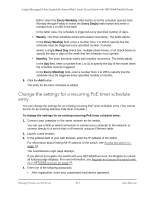Netgear GC108P User Manual - Page 411
Set up PoE timer schedules
 |
View all Netgear GC108P manuals
Add to My Manuals
Save this manual to your list of manuals |
Page 411 highlights
Insight Managed 8-Port Gigabit (Hi-Power) PoE+ Smart Cloud Switch with NETGEAR FlexPoE Power Set up PoE timer schedules The switch lets you define multiple timer schedules that you can use for PoE power delivery to attached PDs. After you create a timer schedule, you can associate it with one or more PoE+ ports (see Manage and view the PoE+ port configuration on page 406). You can use a separate timer schedule for each PoE+ port. After you associate a timer schedule with a PoE+ port, the start date and time force the PoE+ port to stop delivering power and the stop date and time enable the PoE+ port to start delivering power. You can create absolute schedules, which apply to specific dates and times, and you can create recurring schedules. Create a PoE timer schedule The maximum number of timer schedules that you can add is 100. To create a PoE timer schedule: 1. Connect your computer to the same network as the switch. You can use a WiFi or wired connection to connect your computer to the network, or connect directly to a switch that is off-network using an Ethernet cable. 2. Launch a web browser. 3. In the address field of your web browser, enter the IP address of the switch. For information about finding the IP address of the switch, see Access the switch on page 14. The Local Device Login page displays. If you did not yet register the switch with your NETGEAR account, the Register to unlock all features page displays. For more information, see Register and access the switch with your NETGEAR account on page 29. 4. Enter one of the following passwords: • After registration, enter your customized local device password. • If you previously added the switch to an Insight network location, enter the Insight network password. For more information about the local device password and the Insight network password, see Credentials for the local browser UI on page 28. 5. Click the Login button. The System Information page displays. Manage Power over Ethernet 411 User Manual