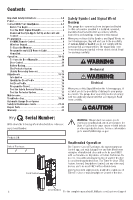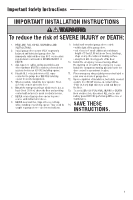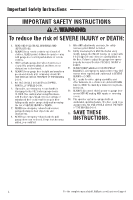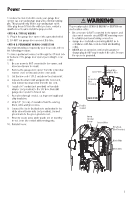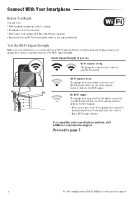LiftMaster 98032 Users Guide - English French Spanish - Page 7
LiftMaster 98032 Manual
 |
View all LiftMaster 98032 manuals
Add to My Manuals
Save this manual to your list of manuals |
Page 7 highlights
Connect With Your Smartphone Download the myQ App to Set Up an Account and Connect Open and close your door, get alerts and set schedules from anywhere. Connected smart garage door openers also receive software updates to ensure the opener has the latest operational features. 1. Download the myQ App. 2. Set up an account and connect. For more information on connecting your garage door opener, visit Liftmaster.com/Customer-Support. Wi-Fi Status LED Blue Blue and Green Green Definition Off - Wi-Fi is not turned on. Blinking - Garage door opener is in Wi-Fi learn mode. Solid - Mobile device connected to the garage door opener. Blinking - Attempting to connect to router. Blinking - Attempting to connect to the Internet server. Solid - Wi-Fi has been set up and garage door opener is connected to the Internet. LED An LED on the garage door opener will indicate Wi-Fi status. See table above. Navigation Buttons To stop the Smart Control Panel LCD from displaying "CONNECT myQ APP": On the Smart Control Panel®, press MENU, select PROGRAM and press , press BACK, then press EXIT to return to the main screen. 7