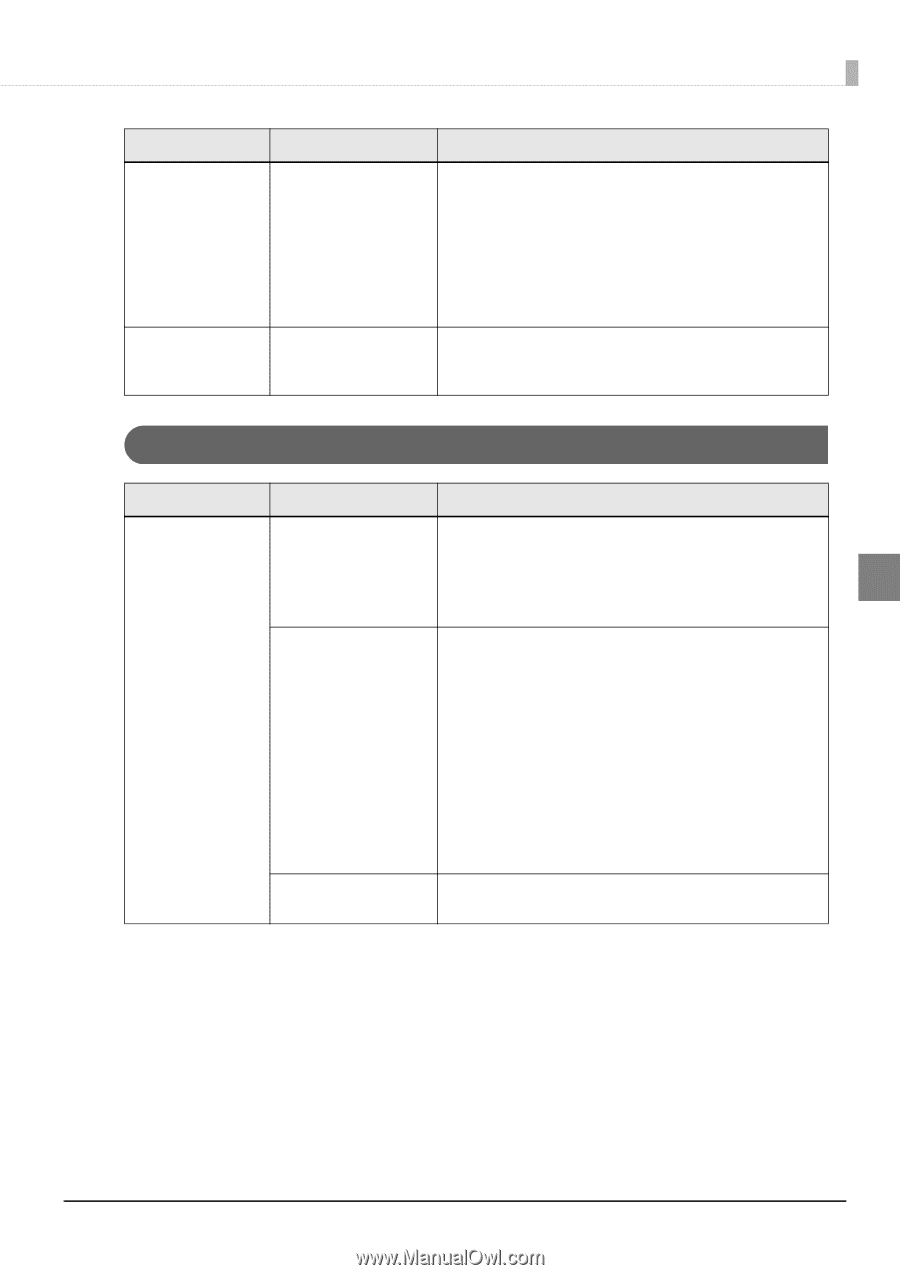Epson ColorWorks C7500 Technical Reference Guide - Page 177
Detection failure, Click the Printer Setting Utility under the Printer Utilities tab
 |
View all Epson ColorWorks C7500 manuals
Add to My Manuals
Save this manual to your list of manuals |
Page 177 highlights
Chapter 3 Handling State Cause Recovery method The print and cut posi- Must be justified. tions are not correct. Depending on a difference in media, the print position may become shifted. Click the "Printer Setting Utility" under the "Printer Utilities" tab of the printer driver and perform "Cut position adjustment", "Print start position adjustment (Vertical direction)" and "Print start position adjustment (Horizontal direction)" using "Justify" under "Position adjustment". For details, refer to "Position adjustment" on page 94 Ink has been discharged in a place other than the paper. The printing area does not Make sure that the printing area has been correctly configured. fit with the paper. Detection failure State Cause Recovery method When media is set, the "Media detection (black- "Media detection (blackmark/gap)" of the printer and the media media is fed out and mark/gap)" and the media used may be different. the status becomes error. used are different. Check "Media Detection Settings" of the printer and the media used. 3 In case of "Media form" is die-cut label For details, refer to "Paper settings" on page 67 (blackmark), full-page The blackmark is out of When the reflective rate of the blackmark is higher than the speci- label (blackmark) the specifications. fied value, the blackmark may not be recognized. Infrared light is used for blackmark detection and the infrared light reflective rate must be below the specified value. Check the specifications of blackmark printing, and use the blackmark conforming to printer specifications. Also, recognition may be possible by "Automatic adjustment of gap and blackmark detection sensor". Start the PrinterSetting from the printer driver. Select "Detailed settings" and "Advanced settings" and execute "Adjust media detection sensor". For details, refer to "Advanced settings" on page 104 The sensor is damaged. If it had been working properly, the sensor may be damaged. Request a repair. 177