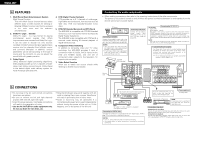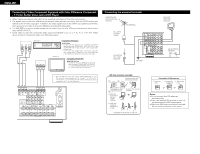Denon AVR-2802 Owners Manual - Page 9
SETTING UP THE SYSTEM, Remote control unit
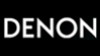 |
View all Denon AVR-2802 manuals
Add to My Manuals
Save this manual to your list of manuals |
Page 9 highlights
ENGLISH Remote control unit • For details on the functions of these parts, refer to the pages given in parentheses ( ). LEDs (indicators 19) SYSTEM CALL buttons 18) Input source selector buttons 20) System buttons 15) SPEAKER select button 20) Surround buttons 21) INPUT MODE selector buttons 20) Mode selector switches 15) Tuner system buttons 15) USE/LEARN selector button 18) Test tone button 24) SYSTEM SETUP button 10) START SYSTEM CALL SET CALL DVD VDP 1 2 TV/DBS 4 5 VCR-1 CD 7 8 VCR-2/V.AUX +10 0 RC-904 LEARNED/TX POWER OFF ON / SOURCE TUNER 3 PHONO 6 CDR / TAPE 9 SHIFT CHANNEL TV/VCR A / B VOLUME DISC SKIP+ SPEAKER DOLBY / DTS SURROUND DIRECT DSP SIMULATION 5CH/6CH STEREO INPUT MODE ANALOG STEREO EXT.IN MASTER VOL. AUDIO TAPE CDR/MD CD MULTI MUTING AVR/AVC VIDEO TUNING DVD TV VDP VCR SYSTEM SETUP SURROUND PARAMETER BAND MODE MEMORY RDS PTY RT TITLE MENU/GUIDE CH SELECT ENTER SELECT STATUS ON SCREEN DISPLAY RETURN USE/LEARN T.TONE MULTI DVD SET UP Remote control signal transmitter 15) Power button 20) Tuner buttons 15) Master volume control buttons 21) MUTING button 22) SURROUND PARAMETER button 25) Channel select/enter button 10) Cursor buttons 10) ON SCREEN button 22) DVD SETUP button 17) STATUS button 22) Multi source button 23) NOTES: • The shaded buttons do not function with the AVR-2802. (Nothing happens when they are pressed.) • The button indicated , however, can be used with the learning function. 7 SETTING UP THE SYSTEM • Once all connections with other AV components have been completed as described in "CONNECTIONS" (see pages 4 to 8), make the various settings described below on the monitor screen using the AVR-2802's on-screen display function. These settings are required to set up the listening room's AV system centered around the AVR-2802. • Use the following buttons to set up the system: AUDIO TAPE CDR/MD CD MULTI MUTING AVR/AVC VIDEO TUNING DVD TV VDP VCR SYSTEM SETUP SURROUND PARAMETER BAND RDS MODE PTY MEMORY RT TITLE MENU/GUIDE CH SELECT ENTER SELECT STATUS ON SCREEN DISPLAY RETURN USE/LEARN T.TONE MULTI DVD SET UP SYSTEM SETUP button Press this to display the system setup menu. ENTER button Press this to switch the display on the screen. Also use this button to complete the setting on the screen. CURSOR buttons and : Use these to move the cursors (0 and 1) to the left and right on the screen. and : Use these to move the cursors (• and ª) up and down on the screen. • System setup items and default values (set upon shipment from the factory) System setup Default settings Speaker Configuration q Crossover Frequency Input the combination of speakers in your system and their corresponding sizes (SMALL for regular speakers, LARGE for full-size, full-range) to automatically set the composition of the signals output from the speakers and the frequency response. Set the frequency (Hz) below which the bass sound of the various speakers is to be output from the subwoofer. Front Sp. Large Center Sp. Small SubWoofer Yes Surround Sp. Small 80 Hz Surround Back Sp. Small / 1spkr Subwoofer mode This selects the subwoofer speaker for playing deep bass signals. LFE w SB CH Auto Flag Detect Set the method of playing the surround backchannel for digital signals. DTS-ES / 6.1 Source Auto Flag Detect Mode = OFF e Delay Time This parameter is for optimizing the timing with which the audio signals are produced from the speakers and subwoofer according to the listening position. Front L & R 3.6 m (12 ft) Center 3.6 m (12 ft) Sub Woofer 3.6 m (12 ft) Surround L & R 3.0 m (10 ft) Surround Back 3.0 m (10 ft) r Channel Level This adjusts the volume of the signals output from the speakers and subwoofer for the different channels in order to obtain Front L Front R Center Subwoofer Surround L Surround R Surround Back - optimum effects. 0 dB 0 dB 0 dB 0 dB 0 dB 0 dB 0 dB - Input source CD t Digital In Assignment This assigns the digital input jacks for the different input sources. DVD TV/DBS CDR /TAPE VDP VCR-1 VCR-2 - Digital Inputs COAXIAL OPTICAL 1 OPTICAL 2 OPTICAL 3 OFF OFF OFF - y On Screen Display This sets whether or not to display the on-screen display that appears on the monitor screen when the controls on the remote control unit or main unit are operated. On Screen Display = ON A1 ~ A8 87.5 / 89.1 / 98.1 / 108.0 / 90.1 / 90.1 / 90.1 / 90.1 MHz u Auto Tuner Preset FM stations are received automatically and stored in the memory. B1 ~ B8 C1 ~ C8 D1 ~ D8 522 / 603 / 999 / 1404 / 1611 kHz, 90.1 / 90.1 / 90.1 MHz 90.1 MHz 90.1 MHz E1 ~ E8 90.1 MHz 9