Denon AVR-2802 Owners Manual - Page 12
Setting the delay time, Setting the channel level, Preparations - remote control
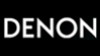 |
View all Denon AVR-2802 manuals
Add to My Manuals
Save this manual to your list of manuals |
Page 12 highlights
ENGLISH Setting the delay time 6 • Input the distance between the listening position and the different speakers to set the delay time for the surround mode. • The delay time can be set separately for surround speakers A and B. Preparations: Measure the distances between the listening position and the speakers (L1 to L5 on the diagram at the right). L1: Distance between center speaker and listening position L2: Distance between front speakers and listening position L3: Distance between surround speakers and listening position L4: Distance between surround back speaker and listening position L5: Distance between subwoofer and listening position FL Center FR Subwoofer SL L1 L2 L5 Listening position L3 L4 SR SB 1 At the System Setup Menu select "Delay Time". 7 ENTER Set the distance between the center speaker and listening position. The distance changes in units of 0.1 meters (1 foot) each time the button is pressed. Select the value closest to the measured distance. Example: When the distance is set to 3.6 m for the center speaker If "Yes" is selected for "Default", the settings are automatically reset to the default values. Please note that the difference of distance for every speaker should be 4.5 m (15 ft) or less. If you set an invalid distance, a CAUTION notice, such as screen right will appear. In this case, please relocate the blinking speaker(s) so that its distance is no larger than the value shown in highlighted line. Enter the setting. The System Setup Menu reappears. The AVR-2802 automatically sets the optimum surround delay time for the listening room. 2 ENTER Switch to the Delay Time screen. NOTE: • If the distance unit is changed after the delay time is set, the settings are reset to the factory default values (see page 9). 3 Select the desired unit, meters or feet. Select (darken) the desired units, "Meters" or "Feet". 4 Once "Meters" or "Feet" is selected in Step 3, the Delay Time screen appears automatically. 5 Select the speaker to be set. Example: When "Meters" is selected Setting the channel level • Use this setting to adjust so that the playback level between the different channels is equal. • From the listening position, listen to the test tones produced from the speakers to adjust the level. • The level can also be adjusted directly from the remote control unit. (For details, see page 24.) 1 At the System Setup Menu select "Channel Level". 2 ENTER Switch to the Channel Level screen. 3 Select "Test Tone Mode". 12















