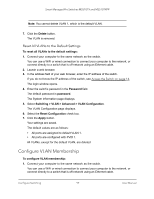Netgear MS510TXPP User Manual - Page 98
Switching > VLAN > Basic > VLAN Configuration, VLAN ID, VLAN Name, VLAN Type, Apply
 |
View all Netgear MS510TXPP manuals
Add to My Manuals
Save this manual to your list of manuals |
Page 98 highlights
Smart Managed Pro Switches MS510TX and MS510TXPP 5. Select Switching> VLAN > Basic > VLAN Configuration. The VLAN Configuration page displays. The page also shows the Reset section. 6. In the VLAN ID field, specify the VLAN identifier for the new VLAN. The range of the VLAN ID can be from 2 to 4093. VLAN ID 1 is reserved for the default VLAN. 7. In the VLAN Name field, specify a name for the VLAN. The VLAN name can be up to 32 alphanumeric characters long, including blanks. The default is blank. VLAN ID 1 always uses the name Default. 8. The VLAN Type field displays the type of the VLAN that you are configuring. You cannot change the type of the default VLAN (VLAN ID = 1): it is always type Default. When you create a VLAN using this page, its type is always Static. A VLAN that is created by GVRP registration initially uses a type of Dynamic. When configuring a dynamic VLAN, you can change its type to Static. 9. Click the Add button. The VLAN is added to the switch. 10. Click the Apply button. Your settings are saved. Delete a VLAN To delete a VLAN from the switch: 1. Connect your computer to the same network as the switch. You can use a WiFi or wired connection to connect your computer to the network, or connect directly to a switch that is off-network using an Ethernet cable. 2. Launch a web browser. 3. In the address field of your web browser, enter the IP address of the switch. If you do not know the IP address of the switch, see Access the Switch on page 14. The login window opens. 4. Enter the switch's password in the Password field. The default password is password. The System Information page displays. 5. Select Switching> VLAN > Basic > VLAN Configuration. The VLAN Configuration page displays. 6. In the VLAN ID field, specify the VLAN identifier. The range of the VLAN ID can be from 1 to 4093. Configure Switching 98 User Manual