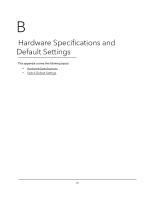Netgear MS510TXPP User Manual - Page 348
Switch 1, Enable, Status, Apply, Fast Link, MST ID, Priority, VLAN ID, value
 |
View all Netgear MS510TXPP manuals
Add to My Manuals
Save this manual to your list of manuals |
Page 348 highlights
Smart Managed Pro Switches MS510TX and MS510TXPP 2. On the VLAN Membership page, include ports g1-mg7 as tagged (T) or untagged (U) members of VLAN 300 and VLAN 500 (see Configure VLAN Membership on page 99). 3. On the STP Configuration page, enable the Spanning Tree State option (see Configure STP Settings on page 118). Use the default values for the rest of the STP configuration settings. By default, the STP operation mode is MSTP and the configuration name is the switch MAC address. 4. On the CST Configuration page, set the bridge priority value for each of the three switches to force Switch 1 to be the root bridge: • Switch 1. 4096 • Switch 2. 12288 • Switch 3. 20480 Note: Bridge priority values are multiples of 4096. If you do not specify a root bridge and all switches are assigned the same bridge priority value, the switch with the lowest MAC address is elected as the root bridge (see Configure CST Settings on page 120). 5. On the CST Port Configuration page, select ports g1-mg7 and select Enable from the STP Status menu (see Configure CST Port Settings on page 122). 6. Click the Apply button. 7. Select ports g1-mg5 (edge ports), and select Enable from the Fast Link menu. Since the edge ports are not at risk for network loops, ports with Fast Link enabled transition directly to the forwarding state. 8. Click the Apply button. You can use the CST Port Status page to view spanning tree information about each port. 9. On the MST Configuration page, create a MST instances with the following settings: • MST ID. 1 • Priority. Use the default (32768) • VLAN ID. 300 For more information, see Manage MST Settings on page 125. 10. Click the Add button. 11. Create a second MST instance with the following settings • MST ID. 2 • Priority. 49152 • VLAN ID. 500 12. Click the Add button. In this example, assume that switch 1 became the root bridge for the MST instance 1, and switch 2 became the root bridge for MST instance 2. Switch 3 supports hosts in the sales department (ports g1, g2, and g3) and in the HR department (ports g4 and mg5). Switches 1 Configuration Examples 348 User Manual