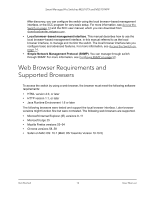Netgear MS510TXPP User Manual - Page 17
Con Device, Disabled, password, Apply, the Smart Control Center to update the switch settings. - ms510tx default password
 |
View all Netgear MS510TXPP manuals
Add to My Manuals
Save this manual to your list of manuals |
Page 17 highlights
Smart Managed Pro Switches MS510TX and MS510TXPP 6. Select the switch, and then click the Configure Device button. The page expands to display additional fields at the bottom. 7. Select the Disabled radio button. The DHCP client is disabled. 8. Enter the static switch IP address, gateway IP address, and subnet mask for the switch. 9. Enter the switch password to continue with the configuration change. The default password is password. You must enter the password each time that you use the Smart Control Center to update the switch settings. Note: If you change the default password to a custom password (which we recommend) using the local browser interface and need to use the Smart Control Center again, you must enter the custom password for configuration changes to be accepted. 10. Click the Apply button. Your settings are saved. Get Started 17 User Manual