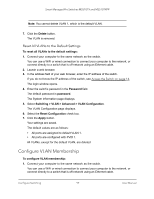Netgear MS510TXPP User Manual - Page 101
View VLAN Status, T Tagged, Apply, To view the VLAN status, Password
 |
View all Netgear MS510TXPP manuals
Add to My Manuals
Save this manual to your list of manuals |
Page 101 highlights
Smart Managed Pro Switches MS510TX and MS510TXPP • T (Tagged). Select the LAGs on which all frames transmitted for this VLAN are tagged. The LAGs that are selected are included in the VLAN. • U (Untagged). Select the LAGs on which all frames transmitted for this VLAN are untagged. The LAGs that are selected are included in the VLAN. By default, the selection is blank, which means that the LAG is excluded from the VLAN but can be dynamically registered (autodetected) in the VLAN through GVRP. 10. Click the Apply button. Your settings are saved. The following table describes the nonconfigurable information displayed on the page. Table 22. Advanced VLAN membership Field VLAN Name VLAN Type Definition The name for the VLAN that you selected. It can be up to 32 alphanumeric characters long, including blanks. VLAN ID 1 always uses the name Default. The type of the VLAN you selected: • Default. The management VLAN is created automatically. By default, this is VLAN 1. • Static. A VLAN that you configured. • Dynamic. A VLAN created by GVRP registration that you did not convert to static, and that GVRP can therefore remove. View VLAN Status You can view the status of all currently configured VLANs. To view the VLAN status: 1. Connect your computer to the same network as the switch. You can use a WiFi or wired connection to connect your computer to the network, or connect directly to a switch that is off-network using an Ethernet cable. 2. Launch a web browser. 3. In the address field of your web browser, enter the IP address of the switch. If you do not know the IP address of the switch, see Access the Switch on page 14. The login window opens. 4. Enter the switch's password in the Password field. The default password is password. The System Information page displays. 5. Select Switching > VLAN > Advanced > VLAN Status. The VLAN Status page displays. Configure Switching 101 User Manual