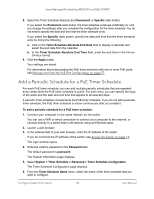Netgear MS510TXPP User Manual - Page 83
Create a PoE Timer Schedule, System > Timer Schedule > Basic > Global Configuration
 |
View all Netgear MS510TXPP manuals
Add to My Manuals
Save this manual to your list of manuals |
Page 83 highlights
Smart Managed Pro Switches MS510TX and MS510TXPP delivering power. That is, when a timer schedule is active, PoE is disabled on the port. When the timer schedule is inactive, PoE is enabled on the port. Note: Timer schedules can function only if the switch clock was set, either manually or by SNTP (see Configure the Time Settings on page 34). If the switch clock is set to the default clock, timer schedules do not take effect. You can create absolute schedules, which apply to specific dates and times, and you can create recurring schedules. From the System > Timer Schedule menu, you can access pages that are described in the following sections: • Create a PoE Timer Schedule on page 83 • Specify the Settings for a PoE Timer Schedule on page 84 • Add a Periodic Schedule for a PoE Timer Schedule on page 85 • Delete a Periodic Schedule for a PoE Timer Schedule on page 86 • Delete a PoE Timer Schedule on page 87 Create a PoE Timer Schedule The maximum number of timer schedules that you can add is 100. To create a PoE timer schedule: 1. Connect your computer to the same network as the switch. You can use a WiFi or wired connection to connect your computer to the network, or connect directly to a switch that is off-network using an Ethernet cable. 2. Launch a web browser. 3. In the address field of your web browser, enter the IP address of the switch. If you do not know the IP address of the switch, see Access the Switch on page 14. The login window opens. 4. Enter the switch's password in the Password field. The default password is password. The System Information page displays. 5. Select System > Timer Schedule > Basic > Global Configuration. The Timer Schedule Name page displays. 6. In the Timer Schedule Name field, specify the name for a timer schedule. 7. Click the Add button. Configure System Information 83 User Manual