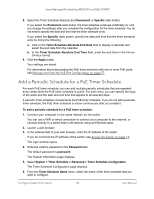Netgear MS510TXPP User Manual - Page 89
Con Port Settings and Flow Control, Con IEEE 802.3x Global Flow Control
 |
View all Netgear MS510TXPP manuals
Add to My Manuals
Save this manual to your list of manuals |
Page 89 highlights
Smart Managed Pro Switches MS510TX and MS510TXPP Configure Port Settings and Flow Control You can configure global flow control for all ports and view, configure, and monitor the port information for individual ports. From the Switching > Ports menu, you can access pages that are described in the following sections: • Configure IEEE 802.3x Global Flow Control on page 89 • Configure the Port Settings on page 90 Configure IEEE 802.3x Global Flow Control Flow control helps to prevent data loss when the port cannot keep up with the number of frames being switched. When flow control is enabled, the switch can send a pause frame to stop traffic on a port if the amount of memory used by the packets on the port exceeds a preconfigured threshold and responds to pause requests from partner devices. The paused port does not forward packets for the period of time specified in the pause frame. When the pause frame time elapses, or the utilization returns to a specified low threshold, the switch enables the port to again transmit frames. To configure port settings: 1. Connect your computer to the same network as the switch. You can use a WiFi or wired connection to connect your computer to the network, or connect directly to a switch that is off-network using an Ethernet cable. 2. Launch a web browser. 3. In the address field of your web browser, enter the IP address of the switch. If you do not know the IP address of the switch, see Access the Switch on page 14. The login window opens. 4. Enter the switch's password in the Password field. The default password is password. The System Information page displays. 5. Select Switching > Ports > Global Configuration. The Global Configuration page displays. 6. Next to Global Flow Control (IEEE 802.3x) Mode, enable or disable IEEE 802.3x flow control on the system: • Enable. The switch sends pause packets if the port buffers become full. That is, flow control is enabled. • Disable. The switch does not send pause packets if the port buffers become full. That is, flow control is disabled. This the default setting. Configure Switching 89 User Manual