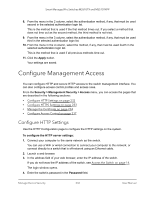Netgear MS510TXPP User Manual - Page 227
Con a TACACS+ Server on the Switch
 |
View all Netgear MS510TXPP manuals
Add to My Manuals
Save this manual to your list of manuals |
Page 227 highlights
Smart Managed Pro Switches MS510TX and MS510TXPP The ACACS+ Configuration page displays. 6. In the Key String field, specify the authentication and encryption key for TACACS+ communications between the switch and the TACACS+ server. The valid range is 0-128. The key must match the key configured on the TACACS+ server. 7. In the Connection Timeout field, specify the maximum number of seconds allowed to establish a TCP connection between the switch and the TACACS+ server. The range is 1-30 seconds. If you do not specify a value, the switch uses a default value of 5 seconds. 8. Click the Apply button. Your settings are saved. Configure a TACACS+ Server on the Switch Use the TACACS+ Server Configuration page to configure up to five TACACS+ servers with which the switch can communicate. To configure a TACACS+ server on the switch: 1. Connect your computer to the same network as the switch. You can use a WiFi or wired connection to connect your computer to the network, or connect directly to a switch that is off-network using an Ethernet cable. 2. Launch a web browser. 3. In the address field of your web browser, enter the IP address of the switch. If you do not know the IP address of the switch, see Access the Switch on page 14. The login window opens. 4. Enter the switch's password in the Password field. The default password is password. The System Information page displays. 5. Select Security > Management Security > TACACS+ > TACACS+ Server Configuration. The TACACS+ Server Configuration page displays. 6. In the TACACS+ Server field, enter the TACACS+ server IP address. 7. In the Priority field, specify the priority for the TACACS+ server. The priority determines the order in which the TACACS+ servers are contacted when attempting to authenticate a user. A value of 0 is the highest priority. The valid range is 0-65535. 8. In the Port field, specify the authentication port value for TACAS+ server sessions. It must be within the range 0-65535. If you do not specify a value, the switch uses the standard TCP port 49 for sessions with the server. Manage Device Security 227 User Manual