Epson Runsense SF-810 User Manual - Page 56
Uploading data to RUNSENSE View
 |
View all Epson Runsense SF-810 manuals
Add to My Manuals
Save this manual to your list of manuals |
Page 56 highlights
Using RUNSENSE View Uploading data to RUNSENSE View 1 Connect the cradle to your computer with the USB cable. 2 Place the product into the cradle. Check that the contact points on the product are pointing up and match the contact marks on the cradle. After placing the product into the bottom of the cradle with the LCD screen facing out, push carefully on the top of the product until it clicks into place. c Important: Make sure you place the product in the cradle correctly or you may damage your product. 3 Enter your Login ID and Password on the Run Connect screen that appears, then click Upload. 55
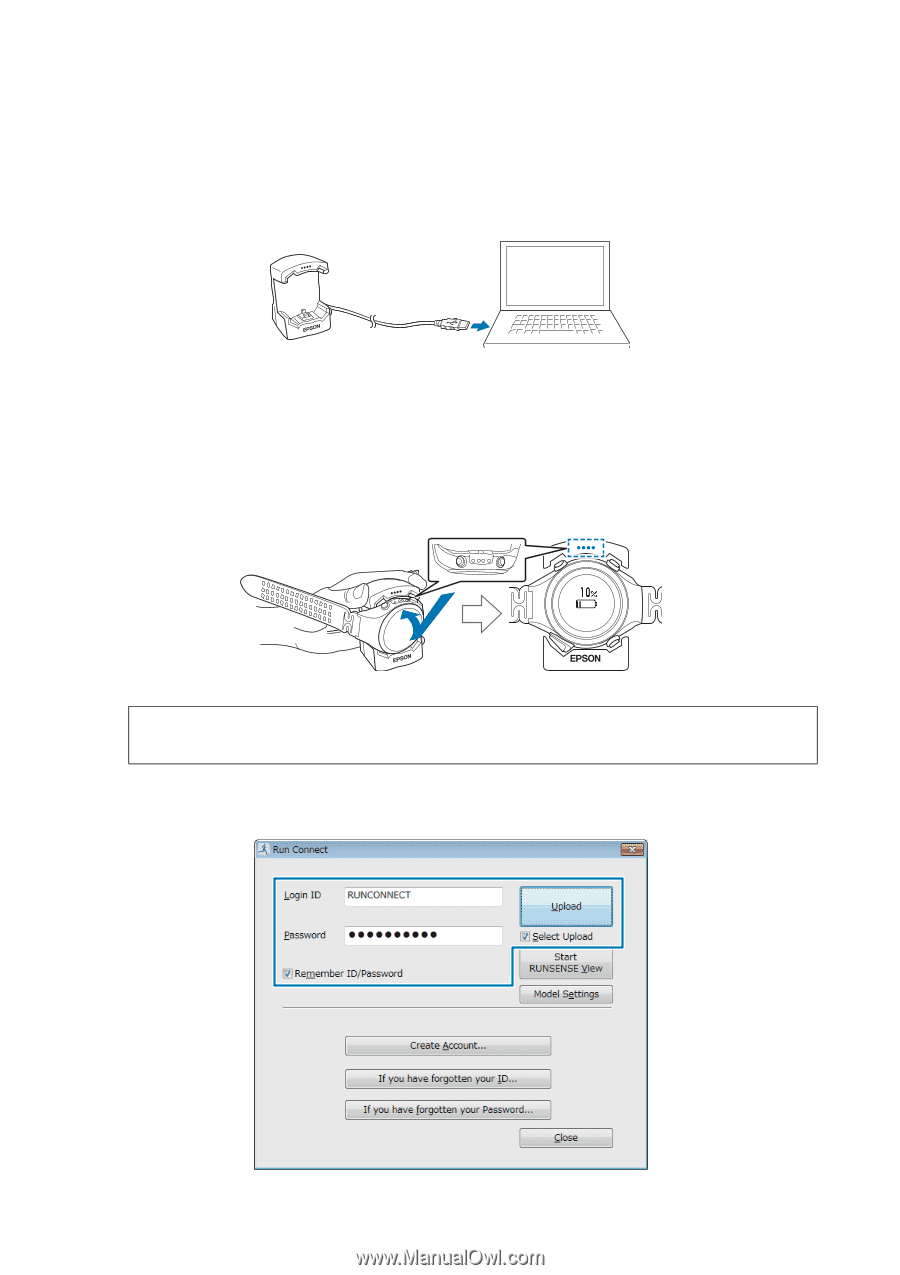
Using RUNSENSE View
55
Uploading data to RUNSENSE View
1
Connect the cradle to your computer with the USB cable.
2
Place the product into the cradle.
Check that the contact points on the product are pointing up and match the contact marks on the cradle.
After placing the product into the bottom of the cradle with the LCD screen facing out, push carefully on the
top of the product until it clicks into place.
3
Enter your
Login ID
and
Password
on the Run Connect screen that appears, then click
Upload
.
c
Important:
Make sure you place the product in the cradle correctly or you may damage your product.














