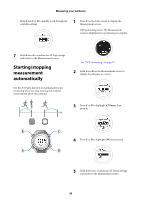Epson Runsense SF-810 User Manual - Page 47
Setting a pace
 |
View all Epson Runsense SF-810 manuals
Add to My Manuals
Save this manual to your list of manuals |
Page 47 highlights
Measuring your workouts Setting a pace You can use the Target Pace function to sound an alarm if you fall behind your preset pace. Set your target time per one mile or kilometer (your target pace) and the range at which the alarm sounds when you fall behind that target pace. 2 Hold down B on the Measurement screen to display the Measure set. menu. 3 Press C or D to highlight Target Pace, then press A. ̇ ̇ ̇ Note: You can also adjust the Target Pace function from the Run Connect PC application. See "Setting the Target Pace Function" on page 65. 4 Press C or D to highlight an entry, then press A. 1 Press C on the Time screen to display the Measurement screen. GPS positioning starts, and the Measurement screen is displayed once positioning is complete. 5 Press C or D to set your target pace per mile or kilometer, then press A. Hold down C or D to quickly scroll through the settings. See "GPS Positioning" on page 19. 46