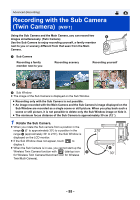Panasonic HC-VXF1 Advanced English Operating Manual - Page 60
Touch, Touch the desired frame., Green, Orange, Drop shadow, No frame
 |
View all Panasonic HC-VXF1 manuals
Add to My Manuals
Save this manual to your list of manuals |
Page 60 highlights
(When Touch is touched) or . : Enables Narration Mode. : Disables Narration Mode. ≥ Touching the screen returns you to the recording screen. ≥ When Narration Mode is enabled, its icon will be constantly displayed on the screen. ≥ You can enable or disable Narration Mode by touching on the recording screen. ≥ In Narration Mode, the settings for [5.1ch/2ch] and [MIC SETUP] are set as follows and cannot be changed: j [SURROUND] in [MIC SETUP], if [5.1ch/2ch] is set to [5.1ch] j [STEREO MIC] in [MIC SETUP], if [5.1ch/2ch] is set to A [Narration Mode] B [ON] C [OFF] [2ch] ≥ [Sound Scene Select] is not available in Narration Mode. ≥ If you hide the Sub Window, Narration Mode will not work. (When is touched) Touch the desired frame. 1 : Pink 2 : Green 3 : Orange 4 : Gray 5 : Drop shadow* 6 : No frame * This adds a drop shadow on the right and bottom sides. D [FRAMING] ≥ When [REC FORMAT] is set to [4K MP4] or this unit is in 4K Photo Mode, no frame is displayed and the frame setting cannot be changed. ≥ If you set the Recording Mode to Intelligent Auto Mode/Intelligent Auto Plus Mode, the following settings will be used: j [WB] : AWB (Auto) j : The value will be set to [0]. j [FOCUS] : AF (Auto Focus) - 60 -