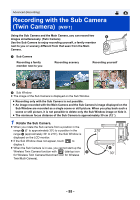Panasonic HC-VXF1 Advanced English Operating Manual - Page 59
Changing the display position of the Sub Window
 |
View all Panasonic HC-VXF1 manuals
Add to My Manuals
Save this manual to your list of manuals |
Page 59 highlights
Changing the display position of the Sub Window 1 Touch Sub Window. 2 Touch the display position you want to change. ≥ Depending on the display position of the Sub Window, the positions of the icons displayed on the screen may change. Setting and adjusting the Sub Camera and the Sub Window 1 Touch Sub Window. 2 Touch . 3 Touch the icon you want to set or adjust. FOCUS [WB] : Adjusts the color balance. : Adjusts the brightness. [FOCUS]*1: Adjusts the focus. *1, 2 : Allows you to enable Narration Mode. Rejects ambient sound, allowing your voice to be recorded clearly. : Changes the color of the Sub Window frame. *1 This icon is displayed only in Motion Picture Recording Mode. *2 This cannot be set when you have connected an external microphone or audio device. 4 (When [WB] is touched) Touch / to select White Balance Mode. AWB (Automatic White Balance adjustment)/ (Sunny mode)/ (Cloudy mode)/ (Indoor mode 1)/ (Indoor mode 2) (When Touch is touched) / to adjust settings. (When [FOCUS] is touched) Touch [AF] or [AFS]. ≥ The center of the Sub Window will be focused. [AF] (Auto Focus): Auto Focus works continuously. [AFS] (Auto Focus Single): Auto Focus works each time you touch [AFS]. ≥ If you select [AFS], will be constantly displayed on the recording screen. - 59 -