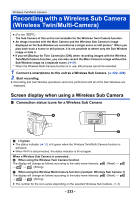Panasonic HC-VXF1 Advanced English Operating Manual - Page 236
Changing the Wireless Twin Camera settings, Changing the display position of the Sub Window
 |
View all Panasonic HC-VXF1 manuals
Add to My Manuals
Save this manual to your list of manuals |
Page 236 highlights
Changing the Wireless Twin Camera settings Changing the display position of the Sub Window 1 Touch Sub Window. 2 Touch the display position you want to change. ≥ Depending on the display position of the Sub Window, the positions of the icons displayed on the screen may change. Changing the color of the Sub Window frame 1 Touch Sub Window. 2 Touch . 3 Touch , and select the desired frame. 1 : Pink 2 : Green 3 : Orange 4 : Gray 5 : Drop shadow* 6 : No frame * This adds a drop shadow on the right and bottom sides. A [FRAMING] - 236 -
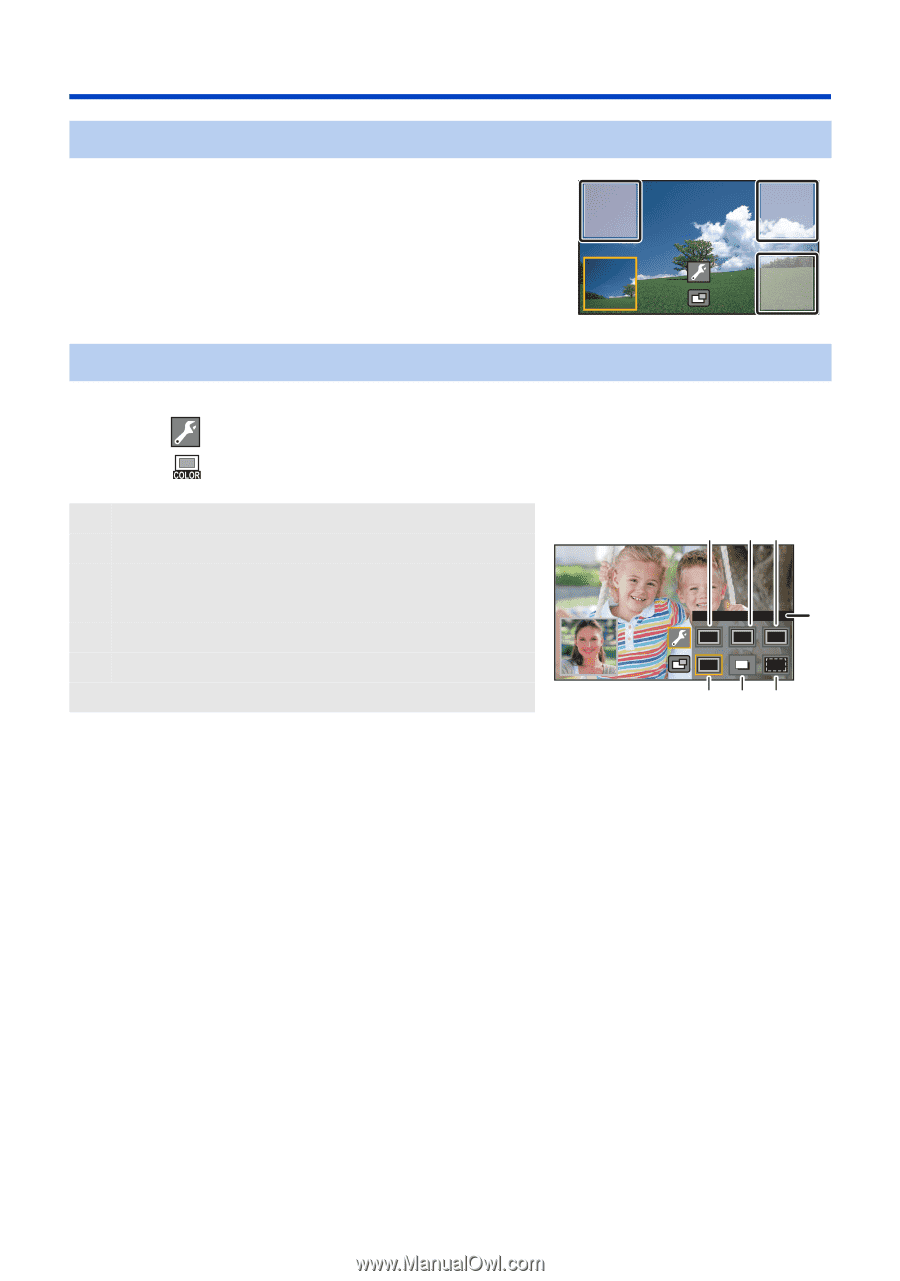
- 236 -
Changing the Wireless Twin Camera settings
1
Touch Sub Window.
2
Touch the display position you want to change.
≥
Depending on the display position of the Sub Window, the
positions of the icons displayed on the screen may change.
1
Touch Sub Window.
2
Touch
.
3
Touch
, and select the desired frame.
Changing the display position of the Sub Window
Changing the color of the Sub Window frame
1
:
Pink
A
[FRAMING]
2
:
Green
3
:
Orange
4
:
Gray
5
:
Drop shadow
*
6
:
No frame
*
This adds a drop shadow on the right and bottom sides.