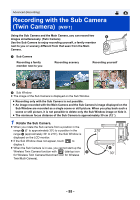Panasonic HC-VXF1 Advanced English Operating Manual - Page 57
Displaying or hiding the Sub Window, To exit the Twin Camera function
 |
View all Panasonic HC-VXF1 manuals
Add to My Manuals
Save this manual to your list of manuals |
Page 57 highlights
∫ Displaying or hiding the Sub Window Touch . ≥ Each time you touch the icon, you can display or hide the Sub Window. ≥ When the Sub Window is hidden, the image of the Sub Camera will not be recorded. To exit the Twin Camera function Rotate the Sub Camera to a position in the range C (0e to approximately 30e). ≥ It takes some time until the Sub Window appears. ≥ If the Sub Window does not appear, touch or return the Sub Camera to a position in the range C (0e to approximately 30e) and then rotate it to a position in the range D (approximately 30e to 270e). ≥ The Sub Camera is turned on as long as is displayed. ≥ Depending on recording conditions, the color balance, brightness and other settings may differ between the Main Camera and the Sub Camera. ≥ The following button icons may not be displayed when the Sub Window is displayed. To display them, touch the Main Camera's image on the screen. j (Touch Menu) j T / W (Zoom button icons) j (Recording button icon) j Recording Mode button icon (l 63) ≥ The following functions do not work when the Sub Window is displayed: j Recording format [24p] j Touch Shutter j Creative Control Mode j [FACE FRAMING] j AF/AE tracking j Optical Image Stabilizer Lock j Night Mode ([Infrared]) j Cinema Like Effect Mode ≥ Recording menu items, operation icons, and functions such as Image Stabilizer, Level Shot Function and [QUICK POWER ON] work only for the Main Camera. For information on the settings for the Sub Camera, refer to page 58. ≥ When you record still pictures by using the Twin Camera function, it may take longer than usual to achieve focus. (l 34) ≥ The Sub Camera does not work when you are using the following functions: j HDR Movie Mode j FULL HD Slow Motion Video Mode j Stop Motion Animation Assist Mode ≥ When the LCD monitor is either closed or closed with the screen facing outward, the Sub Camera does not work. The Sub Window will be displayed if you open the LCD monitor again. ≥ The Fade function's image effects do not affect the Sub Window. - 57 -