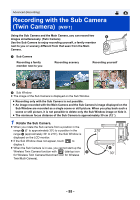Panasonic HC-VXF1 Advanced English Operating Manual - Page 58
Changing and adjusting the settings of the Sub Camera and the Sub Window
 |
View all Panasonic HC-VXF1 manuals
Add to My Manuals
Save this manual to your list of manuals |
Page 58 highlights
Changing and adjusting the settings of the Sub Camera and the Sub Window Changing the size of the Sub Window 1 Touch Sub Window. 2 Touch to select the size you want to use. ≥ If you do not touch the Sub Window or perform any touch operation for a while, the Sub Window size will change. ≥ The available sub window sizes differ as shown below. j In Motion Picture Recording Mode or when [ASPECT RATIO] in Still Picture Recording Mode is set to [16:9] Aspect ratio 16:9 1:1 16:9 Size j When [ASPECT RATIO] in Still Picture Recording Mode is set to [4:3] Aspect ratio 4:3 1:1 Size Zooming in/out the Sub Window 1 Touch the Sub Window. ≥ The zoom icon will be displayed for approximately 2 seconds*. * It will be displayed for approximately 3 seconds when the Wireless Multi-Camera function is enabled. (l 237) 2 Touch the Zoom icon. ≥ Each touch of the Sub Window switches the magnification level between the normal display (1k) and 2k display setting. Zoom icon ≥ With the normal (1k) display setting, the zoom icon the zoom icon is displayed. is displayed; with the 2k display setting, ≥ The Sub Window cannot be zoomed in/out when [REC FORMAT] is set to [4K MP4] or this unit is in 4K Photo Mode. - 58 -