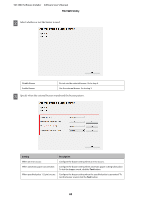Epson TM-T88V Software Users Manual - Page 80
Automatic Paper Cut Settings
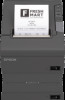 |
View all Epson TM-T88V manuals
Add to My Manuals
Save this manual to your list of manuals |
Page 80 highlights
TM-T88V Software Installer Software User's Manual TM-T88V Utility Setting Extra Upper Space Reduction Extra Lower Space Reduction Line Space Reduction Rate Line Feed Reduction Rate Barcode Height Reduction Rate Description Selects whether to reduce the upper margin or not. Enable this to cut out the extra upper margin that is created before the first print data is printed. Selects whether to reduce the lower margin or not. Enable this to cut out the lower margin that is created from the time the last line is printed until the paper is automatically cut. Selects a reduction ratio of line spacing during printing. The minimum pitch is two dots. If reduction results in a line spacing of less than 2 dots, the line spacing will be reset to 2 dots. Selects a reduction ratio of line spacing of blank lines. This setting is ignored for the portion set to be cut out by the Extra Upper Space Reduction setting. When you advance the paper by inserting line feeds in order to cut the paper manually, you may not be able to advance the paper until the last line reaches the cut position because of this reduction setting. Selects a reduction ratio of barcode height. The barcode height cannot be reduced to less than 30-dots height. This setting can cause the barcode size to fall outside the barcode standards. C Click the Set button. The settings are reflected to the printer. Automatic Paper Cut Settings Allows you to configure whether to cut paper and print a logo when the cover is closed. !Caution: ❏ If you set a logo here, the logo will be printed when you print coupons too. ❏ If you don't want to print the logo on coupons, set the logo printing during auto cut in coupon printing. (For details, refer to the TM-T88V Utility User's Manual.) Configure as follows. A Click the Automatic Paper Cut menu. 80