Epson TM-T88V Software Users Manual - Page 46
Uninstalling the EpsonNet Simple Viewer, Uninstalling the OPOS ADK, EPSON OPOS ADK Version x.xx
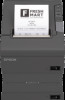 |
View all Epson TM-T88V manuals
Add to My Manuals
Save this manual to your list of manuals |
Page 46 highlights
TM-T88V Software Installer Software User's Manual Installation B The Epson TM Virtual Port Driver uninstallation confirmation screen appears. Click the Yes button. C The uninstallation of the Epson TM Virtual Port Driver starts. D When uninstallation is complete, the window automatically closes. Uninstalling the EpsonNet Simple Viewer When uninstalling this tool, also uninstall EpsonNet SDK for Windows, unless you are using it with another application. Follow the steps below to uninstall this tool. A Select Start - Control Panel - Uninstall a program - EpsonNet Simple Viewer. Click Uninstall. For information of the differences in screen selections based on the OS versions. U See "Differences Depending on the OS" on page 9 When the User Account Control screen appears, click the Continue button. B The Uninstall Confirmation window appears. Click on the Yes button. This tool will be uninstalled. C The Uninstall Complete window appears. click on the Finish button. If EpsonNet SDK for Windows is not been used with any another application, perform Step 4 through Step 6. D The Uninstall or change a program window appears. Double-click on EpsonNet SDK for Windows. E The Uninstall Confirmation window appears. click on the Yes button. The EpsonNet SDK for Windows will be uninstalled. F The Uninstall Complete window appears. click on the Finish button. When Yes, I want to restart my computer now. is selected, the computer will restart. Uninstalling the OPOS ADK A Quit all applications running on the computer. B Select Start - Control Panel - Uninstall a program - EPSON OPOS ADK Version x.xx. Click Uninstall. For information of the differences in screen selections based on the OS versions. U See "Differences Depending on the OS" on page 9 When the User Account Control screen appears, click the Continue button. C The EPSON OPOS ADK uninstallation confirmation screen appears. Click the Yes button. 46















