Epson TM-T88V Software Users Manual - Page 43
Select Software, Start Installation, Install, Installation Finished, Finish
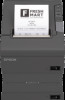 |
View all Epson TM-T88V manuals
Add to My Manuals
Save this manual to your list of manuals |
Page 43 highlights
TM-T88V Software Installer Software User's Manual Installation E The Select Software screen appears. Check the checkbox for the drivers and utilities you want to install and uncheck the checkbox for those you do not need. Items that require updating are automatically selected. F The installer checks the validity of the update or the combination of the drivers. A warning message is displayed if the combination can cause the printer to malfunction. Check the screen for the warning message, and click the Next button. When you click the Next button with the warning message displayed, a warning screen appears. Click the OK button to proceed to Step 6. Note: If you select more than one drivers to install them under Windows 2000, you will be prompted that this may cause the printer to malfunction. Under Windows 2000, you can install only one driver. G The Start Installation screen appears. Check that the listed items to be installed are correct, and click the Install button. H When the installation is finished, the Installation Finished screen appears. Click the Finish button to end the installation. 43















