Epson TM-T88V Software Users Manual - Page 16
Communication Port Settings, Serial port, Ethernet, Installation
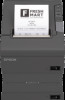 |
View all Epson TM-T88V manuals
Add to My Manuals
Save this manual to your list of manuals |
Page 16 highlights
TM-T88V Software Installer Software User's Manual Installation F The Communication Port Settings screen appears. The setting varies depending on the connection method. Select the port to connect the printer. Serial connection Parallel connection USB connection Ethernet connection Proceed to Step 7. Click the Parallel port button. Select the LPT port and click the Next button. Proceed to Step 10. Click the USB port button, and then click the Next button. Proceed to Step 10. Proceed to Step 8. G Click the Serial port button. Configure the communication settings, then click the Next button. Proceed to Step 10. Select the COM port, Bits per second, Data bits, Parity and Stop bits. Note: The driver's serial communication setting should be the same as that of the printer. H Click the Ethernet button. When printer is already networked When using Ethernet When using Wireless LAN When configuring the network setting after installing the driver. Proceed to Step 7. Click the Run EpsonNet Config button and configure the printer's network setting using the EpsonNet Config. U See "Network Address Setting for Ethernet Printer" on page 19 Click the Run EpsonNet Config button and configure the printer's network setting using the EpsonNet Config. U See "Printer's Network Setting for Wireless LAN Connection" on page 20 Proceed to Step 7. 16















