Epson TM-T88V Software Users Manual - Page 38
Choose Install Set, Choose Folder Location
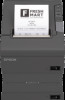 |
View all Epson TM-T88V manuals
Add to My Manuals
Save this manual to your list of manuals |
Page 38 highlights
TM-T88V Software Installer Software User's Manual Installation D The EPSON JavaPOS ADK x.xx.x screen appears. Select the language and then click the OK button. E The Introduction screen appears. Click the Next button. F The License Agreement screen appears. Read the content and select the I accept the terms in the License Agreement. Click the Next button. G The Choose JVM screen appears. Click the Next button. H The Choose Install Set screen appears. Select Developer and then click the Next button. I The Choose Folder Location screen appears. Click the Next button. J The Choose your communication screen appears. Select the port and click the Next button. K The Location for jpos.xml screen appears. Click the Next button. L The Pre-Installation Summary screen appears. Click the Install button to start the installation. M The Installation Complete screen appears. Click the Done button. If a message to ask you to restart the computer appears, select No, I will restart my system myself. 38















