Epson TM-T88V Software Users Manual - Page 64
Run TM-T88V Utility, Start, All Programs, EPSON, TM-T88V Software, Select Language, Add Port
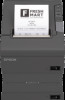 |
View all Epson TM-T88V manuals
Add to My Manuals
Save this manual to your list of manuals |
Page 64 highlights
TM-T88V Software Installer Software User's Manual TM-T88V Utility If you have checked Run TM-T88V Utility at Step 10 of Easy Install procedure, start from Step 2. A Select Start - All Programs - EPSON - TM-T88V Software - TM-T88V Utility. B The following screen appears. Select the printer to use and click the OK button. If you wish to change the language that appears in the TM-T88V Utility, click the Select Language button. If the printer is not displayed, click the Add Port button. Then go to the following section; U See "Adding a Communication Port and Starting the TM-T88V Utility" on page 65. Note: ❏ Click the Add Port button when you want to newly configure a port of the printer. U See "Adding a Communication Port and Starting the TM-T88V Utility" on page 65 ❏ To delete a port, select the port and click the Delete Port button. C The TM-T88V Utility is started. When the communication with the printer is established, the printer settings obtained from the printer are displayed in the Printer settings screen. To recognize the connected printer when connected via USB, run the Test Printing after running TM-T88V Utility, or check the serial number on one of the sides of the printer and the serial number of TM-T88V Utility. When executing TM-T88V Utility for the first time, it does not boot if the communication with the printer cannot be established. Once the communication is established, the utility can boot using the previous printer setting information even if it is offline. 64















