Epson TM-T88V Software Users Manual - Page 76
Logo Edit, Monochrome, Multi-tone, Key-code Nonuse Mode not, recommended
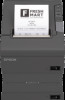 |
View all Epson TM-T88V manuals
Add to My Manuals
Save this manual to your list of manuals |
Page 76 highlights
TM-T88V Software Installer Software User's Manual TM-T88V Utility B Specify the image data to be used as a logo. A file size of 2047 (W) x 831 (H) pixels (dots) or less can be specified, and the format can be bmp, jpeg, gif, or png. If the logo width is greater than the paper width, a warning message will appear. Click the OK button and reduce the logo size in the Logo Edit screen of step 3. C The Logo Edit screen appears. Click the Monochrome or Multi-tone button to select the format of the image to be printed. The Multi-tone button does not appear when the mode for storing logo is set to Key-code Nonuse Mode (not recommended). Colors are reduced to 2 colors with Monochrome selected and to 16 colors (shades) in grayscale with Multi-tone selected. D Edit the logo image while checking the image previewed on the upper portion of the screen. When finished, click the OK button. You can edit the followings. 76















