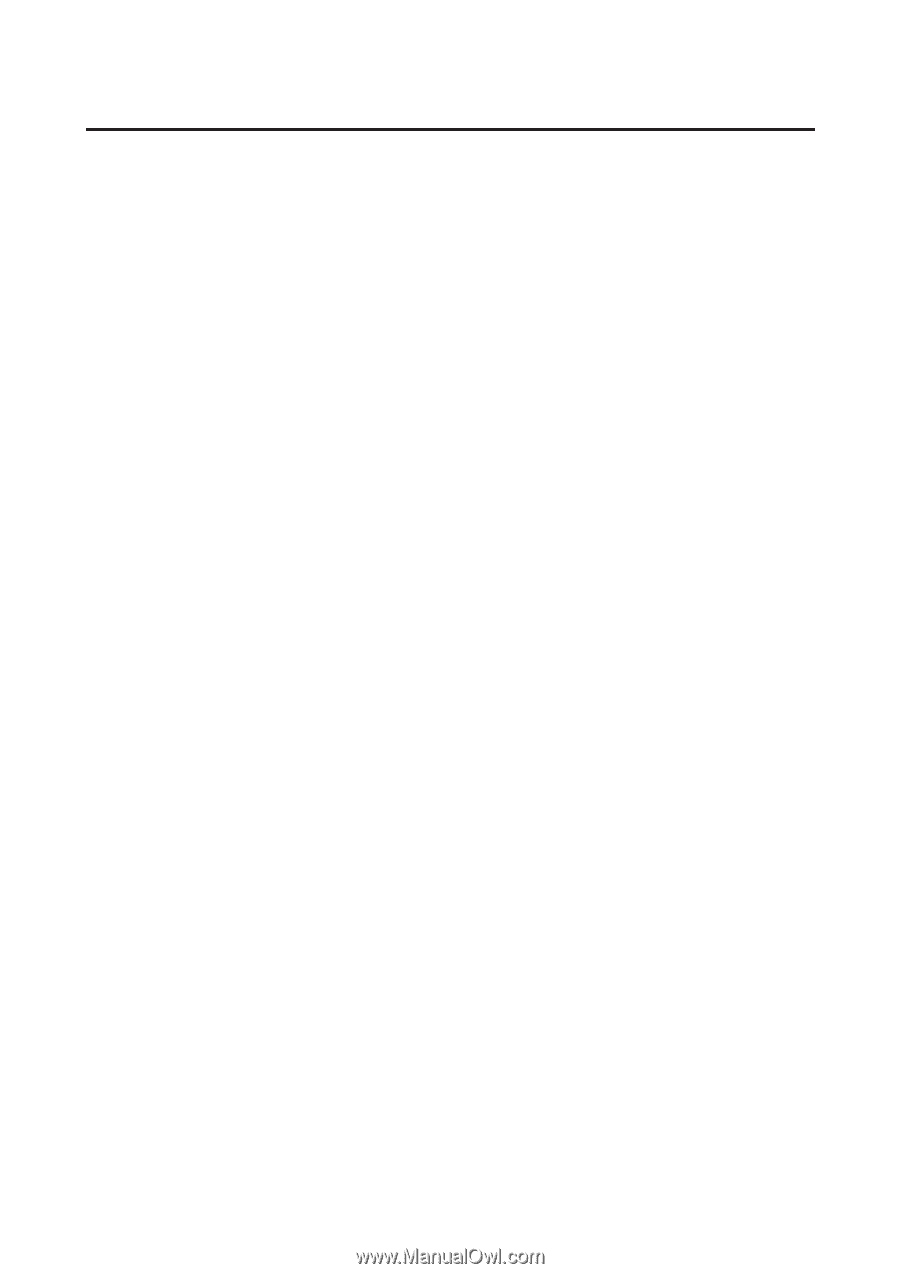Epson TM-T88V Software Users Manual - Page 35
Installing the OPOS ADK, EPSON OPOS ADK for TM-T88V Version x.xx xxx
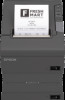 |
View all Epson TM-T88V manuals
Add to My Manuals
Save this manual to your list of manuals |
Page 35 highlights
TM-T88V Software Installer Software User's Manual Installation Installing the OPOS ADK A Insert the TM-T88V Software & Documents Disc into the computer and follow the steps. U See "Displaying the Select Software Screen" on page 30 B Check the OPOS ADK Ver. x.xx. Clear the check box for the items you do not want to install. Click the Next button. C The Start Installation screen appears. The driver and utility to be installed are listed. Click the Install button to start the installation. D The Choose Setup Language appears. Select your language, and click the Next button. E The EPSON OPOS ADK for TM-T88V Version x.xx xxx appears. Click the Next button. F The Software License Agreement screen appears. Read the content and select the I accept the terms in the license agreement. Then click the Next button. G The Select Registry File screen appears. Click the Next button. H The Setup Type screen appears. Select Developer and then click the Next button. Click the Browse button to change the default installation location. I The Start Copying Files screen appears. Click the Next button. J The Port selection screen appears. Select the port. Click the Next button to start the installation. K The InstallShield Wizard Complete screen appears. Click the Finish button. 35