Epson TM-T88V Software Users Manual - Page 47
Uninstalling the OPOS ADK for .NET, Uninstalling the JavaPOS ADK
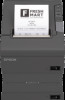 |
View all Epson TM-T88V manuals
Add to My Manuals
Save this manual to your list of manuals |
Page 47 highlights
TM-T88V Software Installer Software User's Manual Installation D The Information screen appears. Click the Yes button. E The ADK Selection screen appears. Click the Next button. F The Confirm Deletion screen appears. Click the Start button. G The uninstallation of the EPSON OPOS ADK starts. H The Uninstall Complete screen appears. Click the Finish button. When Yes, I want to restart my computer now. is selected, the computer will restart. Uninstalling the OPOS ADK for .NET A Quit all applications running on the computer. B Select Start - Control Panel - Uninstall a program - EPSON OPOS ADK for .NET x.x.x. Click Uninstall. For information of the differences in screen selections based on the OS versions. U See "Differences Depending on the OS" on page 9 When the User Account Control screen appears, click the Continue button. C The EPSON OPOS ADK for .NET uninstallation confirmation screen appears. Click the Yes button. D The uninstallation of the EPSON OPOS ADK for .NET starts. E The completion screen appears. Click the Finish button to complete the uninstallation. Uninstalling the JavaPOS ADK A Quit all applications running on the computer. B Select Start - Control Panel - Uninstall a program - EPSON JavaPOS ADK. Click Uninstall. For information of the differences in screen selections based on the OS versions. U See "Differences Depending on the OS" on page 9 When the User Account Control screen appears, click the Continue button. C The Uninstall Epson JavaPOS ADK screen appears. Click the Uninstall button. 47















