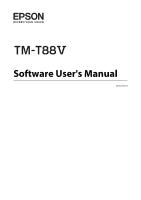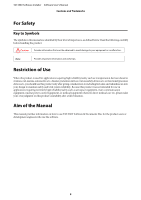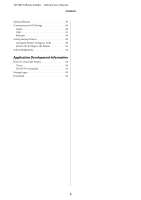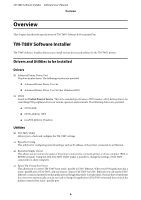Epson TM-T88V Software Users Manual
Epson TM-T88V Manual
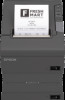 |
View all Epson TM-T88V manuals
Add to My Manuals
Save this manual to your list of manuals |
Epson TM-T88V manual content summary:
- Epson TM-T88V | Software Users Manual - Page 1
Software User's Manual M00023005 EN - Epson TM-T88V | Software Users Manual - Page 2
patented or patent-pending commands. ESC/POS is compatible with all types of EPSON POS printers and displays (excluding the TM-C100 printer). ESC/POS is designed to reduce the processing load on the host computer in POS environments. It comprises a set of highly functional and efficient commands - Epson TM-T88V | Software Users Manual - Page 3
related to direct medical care etc, please make your own judgment on this product's suitability after a full evaluation. Aim of the Manual This manual provides information on how to use TM-T88V Software & Documents Disc for the product users or development engineers who use the software. 3 - Epson TM-T88V | Software Users Manual - Page 4
the User's Manual 10 Getting the URL of Epson Support Website. . . . . . 11 Installation Installation Types 13 Easy Install 13 Network Address Setting for Ethernet Printer 19 Printer's Network Setting for Wireless LAN Connection 20 Installing Advanced Printer Driver Ver5 Manual 26 Installing - Epson TM-T88V | Software Users Manual - Page 5
Settings 86 Serial 86 USB 87 Ethernet 89 Setting Backup/Restore 89 Saving the Printer Settings to a File 90 Restore the Settings to the Printer 91 Acknowledgements 92 Application Development Information How to Control the Printer 94 Driver 94 ESC/POS Commands 95 Storing Logos 95 Download - Epson TM-T88V | Software Users Manual - Page 6
following drivers are provided. ❏ OPOS ADK ❏ OPOS ADK for .NET ❏ JavaPOS ADK for Windows Utilities ❏ TM-T88V Utility Allows you to check and configure the TM-T88V settings. ❏ EpsonNet Config This utility is for configuring network settings, such as IP address, of the printer connected to an Ethernet - Epson TM-T88V | Software Users Manual - Page 7
before installing the OPOS ADK. *2 The printer driver for Windows 2000 is Advanced Printer Driver Ver.3.04. The OPOS ADK for .NET and the Epson TM Virtual Port Driver cannot be used under Windows 2000. TM-T88V Utility does not support the USB printer class TM-T88V. *3 EpsonNet Simple Viewer is not - Epson TM-T88V | Software Users Manual - Page 8
later - ✓ ✓ ✓ ✓ Epson InkJet Printer Driver ✓ ✓ ✓ ✓ ✓ A : Advanced Printer Driver Ver.3.04 B : Advanced Printer Driver Ver.5 C : OPOS ADK Ver.2.7x (TM-T88V) D : OPOS ADK for .NET Ver.1.12.x (TM-T88V) E : JavaPOS ADK for Windows Ver.1.13.x (TM-T88V) ✓ : Supported - : Not supported * : Can - Epson TM-T88V | Software Users Manual - Page 9
Settings - Control Panel - Printers Right click the printer driver, and select the Properties. Windows 8 Start - All apps - EPSON TM-T88V - EPSON TM-T88V Utility Windows 7 Start - All Programs - EPSON - TM-T88V Software - TM-T88V Utility Windows Vista Start - All Programs - EPSON - TM-T88V Software - Epson TM-T88V | Software Users Manual - Page 10
Windows 2000 Start - Settings - Control Panel - Add/Remove Programs Viewing the User's Manual ❏ Software User's Manual (this manual): Explains about TM-T88V Software & Documents Disc, how to install the driver, how to use the utilities, and so on. ❏ User's Manual: Describes how to set up TM-T88V - Epson TM-T88V | Software Users Manual - Page 11
's Manual Overview B The Manuals screen appears. Click the manual button you want to see. Getting the URL of Epson Support Website The website provides a variety of product information and the latest driver download service. A Insert the TM-T88V Software & Documents Disc to the computer. The TM-T88V - Epson TM-T88V | Software Users Manual - Page 12
TM-T88V Software Installer Software User's Manual Overview B The Support Information screen appears. Click the button of your area. The URL of Epson support website is displayed. 12 - Epson TM-T88V | Software Users Manual - Page 13
the TM-T88V printer driver and TM-T88V Utility. If you are using an Ethernet / Wireless printers. ❏ Turn off the printer and then start the installation. A Insert the TM-T88V Software & Documents Disc into the computer. The TM-T88V Software Installer is automatically read and the EPSON TM-T88V - Epson TM-T88V | Software Users Manual - Page 14
Software Installer Software User's Manual Installation When the TM-T88V Software Installer is not automatically read, double click the TMInstallNavi.exe icon in the TM-T88V Software & Documents Disc. B The License Agreement screen appears. Read the content and select the I accept the terms in the - Epson TM-T88V | Software Users Manual - Page 15
message; Installing device driver software appears on the task tray, and the setup is automatically started. Proceed to Step 10 when the setting is finished. When you connect the printer using an interface other than USB, or when installing the driver without connecting the printer, click the Next - Epson TM-T88V | Software Users Manual - Page 16
TM-T88V Software Installer Software User's Manual Installation F The Communication Port Settings screen appears. The setting varies depending on the connection method. Select the port to connect the printer. Serial connection Parallel connection USB connection Ethernet connection Proceed to Step - Epson TM-T88V | Software Users Manual - Page 17
printer, or change the printer driver port IP address to the one that will be set to the printer. J The Start Installation screen appears. The driver and utility to be installed are listed. ❏ Advanced Printer Driver Ver.5.xx ❏ TM-T88V Utility Ver. x.xx ❏ EpsonNet Config Ver. x.xx (Only for Ethernet - Epson TM-T88V | Software Users Manual - Page 18
TM-T88V Software Installer Software User's Manual Installation If you are using a Windows 2000 computer, installation of Advanced Printer Driver Ver. 3.04 automatically starts after TM-T88V Utility is installed. U See "Installing Advanced Printer Driver Ver. 3.04" on page 27 K When the installation - Epson TM-T88V | Software Users Manual - Page 19
TM-T88V Software Installer Software User's Manual Installation Network Address Setting for Ethernet Printer If you are using an Ethernet connection, configure the IP address using the EpsonNet Config. A Start the EpsonNet Config. When the EpsonNet Config is already installed, start it by clicking - Epson TM-T88V | Software Users Manual - Page 20
TM-T88V Software Installer Software User's Manual Installation E Configure the printer IP address. Then click the Transmit button. Select the Manual and Set using PING. Then configure the IP Address the network setting. !Caution: Connect the printer to the computer using the printer's UB-R03 USB - Epson TM-T88V | Software Users Manual - Page 21
TM-T88V Software Installer Software User's Manual Installation B The EpsonNet Config screen appears. Check that the target printer is listed in the screen. C Select the printer you want to configure, then click the Configuration button. When the printer does not appear, click the Refresh button. D - Epson TM-T88V | Software Users Manual - Page 22
TM-T88V Software Installer Software User's Manual Installation Setting Communication Mode: SSID: Channel: Transmission Rate: Security Level: Description Select Ad Hoc. Set -64bit(40bit), ASCII 5 characters For Hex WEP-64bit(40bit), 10 places For WEP-128bit(104bit), ASCII 13 characters For Hex WEP - Epson TM-T88V | Software Users Manual - Page 23
TM-T88V Software Installer Software User's Manual Installation Setting Communication Mode: SSID: Transmission Rate: Security Level: Description Select Infrastructure. Set WEP-64bit(40bit), ASCII 5 characters For Hex WEP-64bit(40bit), 10 places For WEP-128bit(104bit), ASCII 13 characters For Hex WEP - Epson TM-T88V | Software Users Manual - Page 24
TM-T88V Software Installer Software User's Manual Installation Setting PSK (Pre-shared Key): Reenter PSK (Pre-shared Key): Description Input the Pre-shared Key. ASCII 8 to 63 characters Input the Pre-shared Key again. H Select the Network Interface - TCP/IP - Basic. I TCP/IP settings such as the - Epson TM-T88V | Software Users Manual - Page 25
When setting the IP Address using the PING command from the computer of the network, check the Set using PING checkbox. L After setting the TCP/IP, click the Transmit button. M The confirmation screen appears. Click the Yes button. N The configured settings are sent to the printer. After approx. 10 - Epson TM-T88V | Software Users Manual - Page 26
Advanced Printer Driver Ver5 Manual The Easy Install does not install the Advanced Printer Driver manual. To see the manual, install it separately. A Insert the TM-T88V Software & Documents Disc into the computer. The TM-T88V Software Installer is automatically read and the EPSON TM-T88V Software - Epson TM-T88V | Software Users Manual - Page 27
. Confirm that the selection is correct, and click the Next button. D The Select Module screen appears. Check the checkbox for EPSON TM-T88V Receipt and click the Printer Port Setting, e.t.c.... button. E The Printer Port Setting, e.t.c screen appears. In Port Type, Select the port to connect the - Epson TM-T88V | Software Users Manual - Page 28
TM-T88V Software Installer Software User's Manual Installation Setting Parallel Serial USB TCP/IP BaudRate DataBits Parity StopBits FlowControl IP Address Description Select the parallel port to be used. Select the serial port to be used. Sets the BaudRate. (The default is 38400.) Sets the - Epson TM-T88V | Software Users Manual - Page 29
select more than one drivers to install them under Windows 2000, you will be prompted that this may cause the printer to malfunction. Under Windows 2000, you can install only one driver. The following items can be installed with the Custom Install. The TM-T88V Software & Documents Disc is required - Epson TM-T88V | Software Users Manual - Page 30
TM-T88V Software Installer Software User's Manual Installation ❏ Sample and Manual ❏ OPOS ADK ❏ OPOS ADK for .NET ❏ JavaPOS ADK ❏ TM-T88V Utility ❏ Coupon Generator ❏ EpsonNet Config ❏ EpsonNet Simple Viewer ❏ Epson TM Virtual Port Driver Displaying the Select Software Screen The TM-T88V Software & - Epson TM-T88V | Software Users Manual - Page 31
to install from the following. ❏ Advanced Printer Driver Ver.5 ❏ Sample and Manual Under Windows 2000, the Sample is not available. Only the Manual is available. Follow the steps below to execute the printer driver installation. A Insert the TM-T88V Software & Documents Disc into the computer and - Epson TM-T88V | Software Users Manual - Page 32
and Delete EPSON TM Printer screen is displayed. From 1. Select Printer, select . G Set the followings from 2. Printer. Item Name Description Specify the printer driver name. Do not use Unicode/2-byte characters for the name. H Select a port to use (Serial/USB/Ethernet) from Port - Epson TM-T88V | Software Users Manual - Page 33
for connecting the printer. Usually, no setting is required. Set the IP address of Ethernet port the TM printer is connected. Setup the IP address to the printer itself. U See "Network Address Setting for Ethernet Printer" on page 19 Note: When path through connection is used by the driver of APD4 - Epson TM-T88V | Software Users Manual - Page 34
TM-T88V Software Installer Software User's Manual Installation J When the printer is registered, the screen comes up as shown below. Click Yes. Test page printing of Windows is carried out. K After confirming the test page printing of Windows, click Next under 5. Complete. L The Installation - Epson TM-T88V | Software Users Manual - Page 35
User's Manual Installation Installing the OPOS ADK A Insert the TM-T88V Software & driver and utility to be installed are listed. Click the Install button to start the installation. D The Choose Setup Language appears. Select your language, and click the Next button. E The EPSON OPOS ADK for TM-T88V - Epson TM-T88V | Software Users Manual - Page 36
and Microsoft POS for .NET are required. Install Microsoft .NET Framework and Microsoft POS for .NET Ver.1.11 beforehand. A Insert the TM-T88V Software & driver and utility to be installed are listed. Click the Install button to start the installation. D Install the EPSON OPOS ADK for .NET. The EPSON - Epson TM-T88V | Software Users Manual - Page 37
TM-T88V Software Installer Software User's Manual Installation H The Setup Type screen appears. Select the port and click the Next button the Next button. C The Start Installation screen appears. The driver and utility to be installed are listed. Click the Install button to start the installation. 37 - Epson TM-T88V | Software Users Manual - Page 38
TM-T88V Software Installer Software User's Manual Installation D The EPSON JavaPOS ADK x.xx.x screen appears. Select button. G The Choose JVM screen appears. Click the Next button. H The Choose Install Set screen appears. Select Developer and then click the Next button. I The Choose Folder Location - Epson TM-T88V | Software Users Manual - Page 39
Ver. x.xx ❏ Coupon Generator ❏ EpsonNet Config Ver. x.xx ❏ EpsonNet Simple Viewer Ver.x.xx ❏ Epson TM Virtual Port Driver Ver. x.xx Follow the steps below to execute the utility installation. A Insert the TM-T88V Software & Documents Disc into the computer and follow the steps. U See "Displaying the - Epson TM-T88V | Software Users Manual - Page 40
TM-T88V Software Installer Software User's Manual Installation D TM-T88V Utility is installed. Proceed to Step 12 if you do not install any other utility or driver click the OK button. H The Welcome to the EPSON TM Virtual Port Driver Ver. x.xx Setup Wizard screen appears. Click the Next button. I - Epson TM-T88V | Software Users Manual - Page 41
TM-T88V Software Installer Software User's Manual Installation If you restarted the computer, setting the printer using TM-T88V Utility continuously: Check the Run TM-T88V Utility checkbox. Click the Finish button to end the installation. The TM-T88V Utility starts to run. U See "TM-T88V Utility" - Epson TM-T88V | Software Users Manual - Page 42
Windows 2000, you will be just notified that installing the new driver may cause the printer to malfunction due to the incompatibility with the existing one. A Insert the TM-T88V Software & Documents Disc into the computer. The TM-T88V Software Installer is automatically read and the EPSON TM-T88V - Epson TM-T88V | Software Users Manual - Page 43
TM-T88V Software Installer Software User's Manual Installation E The Select Software screen appears. Check the checkbox for the drivers and utilities you want to install and uncheck the checkbox for those you do not need. Items that require updating are automatically selected. F The installer checks - Epson TM-T88V | Software Users Manual - Page 44
the printer driver ❏ Uninstall the TM-T88V Utility ❏ Uninstall the EpsonNet Config ❏ Uninstall the Epson TM Virtual Port Driver ❏ Uninstall the EpsonNet Simple Viewer ❏ Uninstall the OPOS ADK ❏ Uninstall the OPOS ADK for .NET ❏ Uninstall the JavaPOS ADK Uninstalling the Windows Printer Driver - Epson TM-T88V | Software Users Manual - Page 45
User's Manual Installation E The Uninstallation Complete screen is displayed. Uninstallation is complete after clicking Finish. Uninstalling the TM-T88V Utility A Quit all applications running on the computer. B Select Start - Control Panel - Uninstall a program - EPSON TM-T88V Utility. Click - Epson TM-T88V | Software Users Manual - Page 46
TM-T88V Software Installer Software User's Manual Installation B The Epson TM Virtual Port Driver uninstallation confirmation screen appears. Click the Yes button. C The uninstallation of the Epson TM Virtual Port Driver starts. D When uninstallation is complete, the window automatically closes. - Epson TM-T88V | Software Users Manual - Page 47
TM-T88V Software Installer Software User's Manual Installation D The Information screen appears. Click the Yes button. E The ADK Selection screen appears. Click the Next button. F The Confirm Deletion screen appears. Click the Start button. G The uninstallation of the EPSON OPOS ADK starts. H The - Epson TM-T88V | Software Users Manual - Page 48
TM-T88V Software Installer Software User's Manual Installation D The uninstallation of the EPSON JavaPOS ADK starts. E The completion screen appears. Click the Done button to finish the uninstallation. 48 - Epson TM-T88V | Software Users Manual - Page 49
TM-T88V Software Installer Software User's Manual Using the Printer Driver Using the Printer Driver This chapter explains how to use the major functions of the printer driver. Printer Driver Access Methods and the Application Range Depending on how you access the printer driver, the application - Epson TM-T88V | Software Users Manual - Page 50
TM-T88V Software Installer Software User's Manual Using the Printer Driver Accessing from the Printer Driver's Properties Accessing from the Application's Print Setting Menu Language for Displaying Properties The language used in the Advanced Printer Driver screen and Help can be selected from 24 - Epson TM-T88V | Software Users Manual - Page 51
TM-T88V Software Installer Software User's Manual Using the Printer Driver A Select the Language tab from Printing Preferences. B Select the language that you wish to use in the screens and Help from the Select language pull-down list. When finished, click the - Epson TM-T88V | Software Users Manual - Page 52
TM-T88V Software Installer Software User's Manual Using the Printer Driver B Select a cut and paper feed method displayed in the Preset option list and click OK. Select using the illustration of paper feed and cut displayed in Illustration for your reference. Note: ❏ Feed: Paper is fed to the auto- - Epson TM-T88V | Software Users Manual - Page 53
TM-T88V Software Installer Software User's Manual Using the Printer Driver Item Timing Action C Click OK. Description Start of Document At the beginning of document printing Start of Page At the beginning of each page in the document End of Page At the end of each page in the document End - Epson TM-T88V | Software Users Manual - Page 54
TM-T88V Software Installer Software User's Manual Using the Printer Driver B From the Peripherals pull down list, select the combination of peripheral device to be connected to the printer. C Select the timing to set the peripheral device settings. U See "Setting of Peripheral Device" on page 54 D - Epson TM-T88V | Software Users Manual - Page 55
level of TM printer (DPI) Print by Registering Logo to Printer Driver Note: When using a serial interface, it is recommended to register a logo to the printer. For detail, see Advanced Printer Driver Ver.5 Printer Manual. Follow the steps below to register a logo and print. A Launch the APD5 utility - Epson TM-T88V | Software Users Manual - Page 56
TM-T88V Software Installer Software User's Manual Using the Printer Driver C Select the position where the logo is printed. Select the printing position from Start of Document / End of Document / Start of Page / End of Page. D Click Select Image to specify the logo to print. E The Logo Edit screen - Epson TM-T88V | Software Users Manual - Page 57
TM-T88V Software Installer Software User's Manual Using the Printer Driver Item Brightness Density Description Setup the brightness. Select from 5 levels. Setup the printing density. F Click Set. The logo is registered to the driver. G When printing, the logo is printed at the position set in the - Epson TM-T88V | Software Users Manual - Page 58
TM-T88V Software Installer Software User's Manual Using the Printer Driver A Select User Defined Paper of the APD5 utility to setup user defined paper. Item Paper Name Unit Paper Size Margin Description Name of the user defined paper. This name is displayed in Printing Preferences - Layout. - Epson TM-T88V | Software Users Manual - Page 59
TM-T88V Software Installer Software User's Manual Using the Printer Driver Barcode Printing Set a barcode font to the Advanced Printer Driver. Barcode can be printed without having barcode encoder in an application or preparing graphic data of barcode. High precision reading of barcode can be - Epson TM-T88V | Software Users Manual - Page 60
TM-T88V Software Installer Software User's Manual Using the Printer Driver A 2 dimensional font can be set from 2-dimensional symbol of the APD5 utility. For detail, see Advanced Printer Driver Ver.5 Printer Manual. B Specify a 2 dimensional font to 2 dimensional data using the application. C 2 - Epson TM-T88V | Software Users Manual - Page 61
TM-T88V Software Installer Software User's Manual Using the Printer Driver Buzzer Settings Allows you to configure whether an external optional buzzer is used and the buzzer pattern settings. Configure as follows. A Click the Optional Buzzer menu. B Select whether or not the buzzer is used. Disable - Epson TM-T88V | Software Users Manual - Page 62
TM-T88V Software Installer Software User's Manual Using the Printer Driver Setting Description When automatic paper cut activates: Configure the buzzer setting when automatic paper cutting takes place. To test the buzzer sound, click the Test button. When specified pulse 1 (2 pin) occurs: - Epson TM-T88V | Software Users Manual - Page 63
Setting Backup/Restore" on page 89 *1 Cannot be used on Windows 2000. *2 If the coupon driver or Epson TM Virtual Port DriverVer.8 is not installed, this is disabled. *3 For details, refer to the TM-T88V Utility User's Manual. Starting the TM-T88V Utility Starting the TM-T88V Utility Activate the TM - Epson TM-T88V | Software Users Manual - Page 64
in the Printer settings screen. To recognize the connected printer when connected via USB, run the Test Printing after running TM-T88V Utility, or check the serial number on one of the sides of the printer and the serial number of TM-T88V Utility. When executing TM-T88V Utility for the first - Epson TM-T88V | Software Users Manual - Page 65
TM-T88V Software Installer Software User's Manual TM-T88V Utility Adding a Communication Port and Starting the TM-T88V Utility Add a communication port as follows: A Select Start - All Programs - EPSON - TM-T88V Software - TM-T88V Utility. B The following screen appears. Click the Add Port button. - Epson TM-T88V | Software Users Manual - Page 66
TM-T88V Software Installer Software User's Manual TM-T88V Utility C The Add Port screen appears. Configure the port to be added. Then, click the OK button. Note: ❏ If the communication with the port failed, an error message appears. In such case, you cannot add the port. Make sure the printer is - Epson TM-T88V | Software Users Manual - Page 67
turn off the existing printers, and then start the utility. ❏ Ethernet Setting Description IP Address: Configures the IP address of the printer you use. Search Searches for the TM-T88V printers on the network and displays their IP addresses. Advanced settings (EpsonNet Config) Activates the - Epson TM-T88V | Software Users Manual - Page 68
TM-T88V Software Installer Software User's Manual TM-T88V Utility D The following screen appears again. Select the added port and click the OK button. E The TM-T88V Utility is started. 68 - Epson TM-T88V | Software Users Manual - Page 69
Manual TM-T88V Utility Current Settings Allows you to check the printer settings and the maintenance counter. Setting Description Storing Logos: Displays the number of stored logos and their sizes. Coupon Settings: *1 Displays the coupon settings. Paper Reduction Settings: Displays the paper - Epson TM-T88V | Software Users Manual - Page 70
Software Installer Software User's Manual TM-T88V Utility ❏ USB I/F Setting USB Device: USB Device Version: USB ID: USB Information: ❏ Ethernet I/F Setting Ethernet I/F: MAC address: Hardware version: Software version: Description Displays the product name. Displays the product version. Displays - Epson TM-T88V | Software Users Manual - Page 71
User's Manual TM-T88V Utility Maintenance counter Allows you to check the following counters and to reset some of them. The cumulative counter cannot be reset. ❏ Length of paper feed [km] ❏ Number of autocutter operations Times DIP Switch 1, 2 Allows you to check DIP Switch 1 and 2 settings obtained - Epson TM-T88V | Software Users Manual - Page 72
Software User's Manual TM-T88V Utility A Click the Operation Check menu. B Click the button of the item you want to check. You can check the followings. ❏ Unit Test Setting Communication Test Test Printing Print Logo Print Font Open Drawer Test Buzzer ❏ Driver Test Setting Select the driver to test - Epson TM-T88V | Software Users Manual - Page 73
Software User's Manual TM-T88V Utility Setting Enable electronic journal Open Description Sets electronic journal Enable/Disable. (This is activated when ticked) Displays the electronic journal screen. Storing Logos Allows you to configure the logos to be stored on the printer. This section - Epson TM-T88V | Software Users Manual - Page 74
TM-T88V Software Installer Software User's Manual TM-T88V Utility Setting Logo Indicator Save to File Store to Printer Description Indicator: Registerable memory size in the printer for logos Additional logo data: Size of logos displayed on the list Used amount: Size of registered logos Saves the - Epson TM-T88V | Software Users Manual - Page 75
TM-T88V Software Installer Software User's Manual TM-T88V Utility Key-code Management has the following functions. You can check the Key-code of the logo stored in the printer, or delete the logos. Setting Get KeyCode Adding a Logo Add a logo as follows. A Click the Add button. Description Obtains - Epson TM-T88V | Software Users Manual - Page 76
Software Installer Software User's Manual TM-T88V Utility B Specify the image data to be used as a logo. A file size of 2047 (W) x 831 (H) pixels (dots) or less can be specified, and the format can be bmp, jpeg, gif, or png. If the logo width is greater than the paper width, a warning message will - Epson TM-T88V | Software Users Manual - Page 77
TM-T88V Software Installer Software User's Manual TM-T88V Utility Setting Image width Resize Half toning Brightness Density Description Specifies the width to which the image is resized (in mm). Specifies whether or not the image is resized. If the image width is greater than the paper width and - Epson TM-T88V | Software Users Manual - Page 78
Software Installer Software User's Manual TM-T88V Utility H The logo data is stored to the printer. The logo data are also saved in the logo store file (TLG file). This file is used when creating the printer setting file. Logo Store File Because the logo store file (TLG file) is automatically saved - Epson TM-T88V | Software Users Manual - Page 79
TM-T88V Utility Paper Reduction Settings !Caution: The paper reduction settings may not reduce paper usage as specified when you print images such as logos or coupon tickets, or print in page mode. The followings are examples that the paper reduction settings are not reflected. ❏ Windows printer - Epson TM-T88V | Software Users Manual - Page 80
you set a logo here, the logo will be printed when you print coupons too. ❏ If you don't want to print the logo on coupons, set the logo printing during auto cut in coupon printing. (For details, refer to the TM-T88V Utility User's Manual.) Configure as follows. A Click the Automatic Paper Cut menu - Epson TM-T88V | Software Users Manual - Page 81
Software Installer Software User's Manual TM-T88V Utility B Click the item you want to check. Not use this function Cut paper when the cover is closed. Print logo when paper is cut. Disables the automatic paper cut function. Go to Step 4. Executes automatic paper cut when the cover is closed. Go - Epson TM-T88V | Software Users Manual - Page 82
Software User's Manual TM-T88V Utility Setting Bottom Logo Condition Extra Upper Space Reduction: Description Sets the logo that is printed at the bottom of the paper. ❏ Key-code: Selects the Key-code of the logo to be printed. ❏ Alignment: Selects the logo print position. Sets the condition for - Epson TM-T88V | Software Users Manual - Page 83
TM-T88V Software Installer Software User's Manual TM-T88V Utility Setting Paper width: Print density: Multi-tone print density: Print speed: Power Supply Unit Capacity: Description Selects the paper width. Selects the print density. Selects the multi-tone print density level. Selects the print - Epson TM-T88V | Software Users Manual - Page 84
Software User's Manual TM-T88V Utility B Configure the following. Setting Code-page: International character set: Font A Replacement: Description Selects the Code Page of the printer font. Selects an international character set. Font A can be replaced with Font B. When the paper width is changed - Epson TM-T88V | Software Users Manual - Page 85
-T88V Software Installer Software User's Manual TM-T88V Utility B Select whether or not the buzzer is used. Disable Buzzer Enable Buzzer Do not use the external buzzer. Go to step 4. Use the external buzzer. Go to step 3. C Specify when the external buzzer sounds and the buzzer pattern. Setting - Epson TM-T88V | Software Users Manual - Page 86
the IP address. U See "Ethernet" on page 89 C Click the Set button. The settings are reflected to the printer. Serial Configures the serial communication. ❏ When the Communication speed is 38400 bps or lower Referring to the preview on the right of the screen, change the DIP switch setting on - Epson TM-T88V | Software Users Manual - Page 87
Software User's Manual TM-T88V Utility ❏ When the Communication speed is 38400 bps or higher Turn off the printer power. After turning on the printer DIP switches 1 - 7 and 1 - 8, turn the printer back on. Then start TM-T88V Utility. Setting Communication speed: Depend on DIP Switch Parity: Data - Epson TM-T88V | Software Users Manual - Page 88
Software Installer Software User's Manual TM-T88V Utility ❏ Printer Class: Configures the printer to the printer class. ❏ Vender Class: Configures the printer to the vender class. If you change the USB class from Vender Class to Printer Class, the printer becomes a Printer Class device. The computer - Epson TM-T88V | Software Users Manual - Page 89
Installer Software User's Manual TM-T88V Utility Ethernet Starts EpsonNet Config, and configures network addresses. Setting Advanced settings Description Starts EpsonNet Config when the Advanced settings button is clicked. Setting Backup/Restore Allows you to save the printer settings to a file - Epson TM-T88V | Software Users Manual - Page 90
with no Advanced Printer Driver, OPOS, OPOS for .NET, or JavaPOS installed, Automatic Restore Settings is disabled. ❏ Automatic Restore Settings cannot be saved or restored. If you want to copy coupon settings on another printer, refer to TM-T88V Utility User's Manual. Saving the Printer Settings to - Epson TM-T88V | Software Users Manual - Page 91
TM-T88V Utility D The Select Logo File screen appears. The most recently saved logo filename will appear. Click the OK button. If you wish to change the file to be saved, click the Browse button. E Specify the filename and backup location in the next screen and save the file. Restore the Settings - Epson TM-T88V | Software Users Manual - Page 92
Software Installer Software User's Manual TM-T88V Utility Automatic Restore Settings Configures the automatic restore settings. Setting Automatically restore the settings when replaced with a new printer. Display confirmation message befor executing automatic restore Display the restoration result - Epson TM-T88V | Software Users Manual - Page 93
User's Manual TM-T88V Utility This to new operating systems, existing ports with new graphical interfaces, versions with modified or added functionality, and dynamic, -Bugs or Info-ZIP e-mail addresses or the Info-ZIP URL(s), such as to imply Info-ZIP will provide support for the altered versions. 4. - Epson TM-T88V | Software Users Manual - Page 94
ESC/POS commands. Driver Printer Driver This is an Windows driver (APD = EPSON Advanced Printer Driver) which allows you to control POS operations, such as printing logos and barcodes, controlling paper cutting function and cash drawer. See this manual for more details about the printer driver. The - Epson TM-T88V | Software Users Manual - Page 95
❏ User's Reference (SetupPOS) ❏ Application Development Guide (POSPrinter TM-T88V) EPSON JavaPOS ADK for Windows ❏ JavaPOS ADK Installation Guide * This guide describes general information on how to control printers using the OPOS ADK (in the chapter POS Printer and Appendix-A). It does not describe - Epson TM-T88V | Software Users Manual - Page 96
OPOS SetupPOS, select Bitmap tab on the Device Specific Settings screen, and uncheck the checkbox for NVRAM. ❏ Storing logos in the printer Use TM-T88V Utility to store logos in the printer. Download Drivers, utilities, and manuals can be downloaded from one of the following URLs. For customers in
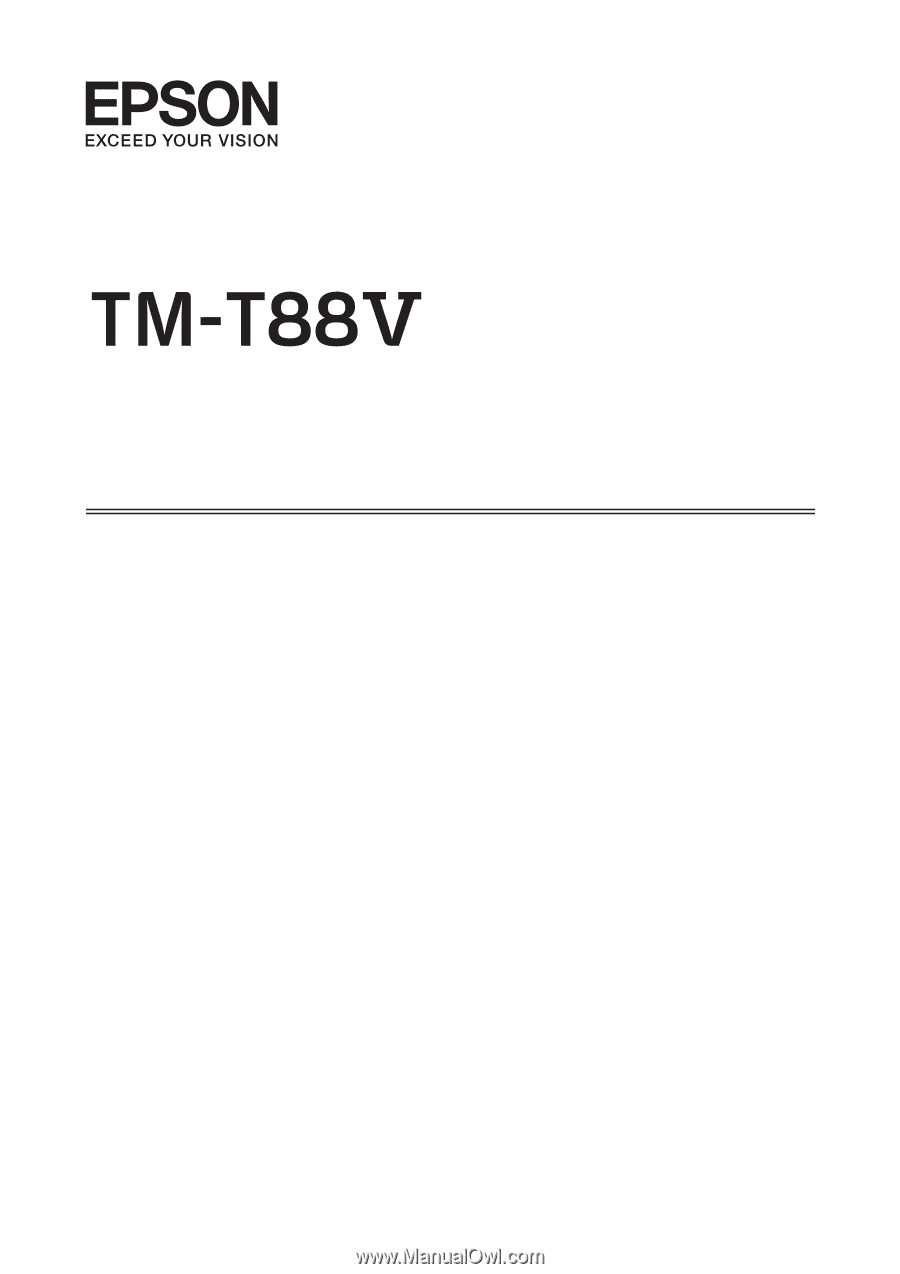
Software User's Manual
M00023005 EN