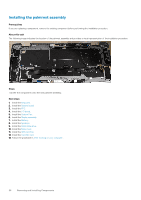Dell Latitude 9510 Service Manual - Page 61
Video screen options, Security screen options
 |
View all Dell Latitude 9510 manuals
Add to My Manuals
Save this manual to your list of manuals |
Page 61 highlights
Option Description • 30 seconds • 1 minute • 5 minute • 15 minute • never Touchscreen Does not support this option Unobtrusive Mode Allows you to select the option. When enabled, pressing Fn+F7 turns off all light and sound emissions in the system. To resume normal operation, press Fn+F7 again. This option is disabled by default. Miscellaneous Devices Allows you to enable or disable various on board devices: • Enable Camera This option is enabled by default. • Enable Secure Digital(SD) CardThis option is enabled by default. • Secure Digital(SD) Card read only mode Video screen options Option LCD Brightness Description Allows you to set the display brightness depending up on the power source (On Battery and On AC). NOTE: The video setting will be visible only when a video card is installed into the system. Security screen options Option Admin Password Description Allows you to set, change, or delete the administrator (admin) password. NOTE: You must set the admin password before you set the system or hard drive password. Deleting the admin password automatically deletes the system password and the hard drive password. NOTE: Password changes take effect immediately. By default, the drive will not have a password set. System Password Allows you to set, change or delete the system password. NOTE: Password changes take effect immediately. By default, the drive will not have a password set. Password Configuration Password Bypass Allows you to determine the minimum and maximum length of Administrator and System passwords. Allows you to disable or enable the permission to bypass the System and the Internal hard drive password, when they are set. The options are: • Disabled. This option is selected by default. • Reboot bypass Password Change Allows you to enable or disable permission to the System and Hard Drive passwords when the admin password is set. Allow Non-Admin Password Changes This option is selected by default. UEFI Capsule This option controls whether the system allows BIOS updates via UEFI capsule update packages. Firmware Updates Enable UEFI Capsule Firmware Updates option is selected by default. System setup 61