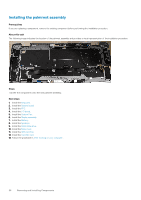Dell Latitude 9510 Service Manual - Page 60
Security level - No Security, Security level - User Authorization
 |
View all Dell Latitude 9510 manuals
Add to My Manuals
Save this manual to your list of manuals |
Page 60 highlights
Option Description If USB port is disabled, the OS cannot see any device attached to this port. The options are: • Enable USB Boot Support • Enable External USB Port NOTE: Both the option is enabled by default. Dell Type-C dock configuration Thunderbolt Adapter configuration: Does not support this configuration Allows you to configure the Thunderbolt™ adapter security settings within the Operating System. NOTE: Security Levels are not applicable or enforced in the Pre-boot environment. The options are: • Enable Thunderbolt™ Technology SupportThis option is enabled by default. • Enable Thunderbolt™ Adapter Boot Support • Enable Thunderbolt™ Adapter Pre-boot Modules • Security level - No Security • Security level - User AuthorizationThis option is enabled by default. • Security level - Secure Correct • Security level - Display Port only USB PowerShare Audio Allows you to charge external devices using the stored system battery power through the USB PowerShare port. This field can also configure the USB PowerShare feature behavior. By default, the Enable USB PowerShare is disabled. Allows you to enable or disable the integrated audio controller. By default, the Enable Audio option is selected. The options are: • Enable MicrophoneThis option is enabled by default. • Enable Internal Speaker This option is enabled by default. Keyboard Illumination Allows you to choose the operating mode of the keyboard illumination feature. The keyboard brightness level can be set from 0% to 100%. The options are: • Disabled • Dim • Bright This option is enabled by default. NOTE: The hotkey can be used to change the setting. Keyboard Allows you to define the time-out value for the keyboard Backlight when an AC adapter is plugged into the Backlight Timeout system. The main keyboard illumination feature is not affected. Keyboard Illumination will continue to support the on AC various illumination levels. This field has an effect when the backlight is enabled. The options are: • 5 seconds • 10 seconds This option is enabled by default. • 15 seconds • 30 seconds • 1 minute • 5 minute • 15 minute • never Keyboard Backlight Timeout on Battery Allows you to define the Keyboard Backlight Time-out dims out with Battery option. The main keyboard illumination feature is not affected. Keyboard Illumination will continue to support the various illumination levels. This field has an effect when the backlight is enabled. The options are: • 5 seconds • 10 seconds This option is enabled by default. • 15 seconds 60 System setup