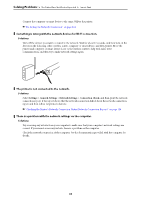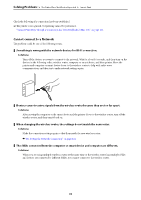Epson WorkForce Pro WF-M4119 Users Guide - Page 94
There is a problem with the printer's status., There is still a job waiting to be printed.
 |
View all Epson WorkForce Pro WF-M4119 manuals
Add to My Manuals
Save this manual to your list of manuals |
Page 94 highlights
Solving Problems > The Printer Does Not Work as Expected > Cannot Print ❏ You may be able to clear the problem by updating the software to the latest version. To check the software status, use the software update tool. & "Checking if a genuine Epson printer driver is installed - Windows" on page 77 & "Checking if a genuine Epson printer driver is installed - Mac OS" on page 79 & "Installing the Applications Separately" on page 76 & "Updating Applications and Firmware" on page 81 There is a problem with the printer's status. Solutions Click EPSON Status Monitor 3 on the printer driver's Maintenance tab, and then check the printer status. If EPSON Status Monitor 3 is disabled, click Extended Settings on the Maintenance tab, and then select Enable EPSON Status Monitor 3. There is still a job waiting to be printed. Solutions Click Print Queue on the printer driver's Maintenance tab. If unnecessary data remains, select Cancel all documents from the Printer menu. The printer is pending or offline. Solutions Click Print Queue on the printer driver's Maintenance tab. If the printer is offline or pending, clear the offline or pending setting from the Printer menu. 94