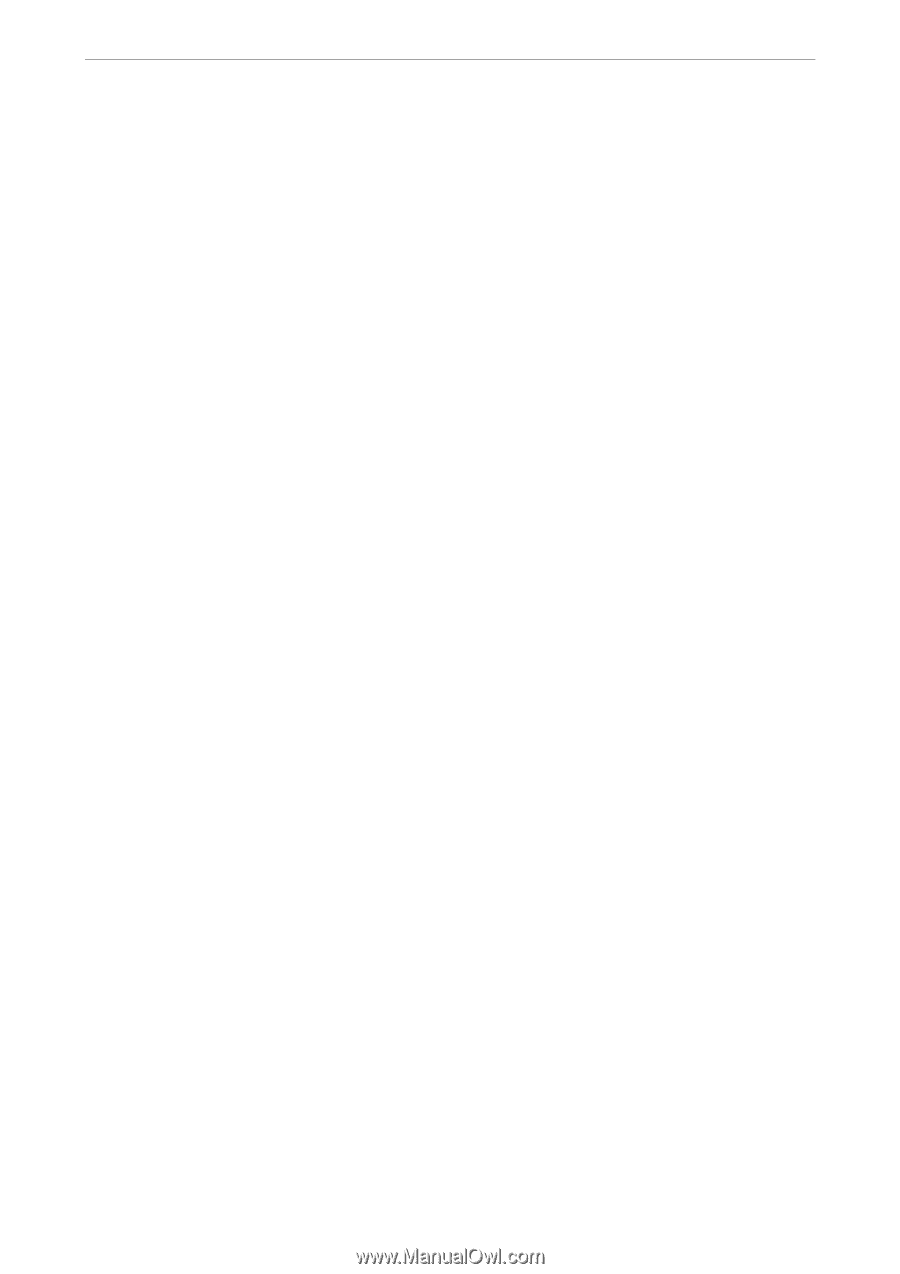Epson WorkForce Pro WF-M4119 Users Guide - Page 156
Wired LAN/Wi-Fi Status, Link Speed & Duplex
 |
View all Epson WorkForce Pro WF-M4119 manuals
Add to My Manuals
Save this manual to your list of manuals |
Page 156 highlights
Product Information > Settings Menu List > General Settings Other Methods: ❏ iOS Reads the QR code from your iPhone, iPad, or iPod touch to connect using Wi-Fi Direct. ❏ Other OS Devices Makes Wi-Fi Direct settings by entering the SSID and password. Wired LAN Setup: Set up or change a network connection that uses a LAN cable and router. When this is being used, Wi-Fi connections are disabled. Network Status: Wired LAN/Wi-Fi Status: Displays the printer's network information. Wi-Fi Direct Status: Displays the Wi-Fi Direct setting information. Print Status Sheet: Prints a network status sheet. The information for Ethernet, Wi-Fi, Wi-Fi Direct, and so on is printed on two or more pages. Connection Check: Checks the current network connection and prints a report. If there are any problems with the connection, see the report to solve the problem. Advanced: Device Name: Changes the device name to any name within 2 to 53 characters. TCP/IP: Configures the IP settings, if the IP address is static. For automatic configuration, use the IP address assigned by DHCP. To set manually, switch to "Manual" and then enter the IP address you want to assign. Proxy Server: Set this if you are using a proxy server in your network environment and want to set it for the printer as well. IPv6 Address: Sets whether or not to enable IPv6 addressing. Link Speed & Duplex: Select an appropriate Ethernet speed and duplex setting. If you select a setting other than Auto, make sure the setting corresponds to the settings on the hub you are using. 156