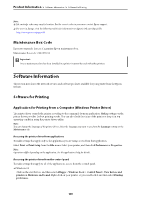Epson WorkForce Pro WF-M4119 Users Guide - Page 150
Application for Setting up the Device on a Network EpsonNet Config
 |
View all Epson WorkForce Pro WF-M4119 manuals
Add to My Manuals
Save this manual to your list of manuals |
Page 150 highlights
Product Information > Software Information > Software for Making Settings or Managing Devices Related Information & "Cannot Access Web Config" on page 183 Running Web Config on Mac OS 1. Select System Preferences from the Apple menu > Printers & Scanners (or Print & Scan, Print & Fax), and then select the printer. 2. Click Options & Supplies> Show Printer Webpage. Since the printer uses a self-signed certificate when accessing HTTPS, a warning is displayed on the browser when you start Web Config; this does not indicate a problem and can be safely ignored. Related Information & "Cannot Access Web Config" on page 183 Application for Setting up the Device on a Network (EpsonNet Config) EpsonNet Config is an application that allows you to set the network interface addresses and protocols. See the operations guide for EpsonNet Config or the application's help for more details. Starting on Windows ❏ Windows 11 Click the start button, and then select All apps > EpsonNet > EpsonNet Config. ❏ Windows 10/Windows Server 2022/Windows Server 2019/Windows Server 2016 Click the start button, and then select EpsonNet > EpsonNet Config. ❏ Windows 8.1/Windows 8/Windows Server 2012 R2/Windows Server 2012 Enter the application name in the search charm, and then select the displayed icon. ❏ Windows 7/Windows Vista/Windows XP/Windows Server 2008 R2/Windows Server 2008/Windows Server 2003 R2/Windows Server 2003 Click the start button, and select All Programs or Programs > EpsonNet > EpsonNet Config SE > EpsonNet Config. Starting on Mac OS Go > Applications > Epson Software > EpsonNet > EpsonNet Config SE > EpsonNet Config. Related Information & "Installing the Applications Separately" on page 76 Software for Managing Devices on the Network (Epson Device Admin) Epson Device Admin is a multifunctional application software that manages the device on the network. The following functions are available. ❏ Monitor or manage up to 2,000 printers over the segment 150