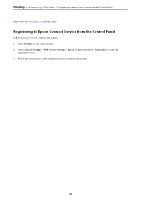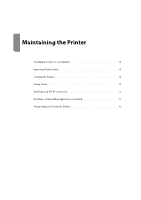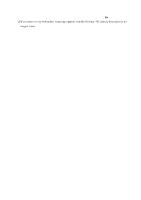Epson WorkForce Pro WF-M4119 Users Guide - Page 64
Printing on Envelopes, Printing on Envelopes from a Computer (Windows), Printing Web s
 |
View all Epson WorkForce Pro WF-M4119 manuals
Add to My Manuals
Save this manual to your list of manuals |
Page 64 highlights
Printing > Printing Web Pages > Printing Web Pages from Smart Devices Printing on Envelopes Printing on Envelopes from a Computer (Windows) 1. Load envelopes in the printer. "Loading Paper" on page 28 2. Open the file you want to print. 3. Access the printer driver window. 4. Select the envelope size from Document Size on the Main tab, and then select Envelope from Paper Type. 5. Set the other items on the Main and More Options tabs as necessary, and then click OK. 6. Click Print. Printing on Envelopes from a Computer (Mac OS) 1. Load envelopes in the printer. "Loading Paper" on page 28 2. Open the file you want to print. 3. Select Print from the File menu or another command to access the print dialog. 4. Select the size as the Paper Size setting. 5. Select Print Settings from the pop-up menu. 6. Select Envelope as the Media Type setting. 7. Set the other items as necessary. 8. Click Print. Printing Web Pages Printing Web Pages from Smart Devices Note: Operations may differ depending on the device. 1. Set up your printer for wireless printing. 64