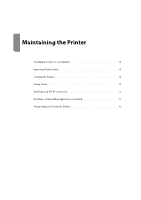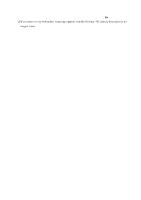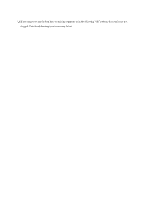Epson WorkForce Pro WF-M4119 Users Guide - Page 72
Cleaning the Paper Path for Ink Smears, Cleaning the Translucent Film
 |
View all Epson WorkForce Pro WF-M4119 manuals
Add to My Manuals
Save this manual to your list of manuals |
Page 72 highlights
Maintaining the Printer > Improving Print Quality > Cleaning the Translucent Film 3. Select one of the alignment menus. ❏ Vertical lines look misaligned or the printouts look blurry : Select Ruled Line Alignment. ❏ Horizontal banding occurs at regular intervals: Select Horizontal Alignment. 4. Follow the on-screen instructions. Cleaning the Paper Path for Ink Smears When the printouts are smeared or scuffed, clean the roller inside. c Important: Do not use tissue paper to clean the inside of the printer. The print head nozzles may be clogged with lint. 1. Select Maintenance on the printer's control panel. To select an item, use the u d l r buttons, and then press the OK button. 2. Select Paper Guide Cleaning. 3. Follow the on-screen instructions to load paper and clean the paper path. 4. Repeat this procedure until the paper is not smeared with ink. Cleaning the Translucent Film When the printout is not improved after aligning the print head or cleaning the paper path, the translucent film inside the printer may be smeared. Items required: ❏ Cotton swabs (several) ❏ Water with a few drops of detergent (2 to 3 drops of detergent in 1/4 cup of tap water) ❏ Light for checking smears c Important: Do not use cleaning liquid other than water with a few drops of detergent. 1. Turn off the printer by pressing the P button. 72