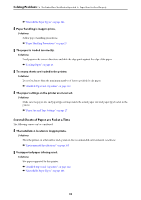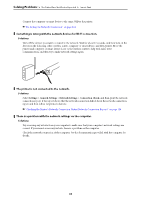Epson WorkForce Pro WF-M4119 Users Guide - Page 91
Devices cannot receive signals from the wireless router because they are too far apart.
 |
View all Epson WorkForce Pro WF-M4119 manuals
Add to My Manuals
Save this manual to your list of manuals |
Page 91 highlights
Solving Problems > The Printer Does Not Work as Expected > Cannot Print printer and computer or smart device closer to the wireless router to help with radio wave communication, and then try to make network settings again. Devices cannot receive signals from the wireless router because they are too far apart. Solutions After moving the computer or the smart device and the printer closer to the wireless router, turn off the wireless router, and then turn it back on. When changing the wireless router, the settings do not match the new router. Solutions Make the connection settings again so that they match the new wireless router. & "Re-Setting the Network Connection" on page 124 The SSIDs connected from the computer or smart device and computer are different. Solutions When you are using multiple wireless routers at the same time or the wireless router has multiple SSIDs and devices are connected to different SSIDs, you cannot connect to the wireless router. Connect the computer or smart device to the same SSID as the printer. A privacy separator on the wireless router is available. Solutions Most wireless routers have a separator function that blocks communication between devices within the same SSID. If you cannot communicate between the printer and the computer or smart device even if they are connected to the same network, disable the separator function on the wireless router. See the manual provided with the wireless router for details. 91