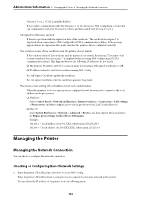Epson WorkForce Pro WF-M4119 Users Guide - Page 180
Setting Up AirPrint, Setting Universal Print
 |
View all Epson WorkForce Pro WF-M4119 manuals
Add to My Manuals
Save this manual to your list of manuals |
Page 180 highlights
Administrator Information > Settings to Use the Printer > Setting Up AirPrint Setting Universal Print Set when you print from external devices without using the printer driver. Some items are not displayed depending on the printing language of your printer. 1. Enter the printer's IP address into a browser to access Web Config. Enter the printer's IP address from a computer that is connected to the same network as the printer. You can check the IP address of the printer from the following menu. Settings > General Settings > Network Settings > Network Status > Wired LAN/Wi-Fi Status 2. Enter the administrator password to log in as an administrator. 3. Select in the following order. Print tab > Universal Print Settings 4. Set each item. 5. Check the settings, and then click OK. Basic Items Top Offset(-30.0-30.0mm) Left Offset(-30.0-30.0mm) Top Offset in Back(-30.0-30.0mm) Left Offset in Back(-30.0-30.0mm) Check Paper Width Skip Blank Page Explanation Sets the vertical position of the paper on which printing starts. Sets the horizontal position of the paper on which printing starts. Sets the vertical position of the paper on which the printing of the back side of the paper starts in duplex printing. Sets the horizontal position of the paper on which the printing of the back side of the paper starts in duplex printing. Set whether to check paper width when printing. If there is a blank page in the print data, set not to print a blank page. Setting Up AirPrint Set when using AirPrint printing. Access Web Config and select the Network tab > AirPrint Setup. Items Bonjour Service Name Bonjour Location Explanation Enter the Bonjour service name between 1 and 41 characters in ASCII (0x20-0x7E). Enter location information such as the printer's placement within 127 bytes or less in Unicode (UTF-8). 180